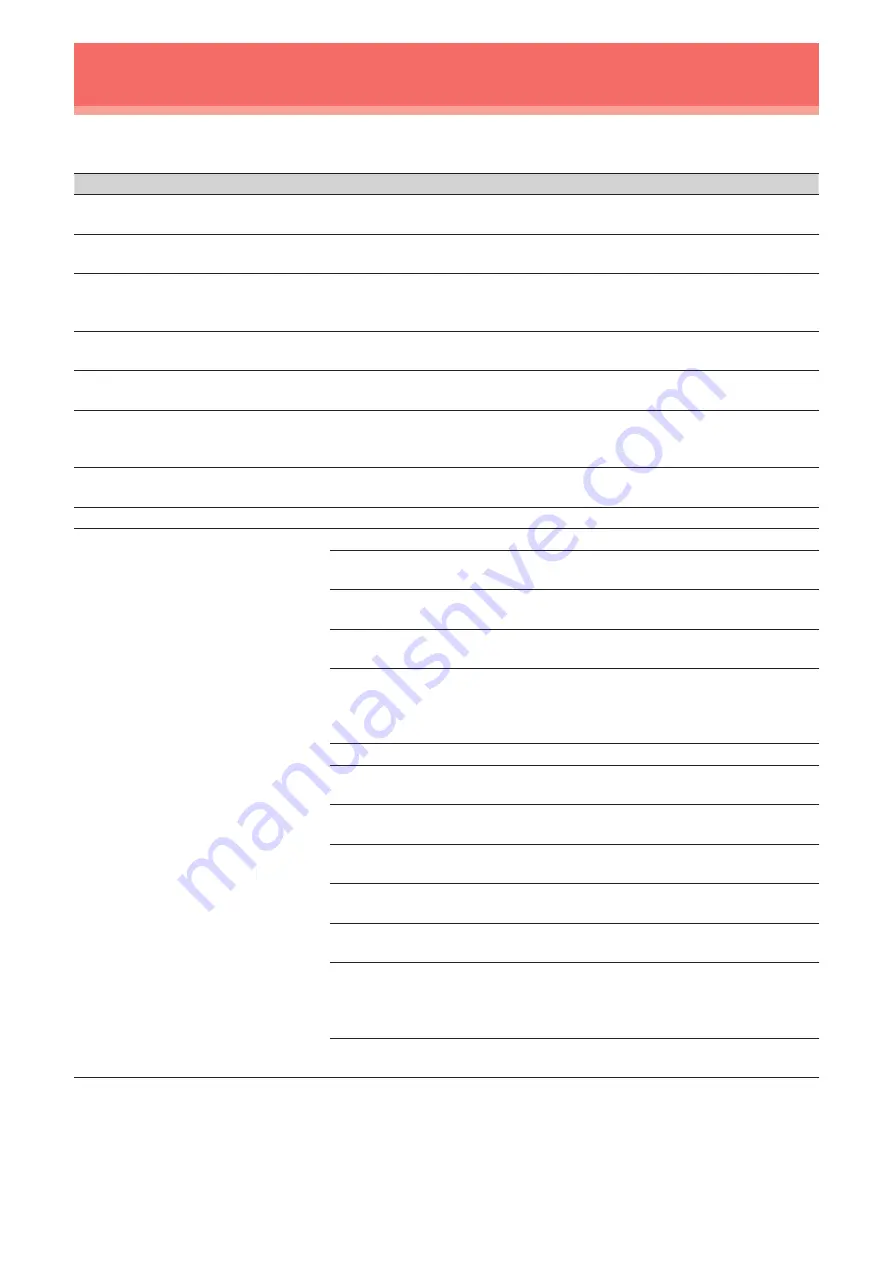
41
DisklavierTV User’s
Guide (For Disklavier Mark IV Users)
Troubleshooting
Piano
Symptom
Remedy
The Disklavier does not turn on.
Make sure that the AC power cable is securely connected to a suitable
AC wall outlet.
Some notes drop out during
playback.
Contact Yamaha customer service.
No sound is heard from the piano
even though piano keys are
moving.
Disengage the quiet mode.
Tap on [Acoustic] on the PRC-100 screen.
Pedals are not moving.
Disengage the quiet mode.
Tap on [Acoustic] on the PRC-100 screen.
The volume of the piano playback
is too low.
See page 28 to adjust main volume.
The piano playback and audio is
not synchronized with video
streaming.
See page 33 to adjust the delay.
The piano playback is not
synchronized with audio.
See page 34 to adjust the delay.
Pedal adjustment is inappropriate.
See page 35 to adjust the pedal.
Piano keys are not moving.
Make sure that the audio volume of computer is adequately turned up.
Make sure that the surround system on your computer is TURNED OFF.
Audio enhancements prevent DisklavierTV from working properly.
Make sure that your computer is suitable for watching DisklavierTV
contents. See page 24 to try viewing a test video.
Make sure that the audio cable is correctly connected to the audio input
jack.
Make sure that the audio cable is firmly connected to the audio input
jack on your computer. If symptom persists, connect the headphones to
the jack and try listening to audio playback to confirm whether the jack is
defective.
Replace the audio cable.
Reverse the left and right connection, and then check whether or not the
piano keys are moving.
Make sure that you are using the audio cable without impedance
changer.
In case you are using the USB audio interface, make sure that the USB
audio driver is correctly installed on your computer.
In case you are using the USB audio interface, make sure that USB
audio is selected in the audio device setting on your computer.
In case you are using the USB audio interface, make sure that the USB
audio output volume is adequately turned up.
In case you are using the USB audio interface, make sure that only the
input from your computer is connected to the USB audio interface. If the
input from any other device is connected, disconnect it or set its volume
to 0.
In case you are using the USB audio interface, make sure that the input
and output on the USB audio interface are correctly connected.





































