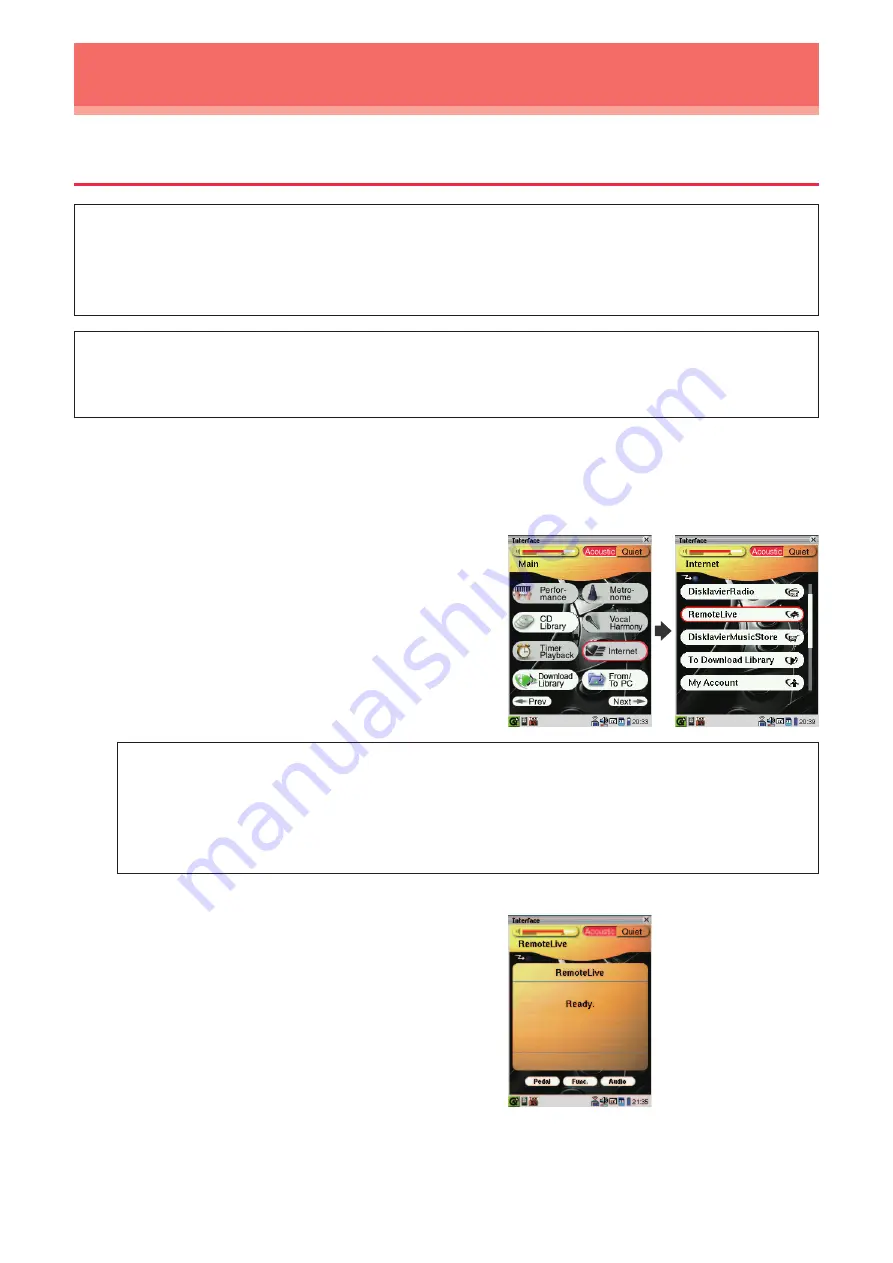
26
DisklavierTV User’s
Guide (For Disklavier Mark IV Users)
Activating DisklavierTV
Viewing Live Broadcast or On-demand Content
Caution:
• While you enjoy live broadcast or on-demand content:
- DO NOT use other applications except your web browser on your computer.
- DO NOT visit any other websites (other than the URL provided for the broadcast) on your
computer.
Note:
• Confirm that the volume on your PC is set to maximum.
• If you are using a PC with Windows 7 or 8, make sure all sound enhancements are disabled
(turned off). See “Appendix” on page 32 for additional detail.
1
Confirm that all equipment and cables are connected as shown in the
“Connection Diagram.”
2
Confirm that your Disklavier can access
the Internet.
Tap on [Internet] in the [Main] screen.
The [Internet] screen should appear.
If this screen appears, your Internet
connection is OK.
You can enjoy the DisklavierTV service using
the RemoteLive function.
Note:
If the connection fails, the [Failed to connect the Internet] message appears. In such a
case, tap on [OK] to return to the [Main] screen. Turn off the Disklavier and make sure
the LAN cable is connected to the I/O Center firmly. Then turn on the Disklavier and
perform step 1 again. If the connection still fails, see “Setting Up the Disklavier for
Internet Connection” in the Advanced Operation Manual and check the setting.
3
Tap on [RemoteLive].
The [RemoteLive] screen appears.
















































