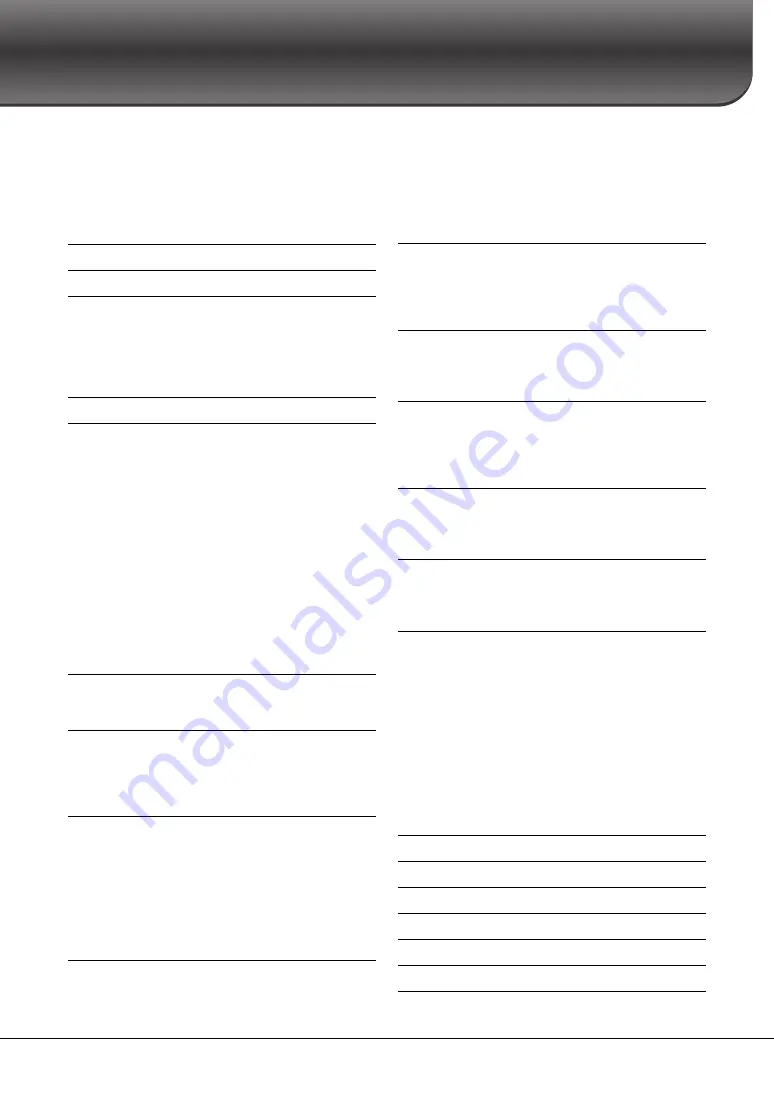
CVP-609/605 Owner’s Manual
4
Contents
PRECAUTIONS ....................................................................... 6
Notices and Information ....................................................................... 8
Compatible formats for this instrument .............................................. 9
Welcome to the World of CVP
— and the New Touch Screen!
Turning On/Off the Power .................................................................. 14
Making the Basic Settings.................................................................... 16
Using the Music Rest ........................................................................... 17
Opening/Closing the Lid (CVP-609 Grand Piano type).................... 18
Using Headphones............................................................................... 19
Display Configuration ......................................................................... 22
Closing the Current Display ................................................................ 24
Display-based Controls........................................................................ 25
Calling up the Desired Functions from the Home Display............... 27
Using the ASSIGNABLE Buttons........................................................ 28
File Management.................................................................................. 29
Entering Characters ............................................................................. 33
Using the Pedals................................................................................... 35
Using the Metronome.......................................................................... 36
Adjusting the Tempo ........................................................................... 36
Setting the Touch Sensitivity of the Keyboard................................... 37
Transposing the Pitch in Semitones ................................................... 38
Adjusting the Volume Balance............................................................ 38
Restoring the Factory-programmed Settings .................................... 39
Data Backup.......................................................................................... 39
Piano Room – Enjoying the Piano Performance –
Voices – Playing the keyboard –
Playing Preset Voices........................................................................... 42
Setting the Split Point .......................................................................... 45
Playing Super Articulation Voices...................................................... 46
Creating Original Organ Flutes Voices............................................... 47
Styles – Playing Rhythm and Accompaniment –
Playing with a Style .............................................................................. 48
Style Control Operations ..................................................................... 50
Calling up Panel Settings Appropriate for the Current Style
(One Touch Setting)............................................................................. 52
Searching for Suitable Songs for the Current Style ........................... 53
Calling up Optimum Styles for Your Performance
(Style Recommender) .......................................................................... 54
Changing the Chord Fingering Type .................................................. 55
Song Playback – Playing and Practice Songs –
Playback of Songs................................................................................. 57
Displaying Music Notation (Score) .................................................... 60
Displaying Lyrics.................................................................................. 61
Displaying Text.....................................................................................62
One-handed Practice with the Guide Function..................................63
Repeat Playback....................................................................................64
Adjusting the Pitch in Semitones (Pitch Shift) ..................................65
Adjusting the Playback Speed (Time Stretch)....................................65
Canceling the Vocal Part (Vocal Cancel)............................................65
Song Recording – Recording Your Performance –
Basic Procedure for Recording (MIDI/Audio Recording) ................66
Recording to Specified Channels (MIDI Recording) .........................68
Converting a MIDI Song to an Audio Song........................................70
Microphone
– Adding Vocal Harmony Effects to Your Singing –
Connecting a Microphone ...................................................................71
Applying Vocal Harmony Effects to Your Voice ...............................72
Music Finder
– Calling up Ideal Panel Setups for Your Performance –
Selecting the Desired Record (Panel Settings) ...................................75
Searching for Records (Panel Settings)...............................................76
Registering a Song or Style to a Record ..............................................77
Registration Memory
– Saving and Recalling Custom Panel Setups –
Registering Your Panel Setups ............................................................78
Saving the Registration Memory as a Bank File.................................79
Recalling a Registered Panel Setup......................................................80
Mixer – Editing the Volume and Tonal Balance –
Basic Procedure for the Mixer .............................................................81
Turning Each Channel of the Style or Song On/Off...........................83
Connections
– Using Your Instrument with Other Devices –
I/O Connectors......................................................................................84
Connecting Audio Devices
([AUX IN] jack, AUX OUT [L/L+R]/[R] jacks) .................................85
Connecting an External Monitor
([VIDEO OUT] jack, [RGB OUT] terminal).......................................86
Connecting a Footswitch/Foot Controller ([AUX PEDAL] jack) .....87
Connecting a Microphone or Guitar ([MIC./LINE IN] jack) ............87
Connecting USB Devices ([USB TO DEVICE] terminal) ..................88
Connecting to an iPhone/iPad
([USB TO DEVICE] terminal, MIDI terminals).................................89
Connecting to a Computer ([USB TO HOST] terminal) ...................90
Connecting External MIDI Devices (MIDI terminals) ......................90
Summary of Contents for Clavinova CVP-605
Page 115: ...CVP 609 605 Owner s Manual 115 ...





































