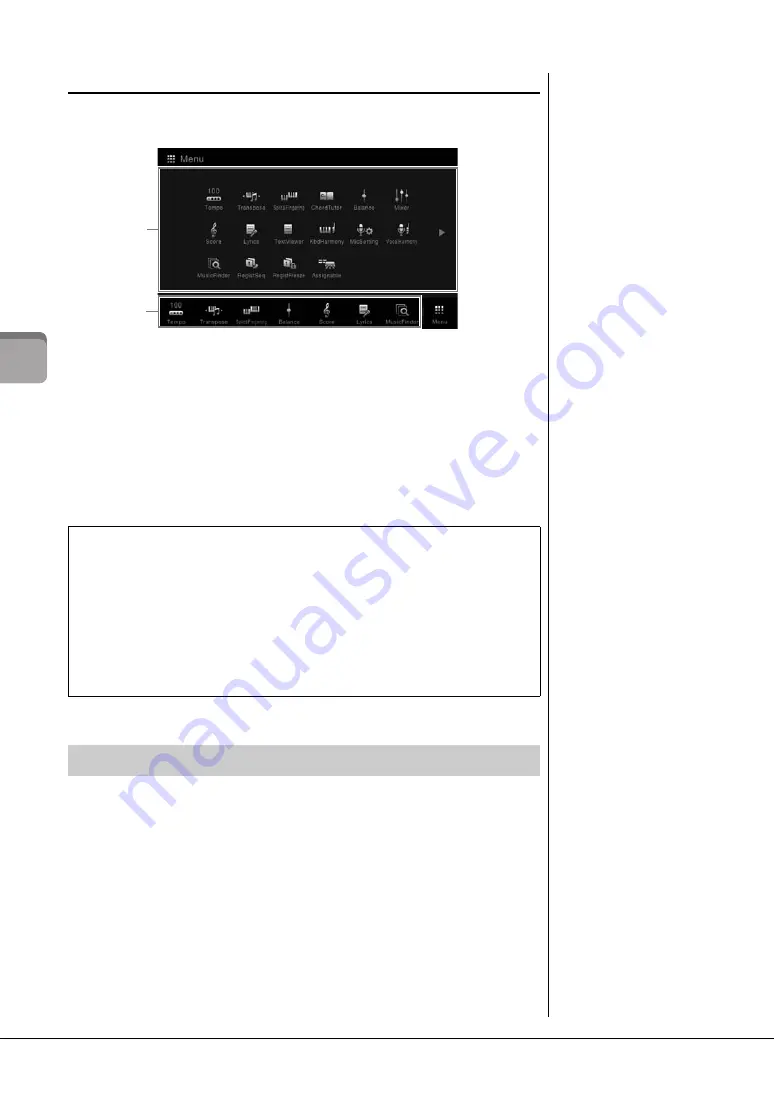
CVP-609/605 Owner’s Manual
24
Bas
ic O
per
at
ion
s
Menu Display
This is the portal display for using various functions and can be called up by touching
the [Menu] icon at the bottom right corner of the Home display.
1
Functions
Various convenient functions are shown via icons. Touching each of them calls up
the corresponding function. This list consists of two pages, which you can select by
pressing [
] or [
].
For information on each function, refer to the “Menu Display Function List”
(page 91) or the Reference Manual on the website.
2
Shortcuts
By registering often used functions here as Shortcuts, you can call up them quickly
from the Home display. For instructions, refer to page 27.
To close the current display, touch [×] at the upper right of the display (or window) or
[Close] at the lower right of the display (or window). When a message (information or
confirmation dialog) appears, touching the appropriate item such as “Yes” or “No” closes
the message.
If you want to quickly return to the Home display press the [HOME] button.
NOTE
You can call up the Menu
display also by flicking upward
from the bottom on the Home
display. Flicking downward on
the Menu display calls up the
Home display.
1
2
NOTE
You can also change pages by
flicking horizontally.
Instruction conventions for the Menu display
Throughout this manual, instructions with multiple steps are given in convenient shorthand,
with arrows indicating the proper sequence.
Example: [Menu] → [Utility] → [System] → [Language]
The example above describes a three step operation:
1) From the Menu display, touch [Utility].
2) Touch [System].
3) Touch [Language].
Closing the Current Display
Summary of Contents for Clavinova CVP-605
Page 115: ...CVP 609 605 Owner s Manual 115 ...
















































