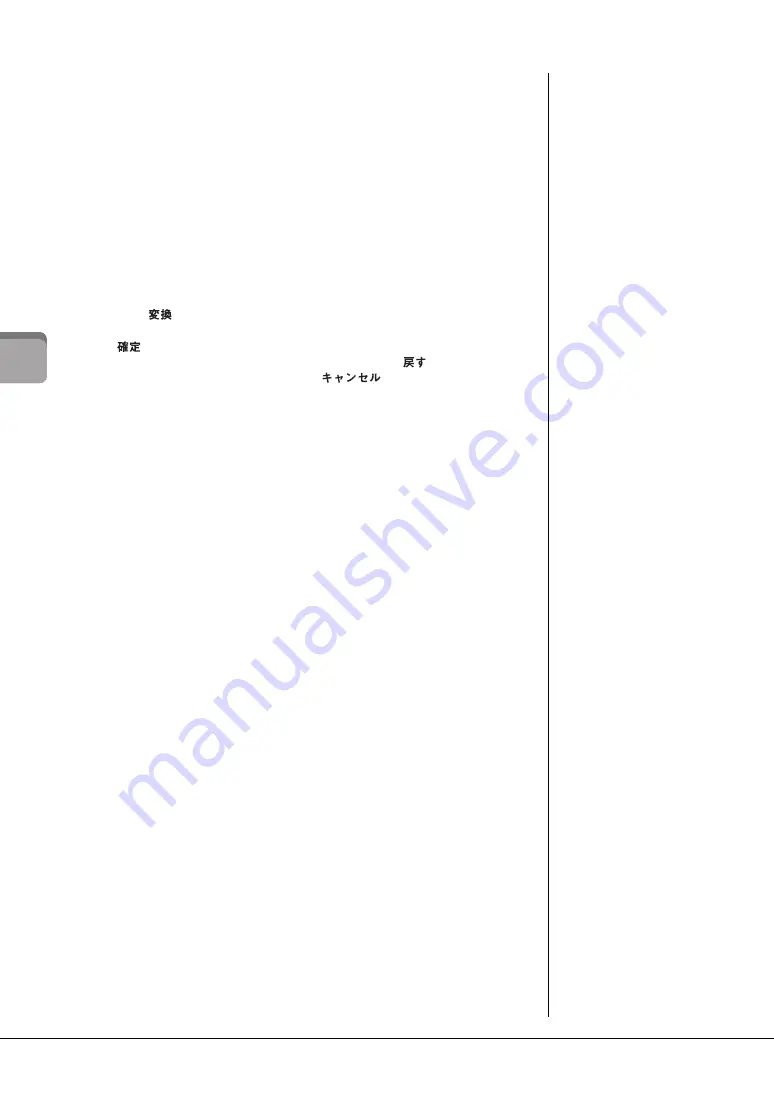
CVP-609/605 Owner’s Manual
34
Bas
ic O
per
at
ion
s
2
Touch [
]/[
] or rotate the Data dial to move the cursor to the desired
location.
3
Input the desired character one by one.
To delete a single character, touch [Delete]; to delete all characters at once, touch
and hold [Delete]. To enter a space, touch the space key indicated in the illustration
on the previous page.
To input letters with auxiliary symbols (when Language is set to other than
Japanese):
You can input letters with auxiliary symbols such as umlaut by touching and holding
a letter to call up a list. For example, touch and hold “E” to enter “Ё” from the list.
To convert into Kanji (when the Language is set to Japanese):
When the entered “hiragana” characters are shown in reverse display (highlighted),
touch [
] several times to call up the conversion options. You can change the
reversed area by touching [
] or [
]. When you find the desired Kanji, touch
[
].
To change the converted kanji back to “hiragana,” touch [
].
To clear the reversed area at once, touch [
].
4
Touch [OK] to finalize the characters (name, keywords, etc.) you have
input.
NOTE
• Depending on the display
for character entry you are
working in, some types of
characters cannot be
entered.
• A file name can contain up
to 41 characters and a
folder name can contain up
to 50 characters.
• The following characters
(half size) cannot be used:
¥ / : * ? " < > I
NOTE
To cancel this operation, touch
[Cancel] before going on to
step 3.
Summary of Contents for Clavinova CVP-605
Page 115: ...CVP 609 605 Owner s Manual 115 ...
















































