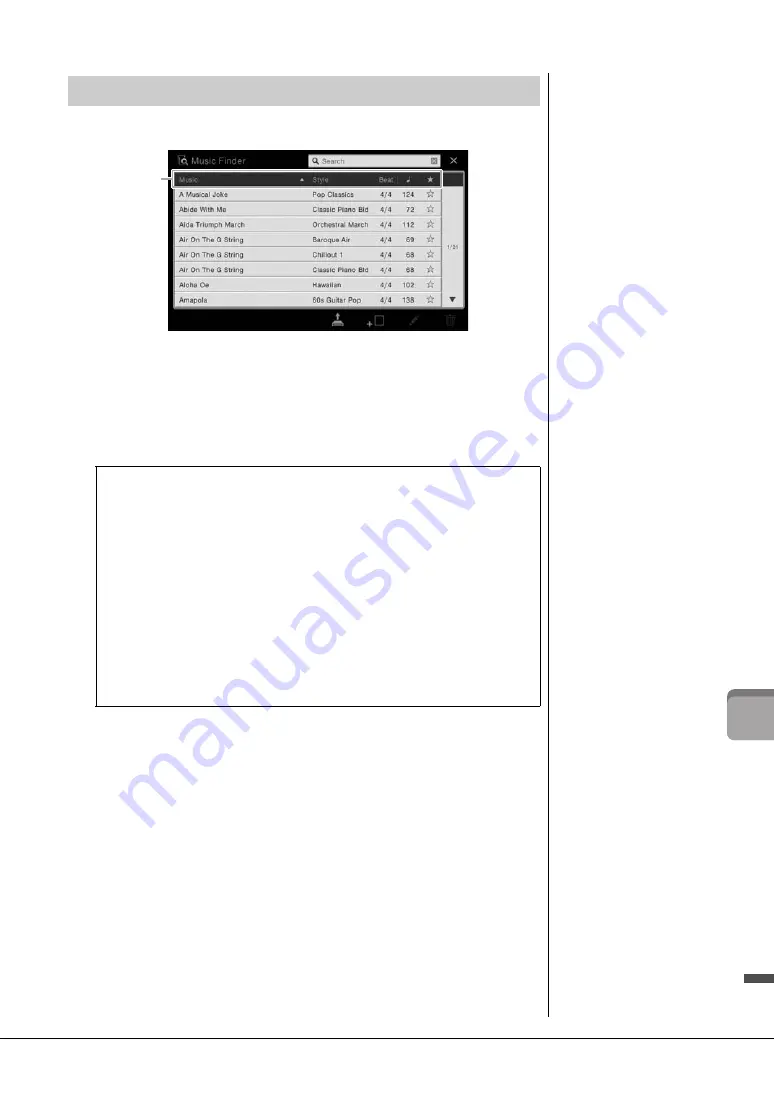
CVP-609/605 Owner’s Manual
75
M
u
si
c F
inder
–
C
all
in
g u
p
I
d
eal
P
ane
l S
et
u
ps
f
or Y
ou
r
P
er
fo
rma
nce
–
1
Call up the Music Finder display via [Menu] → [MusicFinder].
2
Touch the desired Record.
The panel settings in the Record are called up. When the Record including the
Style name is selected, ACMP and SYNC START are turned on and the
corresponding Style is called up. This lets you start Style playback immediately.
If searching for the desired Record is difficult, use the Sort function described
below.
3
Play the Style by specifying the chords with your left hand and play the
melody with your right.
Selecting the Desired Record (Panel Settings)
Sorting the Records
Touch one of the Sorting tabs to sort the Records in the corresponding order. Touch the
same tab to alternate the order, ascending or descending.
• Music
Sorts the Records title of the music piece.
• Style
Sorts the Records by Style name.
• Beat
Sorts the Records by beat.
•
q
(Tempo)
Sorts the Records by tempo.
•
★
(Favorite)
Touching here shows only the Favorite Records. To show all the Records, touch here again. To add a
Record to Favorite, touch the star mark (
☆
) of the desired Record to make it colored (
★
).
To delete it from Favorite, touch the colored star mark (
★
).
Sorting tab
NOTE
If you want to avoid changing
the Tempo during Style
playback when selecting
another Record, set the
“Tempo” parameter to “Hold”
or “Lock” on the display called
up via [Menu]
[StyleSetting]
[Change Behavior]. When
set to “Lock,” the tempo will be
locked while stopping as well
as playing.
Summary of Contents for Clavinova CVP-605
Page 115: ...CVP 609 605 Owner s Manual 115 ...






























