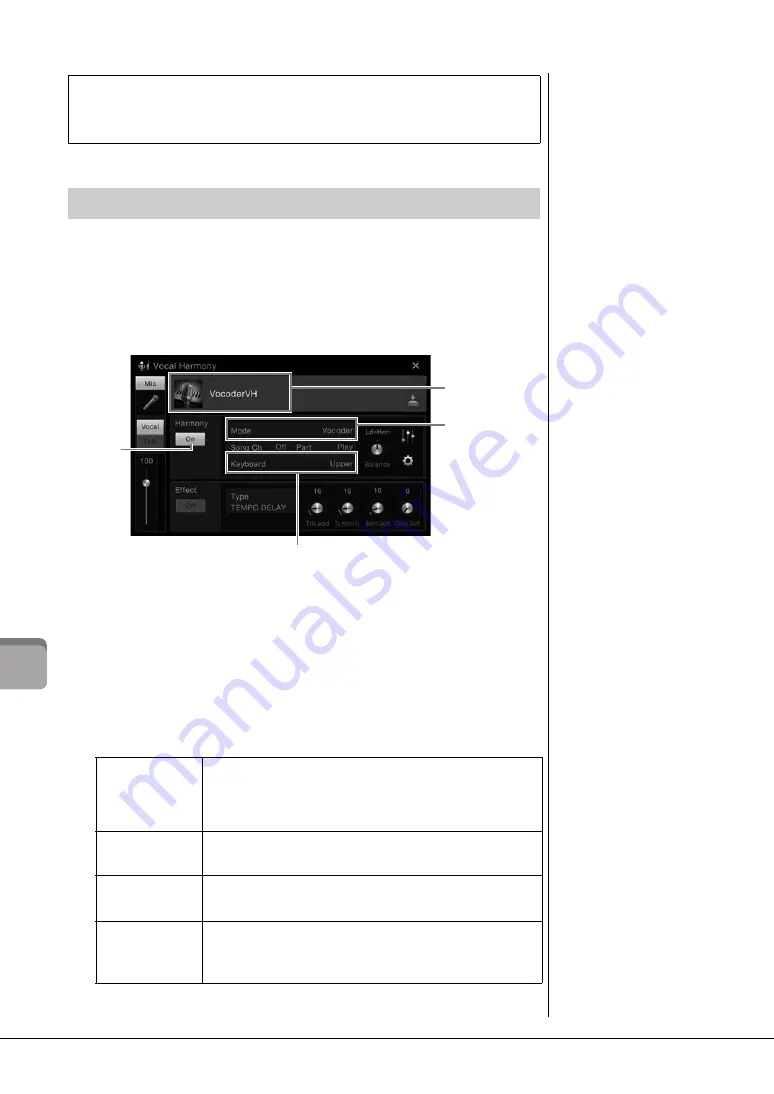
CVP-609/605 Owner’s Manual
72
M
ic
ro
pho
ne
–
A
d
d
ing
V
ocal H
ar
m
on
y Ef
fec
ts
to
Y
ou
r Sin
gin
g –
The Vocal Harmony feature lets you add harmonies to your vocal input via the
microphone sound.
1
Connect the microphone to the instrument (page 71).
2
Call up the Vocal Harmony display via [Menu] → [VocalHarmony].
3
Make sure that Harmony is set to “On.”
4
Touch the Vocal Harmony name to call up the Vocal Harmony Selection
display.
5
Select a Vocal Harmony type.
The Vocal Harmony features three different Modes which can be selected
automatically by selecting a Vocal Harmony type.
Harmony mode
Disconnecting the microphone
1. Set the [INPUT VOLUME] knob to the minimum position.
2. Disconnect the microphone from the [MIC./LINE IN] jack.
NOTE
Before turning the power off,
make sure to set the [INPUT
VOLUME] knob to the
minimum position.
Applying Vocal Harmony Effects to Your Voice
4
3
6-1
Vocal Harmony name
Mode
(When the Mode is set to “Vocoder” or “Vocoder Mono”)
NOTE
The display shown at left is
called up when the Harmony
Mode is set to “Vocoder” on
the CVP-609. A different
display appears when the
Harmony Mode is set to
“Chordal” or when using the
CVP-605.
Chordal
The harmony notes are determined by the chords you play in the
chord section (with [ACMP ON/OFF] turned on), the left hand
section (with [ACMP ON/OFF] turned off and the Left part turned
on) or chord data of Song.
Vocoder
The microphone sound is output via the notes you play on the
keyboard or the Song playback notes.
Vocoder-Mono
(only for CVP-609)
Same as the Vocoder basically. In this mode, only single-note
melodies or lines can be played back (with last-note priority).
Auto (Vocoder/
Chordal)
(only for CVP-605)
When the [ACMP ON/OFF] or Left part is turned on, or a Song
contain chord data is being played back, the mode is automatically
set to “Chordal.” In all other cases, the mode is set to “Vocoder.”
Summary of Contents for Clavinova CVP-605
Page 115: ...CVP 609 605 Owner s Manual 115 ...






























