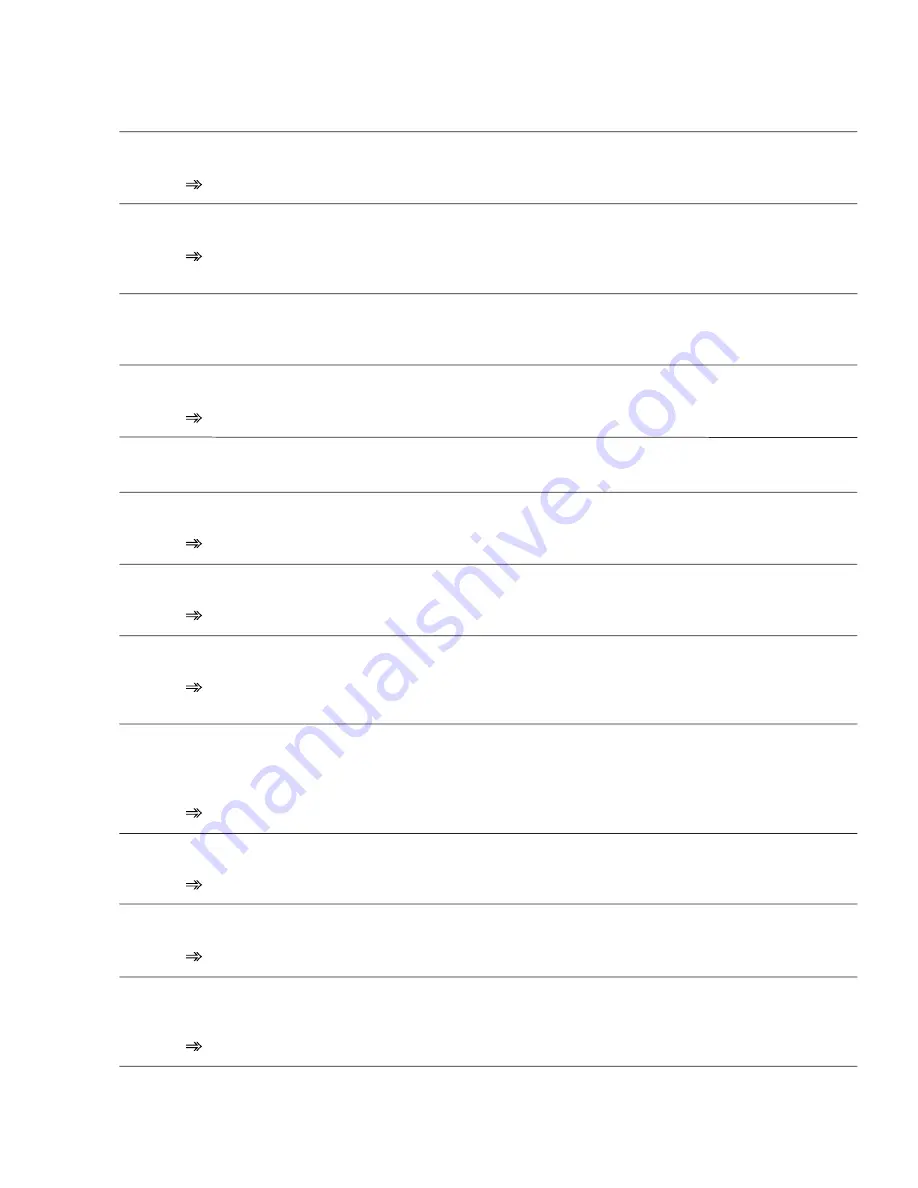
CVP-105
29
Start disk format?
This message appears when a new disk or a non-Clavinova formatted disk has been inserted into the disk drive.
Press
OK
if you want to format the disk. Press
CANCEL
if you want to abort the formatting process.
Protected disk!
This message appears when you attempt to record or perform other file operations to a disk whose write-protect tab is set to “write protect.”
Set the write-protect tab to the recordable position then try the operation again. If the operation still cannot be performed, the disk
itself has internal write protection, making it impossible to perform recording or file operations on the disk.
Protected song!
This message appears when you attempt to record over parts or perform other operations on song files that are incompatible or do not allow such
operations. Depending on the song file type, operations such as additional recording, copying, deleting, etc. may not be possible using the CVP-105.
Disk read/write error!
An error occurred while writing to (as in recording or storing files) or reading from the disk.
Try the operation again after pressing the
OK
button. If the error occurs a second time, the disk or the disk drive unit may be faulty.
Completed!
This appears for a few seconds when a time consuming operation such as format, song copy, etc. is finished.
Don't remove the disk!
This message appears when data is being transfered between the Clavinova and the disk.
The message disappears automatically when the operation is finished.
Are you sure?
When operations such as Song Delete or Format are selected, this prompts you to confirm whether you want to go ahead with the operation or not.
Press
YES
to execute the operation. Press
NO
to return to the previous display.
Disk full!
The currently loaded disk is full and cannot hold any more data.
Press the
OK
button, then delete any unnecessary data in the disk, or use a disk that has more available space. If this appears during
song recording, recording will stop and recorded data up to that point will be saved automatically.
Too many files!
A 2DD and a 2HD disk can hold up to 60 song files each. A 2DD disk can hold about 110 files (of various types), and a 2HD disk can hold up
to about 220 files.
This message appears when you try to produce more files than the disk is capable of storing.
Press the
OK
button, then delete any unnecessary files in the disk, or use a disk that has more available space.
Same name! Overwrite?
A file with the same name exists.
Press the
OK
button if you wish to overwrite the original file with new data, or press
CANCEL
to abort the operation.
Disk read/write operation in process!
This message appears when you try to execute other operations while reading data from the disk or saving data.
Wait until the data read/write operation is completed, then perform the operation again.
Convert to CVP song?
This message appears when you attempt to record over or edit data of commercially available software or data recorded on Clavinovas other
than the CVP-103/103M/105/107/109.
Press
YES
to convert the data for recording/editing on the CVP-103/103M/105/107/109. Press
NO
if you don’t want to convert the data.






























