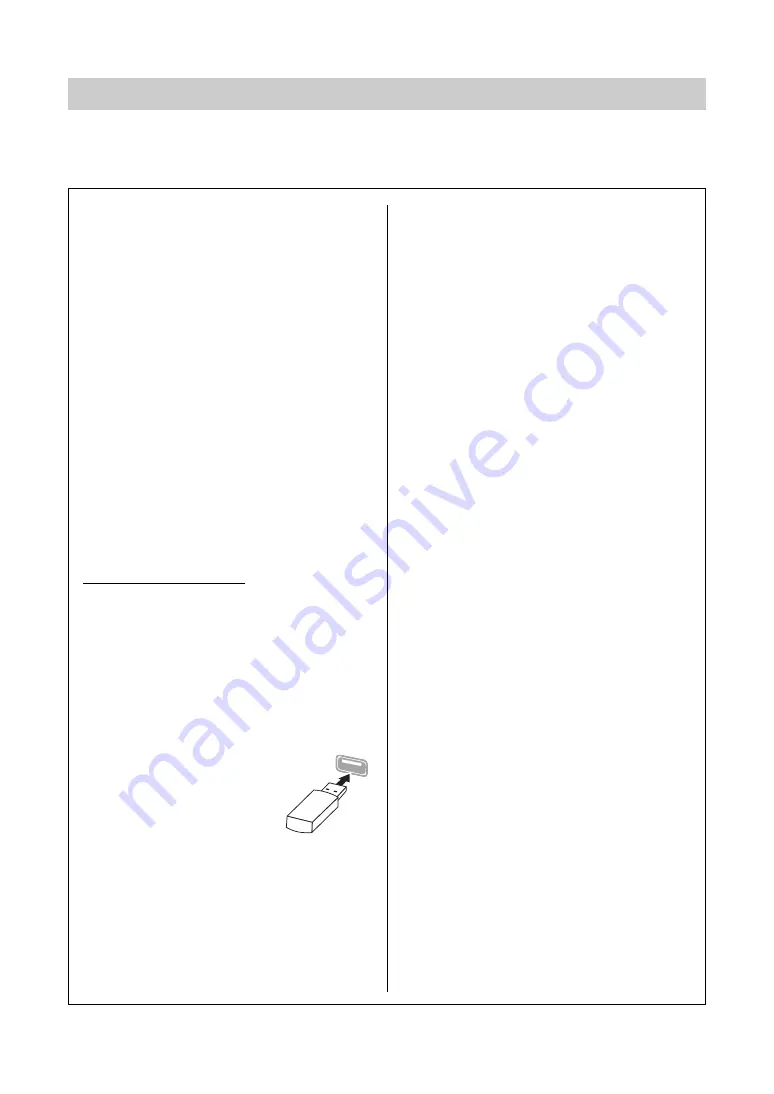
74
CLP-785, CLP-775, CLP-745, CLP-735, CLP-795GP, CLP-765GP Owner’s Manual
Connections
You can connect a USB flash drive or a USB wireless LAN adaptor UD-WL01 (sold separately) to the USB
[TO DEVICE] terminal. You can save data you’ve created on the instrument to the USB flash drive (pages 65,
104), or you can connect the instrument to a smart device such as an iPad via wireless LAN (page 81).
Connecting USB Devices (USB [TO DEVICE] Terminal)
Precautions when using the USB
[TO DEVICE] terminal
This instrument features a built-in USB [TO DEVICE]
terminal. When connecting a USB device to the
terminal, be sure to handle the USB device with care.
Follow the important precautions below.
NOTE
For more information about the handling of USB devices, refer
to the owner’s manual of the USB device.
Compatible USB devices
• USB flash drive
• USB hub
• USB wireless LAN adaptor UD-WL01 (sold
separately; may not be available in some areas)
Other USB devices such as a computer keyboard or
mouse cannot be used.
The instrument does not necessarily support all
commercially available USB devices. Yamaha cannot
guarantee operation of USB devices that you purchase.
Before purchasing a USB device for use with this
instrument, please visit the following web page:
Although USB devices 2.0 to 3.0 can be used on this
instrument, the amount of time for saving to or
loading from the USB device may differ depending
on the type of data or the status of the instrument.
USB 1.1 devices cannot be used on this instrument.
NOTICE
The rating of the USB [TO DEVICE] terminal is a maxim
u
m of
5V/500mA. Do not connect USB de
v
ices ha
v
ing a rating a
b
o
v
e
this, since this can ca
u
se damage to the instr
u
ment itself.
Connecting a USB device
When connecting a USB device to
the USB [TO DEVICE] terminal,
make sure that the connector on
the device is appropriate and that
it is connected in the proper
direction.
NOTICE
• A
v
oid connecting or disconnecting the USB de
v
ice d
u
ring
play
b
ack/recording and file management operations (s
u
ch
as Sa
v
e, Copy, Delete and Format), or
w
hen accessing the
USB de
v
ice. Fail
u
re to o
b
ser
v
e this may res
u
lt in “freezing”
of the operation of the instr
u
ment or corr
u
ption of the USB
de
v
ice and the data.
• When connecting then disconnecting the USB de
v
ice (and
v
ice
v
ersa), make s
u
re to
w
ait a fe
w
seconds
b
et
w
een the
t
w
o operations.
NOTE
If you intend to connect two devices at the same time to a
terminal, you should use a bus-powered USB hub. Only one
USB hub can be used. If an error message appears while
using the USB hub, disconnect the hub from the instrument,
then turn on the power of the instrument and re-connect the
USB hub.
NOTICE
Do not
u
se an extension ca
b
le
w
hen connecting a USB
de
v
ice.
Using USB Flash Drives
By connecting the instrument to a USB flash drive,
you can save data you’ve created to the connected
device, as well as read data from the connected USB
flash drive.
Number of USB flash drives that can be
used
Only one USB flash drive can be connected to the
USB [TO DEVICE] terminal. (If necessary, use a USB
hub. The number of USB flash drives that can be used
simultaneously with musical instruments even when
a USB hub is used is only one.)
Formatting a USB flash drive
You should format the USB flash drive only with this
instrument (page 100). A USB flash drive formatted
on another device may not operate properly.
NOTICE
The format operation o
v
er
w
rites any pre
v
io
u
sly existing data.
Make s
u
re that the USB flash dri
v
e yo
u
are formatting does not
contain important data.
To protect your data (write-protect)
To prevent important data from being inadvertently
erased, apply the write-protect provided with each
USB flash drive. If you are saving data to the USB
flash drive, make sure to disable write-protect.
Turning off the instrument
When turning off the instrument, make sure that the
instrument is NOT accessing the USB flash drive by
playback/recording or file management (such as
during Save, Copy, Delete and Format operations).
Failure to do so may corrupt the USB flash drive and
the data.
















































