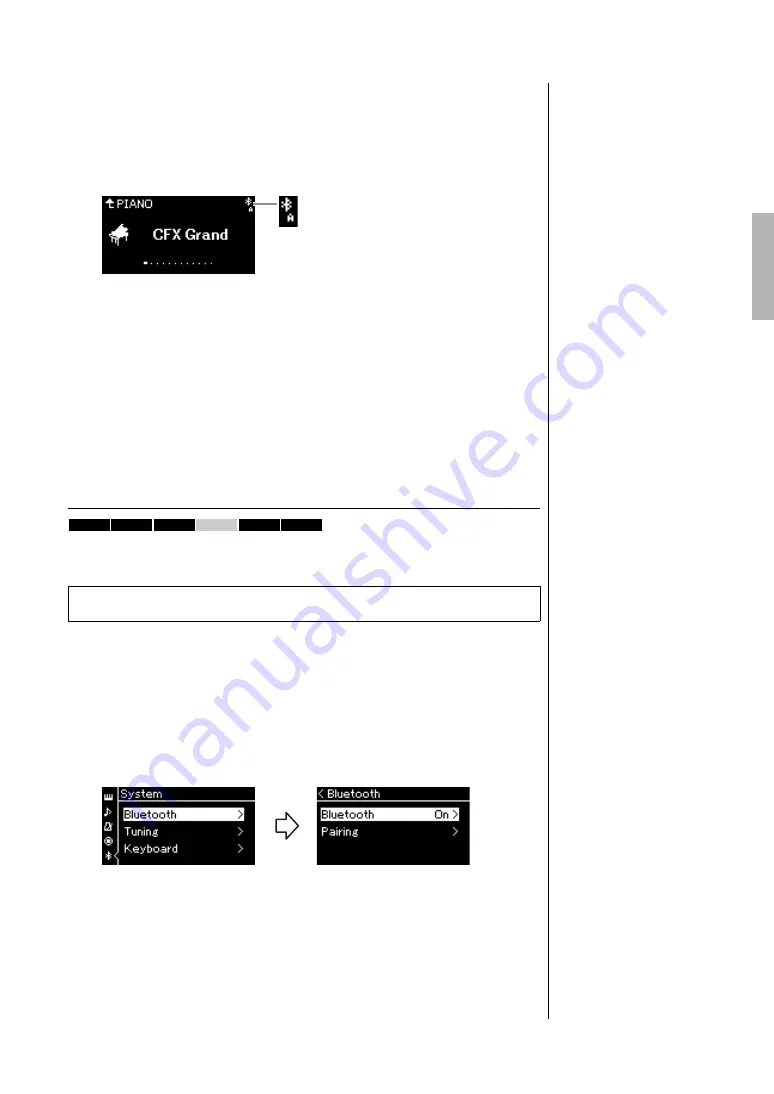
79
CLP-785, CLP-775, CLP-745, CLP-735, CLP-795GP, CLP-765GP Owner’s Manual
Connections
2.
On the smart device, set the Bluetooth function to on and
select “CLP-xxx AUDIO” from the connection list.
For details, refer to the smart device owner’s manual.
After pairing is completed, the connection status will be shown in the
display.
3.
Play back audio data on the smart device to confirm that
the built-in speakers of the instrument can output the
audio sound.
When you turn on the instrument the next time, the last-connected smart
device will be connected to this instrument automatically, if the Bluetooth
function of the smart device and the instrument is set to on. If it is not
connected automatically, select the model name of the instrument from
the connection list on the smart device.
Switching the Bluetooth Function On/Off
For information on whether Bluetooth functionality is included or not, refer to
page 142.
By default, the Bluetooth function will be on right after turning the
instrument’s power on, however you can set the function to off.
1.
Press the [FUNCTION] button repeatedly to call up the
“System” menu display, then select the highlighted item in
each display as illustrated below.
2.
Press the [>] button to switch on/off.
To exit from the “System” menu display, press the [EXIT] button.
Can recei
v
e a
u
dio data
NOTE
You can adjust the volume of
the sound input via Bluetooth
by the [MASTER VOLUME]
slider. To adjust the volume
balance between your
keyboard performance and
the input sound via Bluetooth,
adjust the volume on the smart
device.
Before using the Bluetooth function, be sure to read “About Bluetooth” on page 142.
785
775
745
735
795GP
765GP
“System” menu display
1-1.
Confirm that “Bluetooth”
is selected.
1-2.
Press the [>] button to
call up the next display.
1-3.
Confirm that “Bluetooth”
is selected.
Bluetooth display






























