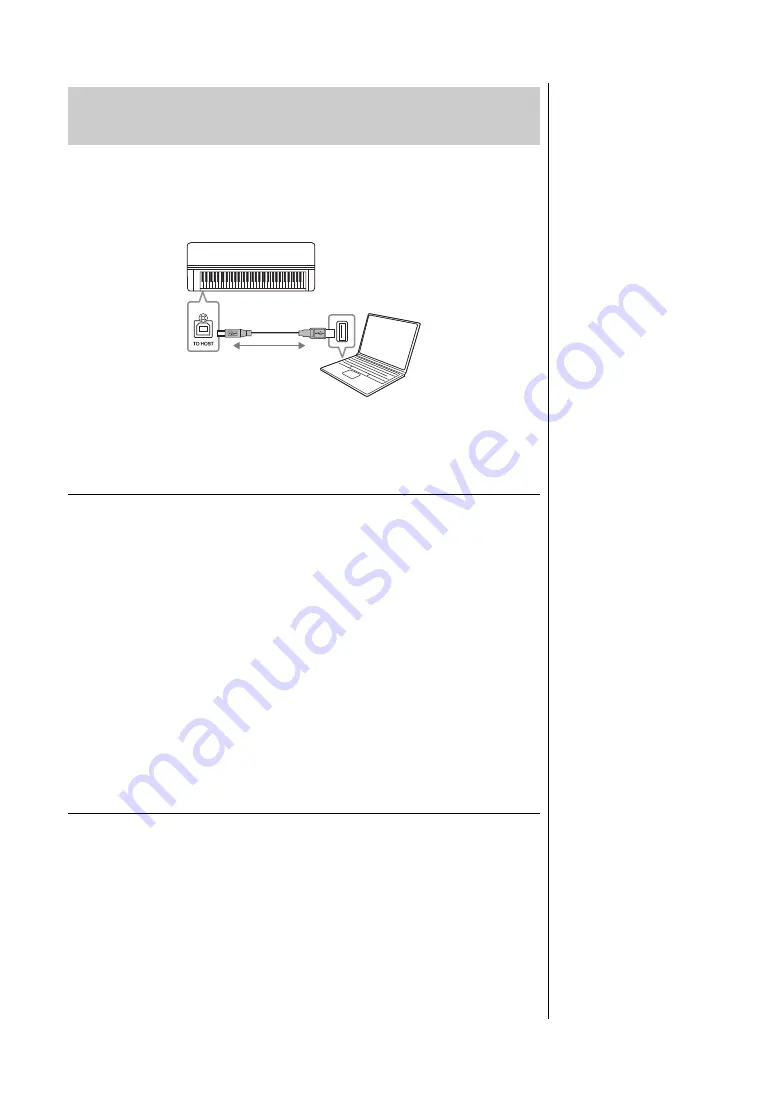
76
CLP-785, CLP-775, CLP-745, CLP-735, CLP-795GP, CLP-765GP Owner’s Manual
Connections
By connecting a computer to the [USB TO HOST] terminal via a USB cable,
you can transfer MIDI data or Audio data between the instrument and the
computer. For details on using a computer with this instrument, refer to the
“Computer-related Operations” on the website (page 8).
Transmitting/Receiving Audio Data (USB Audio
Interface function)
By connecting a computer or a smart device to the USB [TO HOST] terminal
via a USB cable, digital audio data can be transmitted/received. This USB
Audio Interface function provides the following advantages:
• Playing back audio data with high sound quality
This gives you direct, clear sound in which the sound quality has less noise
and deterioration than that from the [AUX IN] jack.
• Recording performance on the instrument as audio data by using a
recording software or a music production software
The recorded audio data can be played back on the computer or smart
device.
For instructions on connecting, refer to “Computer-related Operations” or the
“Smart Device Connection Manual” on the website (page 8).
Audio Loopback On/Off
This allows you to set whether audio sound input from the connected
computer or smart device is output to a computer or a smart device or not
along with the performance played on the instrument. To output the audio
input sound, set the Audio Loopback to “On.”
For example, if you want to record the audio input sound as well as the sound
played on the instrument by using the computer or the smart device, set this to
“On.” If you intend to record only the sound played on the instrument by using
the computer or the smart device, set this to “Off.” For details on the settings,
refer to “Audio Loopback” on page 101.
Connecting to a Computer (USB [TO HOST]
Terminal)
NOTICE
• Use an AB type USB ca
b
le of
less than 3 meters. USB 3.0
ca
b
les cannot
b
e
u
sed.
• If yo
u
are
u
sing a DAW
(digital a
u
dio
w
orkstation)
application
w
ith this
instr
u
ment, set the A
u
dio
Loop
b
ack f
u
nction to off (see
b
elo
w
). Other
w
ise, a lo
u
d
so
u
nd may occ
u
r, depending
on the settings of the
comp
u
ter or the application
soft
w
are.
NOTE
• When using a USB cable to
connect the instrument to
your computer, make the
connection directly without
passing through a USB hub.
• For information on setting up
your sequence software,
refer to the owner’s manual of
the relevant software.
• The instrument will begin
transmission a short time
after the computer or smart
device is connected.
• Unexpected sounds may
occur if you edit MIDI data
related to the Grand
Expression Modeling on a
computer.
NOTE
• When transmitting or
receiving audio signals by
using a computer running
Windows, the Yamaha
Steinberg USB Driver should
be installed to the computer.
For details, refer to the
“Computer-related
Operations” on the website.
• The volume of the audio
sound input can be adjusted
from a computer or smart
device.
NOTE
• The Audio Loopback function
also affects the audio input
sound when using the
Bluetooth Audio function
(page 78) or the wireless
LAN connection (page 81).
• The playback sound of an
Audio Song (page 43) is also
output to a computer or smart
device when this is set to “On,”
while the sound is not output
when this is set to “Off.”
• With Audio Recording
(page 54), the audio input
sound from the connected
computer or smart device is
recorded when this is set to
“On,” while the sound is not
recorded when this is set to
“Off.”
Comp
u
ter
USB ca
b
le
USB terminal
Cla
v
ino
v
a
















































