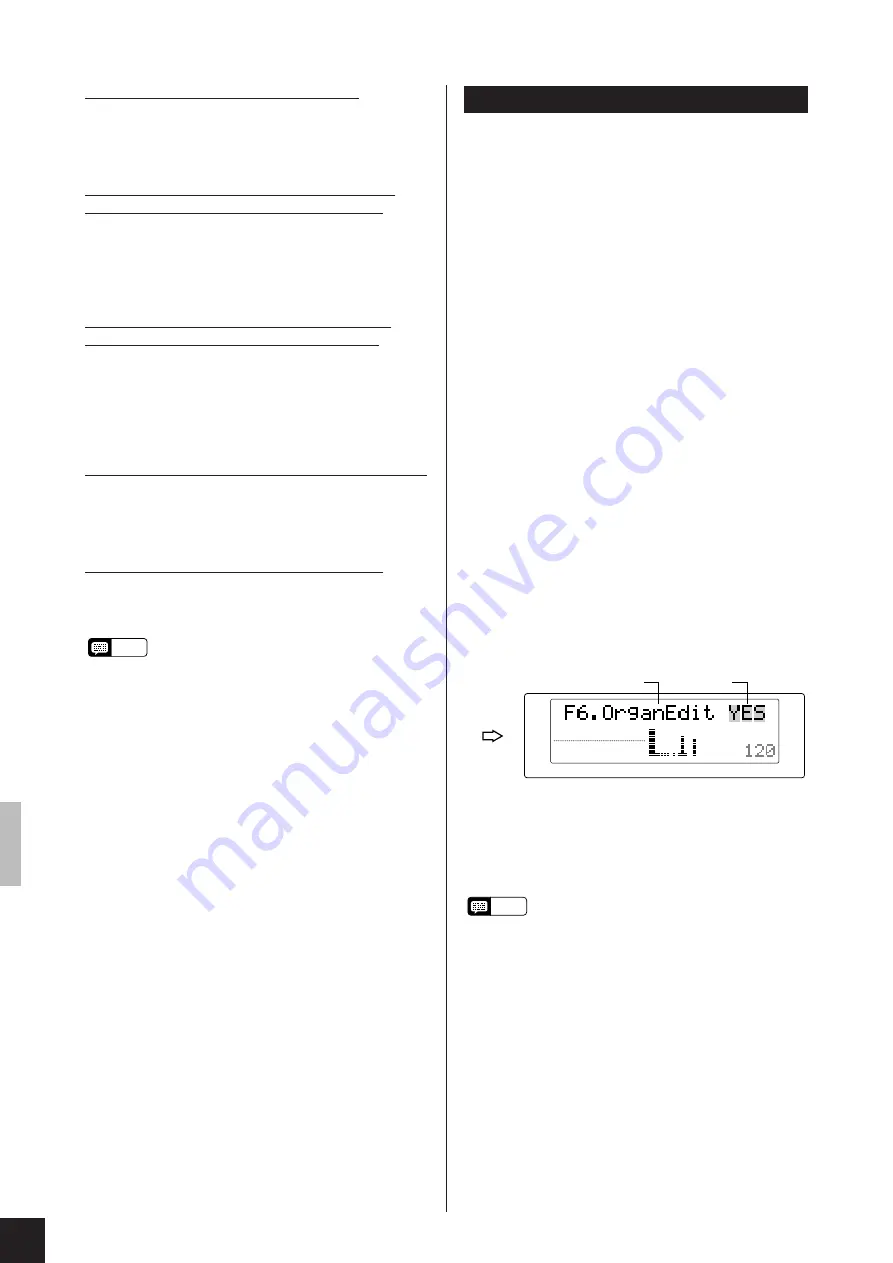
30
CLP-811/611
Configuration Functions (FUNCTION mode)
5.2 S.Balance (Voice volume balance)
Values:
0,...,20 [10 = equal balance]
[Right voice gets louder as value increases.]
Default:
Varies according to voice combination
Sets the relative volumes for the two voices.
5.3 VcR.Octave (Octave shift for right zone)
5.4 VcL.Octave (Octave shift for left zone)
Values:
-1, 0, +1
Default:
Varies according to voice combination
These subfunctions allow you to shift each voice up or down
an octave. Set the values in accordance with the range of the
music you are playing.
5.5 VcR.EffDpt (Effect depth for right zone)
5.6 VcL.EffDpt (Effect depth for left zone)
Values:
0,...,20
Default:
Varies according to voice combination
These subfunctions allow you to set separate effect depths for
each zone. Setting is not available if the effect is OFF. Note
that you cannot change a voice’s effect selection while
working in FUNCTION mode; you must first exit the mode.
5.7 Sus.Pedal (Effective range of damper pedal)
Values:
L, L+R, R
Default:
L+R
Selects whether the damper pedal operates on both zones
(L+R), on the left zone only (L), or on the right zone only (R).
5.8 ResetOK? (Return to factory defaults.)
Press [+/YES] to reset all of the SPLIT-mode subfunction
settings to their factory-default values. (Factory defaults are
different for each voice combination.)
NOTE
As a shortcut, you can switch directly into
FUNCTION mode’s F5.SplitFunc. area by
holding down [SPLIT] and pressing the [FUNC-
TION] button. Once you have changed the
settings, press [FUNCTION] again to return to
normal mode.
F6.OrganEdit (ORGAN COMBINATION settings)
The CLP-811/611 offers you eight different
editable organ types. You use the OrganEdit
function to edit these types, and to select the type
to be played.
• You can use the Backup function (F15 on the CLP-811, F14
on the CLP-611) to select whether editing results are
retained after power goes off. See page 36.
You edit an organ voice by adjusting its various
stops
— each represented as a separate bar that
appears on the display — and by setting a variety
of other edit parameters. Specifically, you can edit
the following items for each of the eight organ
types.
• Volume levels for each of eight continuous tones
• Response time for continuous tones
• Volume levels for each of three decay (attack) tones
• Attack length for the three decay tones
• Attack mode (EACH or FIRST)
• Rotary speaker effect (depth and speed)
As an example, you can build a very realistic
percussive organ sound by applying appropriate
decay volumes and attack length. Or you might
create a pipe-organ sound by combining slow
response with a weak attack.
1
To access this function: first select the ORGAN
COMBINATION voice, then enter FUNCTION mode
and go to main function F6.
2
Next, press
[+/YES]
to enter the subfunction group.
Then use
[
t
]
,
[
s
]
to move among the different
subfunctions, and
[-/NO]
,
[-/YES]
to set the values.
(But see additional information below regarding
operation of the VoiceEdit subfunction.)
NOTE
If the ORGAN COMBINATION voice is not yet
selected when you move to the main F6 screen...
The top right of the screen will display a triple
dash (---), and you will not be able to enter the
subfunction group. To enable entry, you must
first select the ORGAN COMBINATION voice.
(You can do this without leaving FUNCTION
mode.)
BRILLIANCE
REVERB
EFFECT
TOUCH
NORMAL
ROOM
MEDIUM
TEMPO
2
1
















































