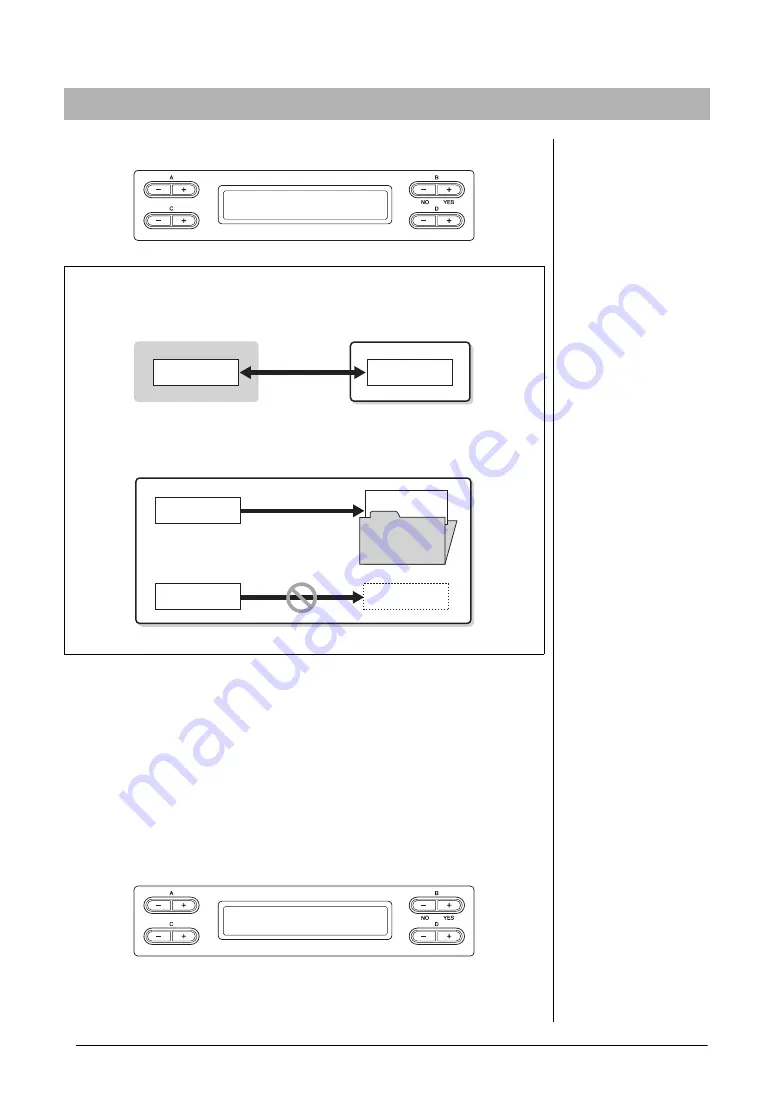
44
Advanced Functions
Handling Song files — [FILE/SONG SETTING]
For details about Song types which can be copied, refer to page 41.
See page 42 for information on basic operations.
The following is a detailed procedure of Step 4 on that page.
4-1
Press the B [+ (YES)] button located next to “Start?->.”
4-2
Use the A [–]/[+] buttons to select a Copy destination.
If you wish to copy a Song to a certain folder, use the C [–]/[+] buttons to
select a folder, then press the D [+] button to enter the selected folder.
The selected Song will be copied to the destination specified here.
4-3
Press the B [+ (YES)] button to fix the Copy destination then
follow the on-screen instructions.
NOTICE
Do not turn off the power or disconnect the USB storage device while “Executing” is shown in
the display.
Copying files — “Copy”
NOTE
Please note that the copy
features are intended for your
personal use only.
NOTE
The folder cannot be copied.
NOTE
For instructions about the Move
operation, refer to page 45.
Root:
The highest level of a
hierarchical structure. This
indicates an area which does
not belong to a folder.
Copy Start?_>
M_001 : NewSong001
Range of the Copy/Move operation
You can copy a Song file from the internal MEMORY drive to the external USB
storage device and vice versa.
MIDI Song A
MIDI Song A
MIDI Song A
MIDI Song A
MIDI Song B
Folder
MEMORY drive in this instrument
USB storage device
Can be copied/
moved.
In the USB storage device, you can copy a Song file from the current folder to the
different folder but not to the same root directory or same folder.
USB storage device
Can be copied/moved.
Cannot be copied/moved.
NOTE
To exit from the current folder to
the upper level, press the D [–]
button.
USB1 Copy to?_>
U1_001 : Song001 _/_
















































