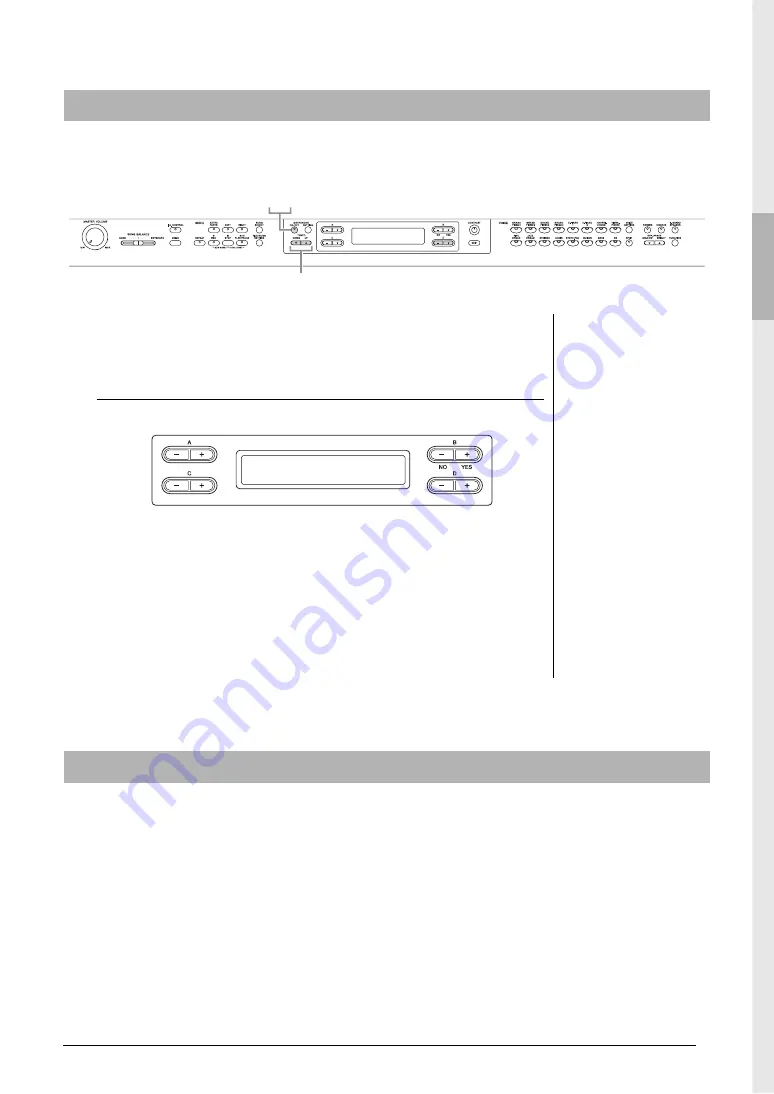
17
Introduction
Getting Started — Playing the Clavinova as a Piano
The instrument has a built-in metronome (a device that keeps an accurate tempo) that is a convenient tool
for practice.
1.
Press the METRONOME [ON/OFF] button to start the
metronome.
Adjusting the tempo
Press the TEMPO [DOWN] or [UP] button to call up the tempo in the display.
To adjust the tempo (number of beats per minute: 5 – 500), use the TEMPO
[DOWN]/[UP] or the D [–]/[+] buttons. To reset the tempo to the default setting
(120), press the [DOWN] and [UP] buttons or the D [–] and [+] buttons
simultaneously.
Press the [EXIT] button to return to the Voice display.
2.
Press the METRONOME [ON/OFF] button to stop the
metronome.
You can specify the Touch Response (how the sound responds to the way you play the keys). You should
adjust this setting according to the specific Voice you’re playing or the particular Song you’re performing, as
desired. For information about how to make settings, refer to “Other settings — [FUNCTION]” on page 68.
Using the metronome — METRONOME [ON/OFF]
1 2
TEMPO [DOWN] [UP] buttons
NOTE
You can set the time signature,
metronome volume, and
metronome sound using the
METRONOME [SETTING]
button (page 60).
Tempo
120
Touch Response






























