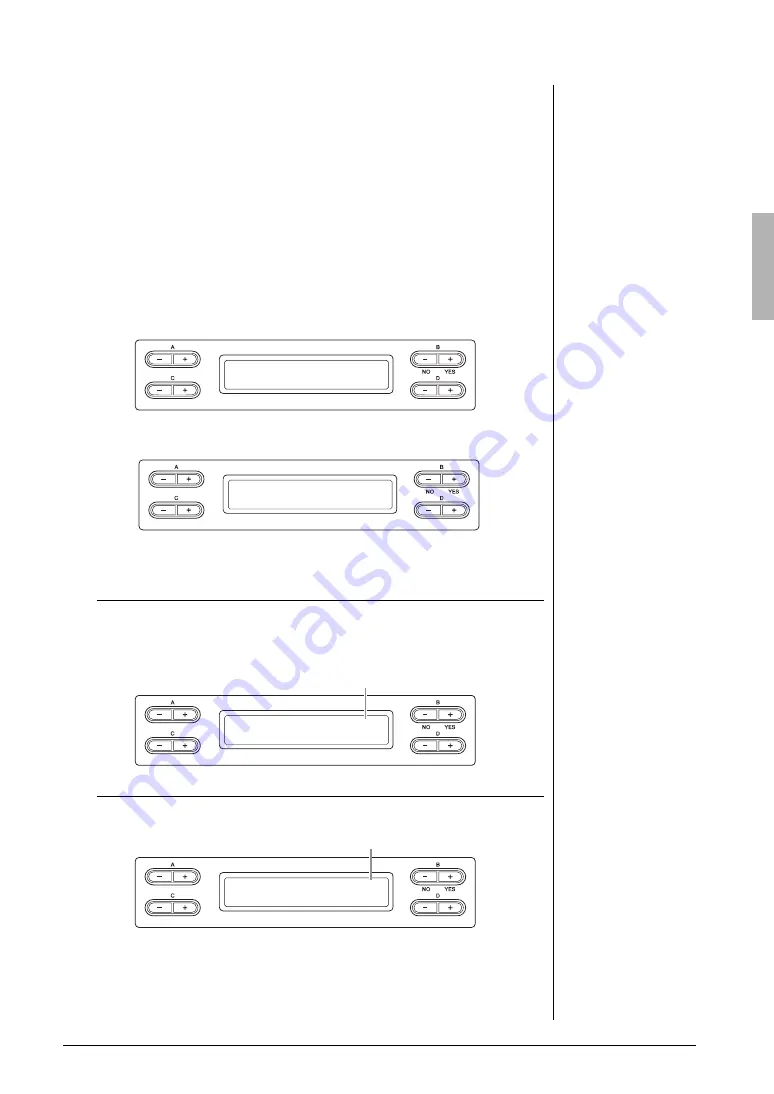
35
Advanced Functions
Recording your performance
3.
Select the desired Voice and other parameters, such as time
signature, for recording.
For instructions on selecting a Voice, refer to page 20. If necessary, set other parameters,
such as time signature and effects, in this step.
4.
Press the [REC] button to call up the Record mode.
When MIDI recording (“MEMORY” or “USB1”) is selected in step 1, the [REC],
[RIGHT] and [PLAY/PAUSE] lamps flash. When Audio recording (“USB AUDIO”) is
selected in step 1, the [REC], [RIGHT], [LEFT], [EXTRA PARTS] and [PLAY/PAUSE]
lamps flash. In both cases, the [PLAY/PAUSE] lamp flashes according to the current
tempo.
(To exit from this status, press the [REC] or [STOP] button again.)
When MIDI recording (“MEMORY” or “USB1”) is selected in step 1:
When Audio recording (“USB AUDIO”) is selected in step 1:
5.
Start recording.
When MIDI recording (“MEMORY” or “USB1”) is selected in step 1:
Recording begins automatically as soon as you play a note on the keyboard.
When you wish to record an empty section at the start of the Song, press the [PLAY/
PAUSE] button to start recording. While recording, the current measure number is
shown.
When Audio recording (“USB AUDIO”) is selected in step 1:
Press the [PLAY/PAUSE] button to start recording. While recording, the elapsed time is
shown.
6.
Press the [STOP] button to stop recording.
This operation lets you exit from the Record mode then the Song is automatically saved
to a destination Song created in step 2. When Save is completed, the display returns to
the song selection display.
NOTE
The Song Balance will not be
recorded.
NOTE
With MIDI data format
recording, the performance
will be recorded to Part 1.
However, in the Dual/Split
mode, the parts assigned for
recording and the parts
actually used for recording are
different. Refer to page 40 for
details.
NOTE
You can use the metronome
while recording although the
metronome sound will not be
recorded.
NOTE
The lamp of a Part with data is
lit in green. The lamp
indications and the data status
are as follows.
On (green): Contains data
Flashing (red): Part is enabled
for recording
Off: Contains no data
NOTE
To stop recording in the middle
of a MIDI Song, press the
[PLAY/PAUSE] button. To
resume recording, press the
[PLAY/PAUSE] button again or
play a note on the keyboard.
NOTE
With Audio recording, audio
signals via the AUX In jack are
also recorded.
NOTE
With Audio recording,
distorted sound may be
produced if the Voice Volume
(page 61) is set to the value
higher than the default setting.
Make sure to set the Voice
Volume to the default value or
less before recording.
Pressing the D [–] and [+]
buttons simultaneously will
restore the default value.
NOTE
If a “Device (media) busy”
message appears on the
display during Audio
recording, the operation will
end automatically and the
recording data before the end
is saved. When such a case
occurs, format the USB
storage device then try the
recording operation again. For
details about the Format, refer
to page 46.
NOTE
The recorded Songs are
named automatically, but you
can rename Songs as you like
(page 43).
SongRecording
Bar 001
M_____ : NewSong
Record standby display
AudioRecording
00:00
A_____ : NewAudio001
Record standby display
SongRecording
Bar 012
M_____ : NewSong
Record display
Measure number in recording
AudioRecording
00:12
A_____ : NewAudio001
Record display
Elapsed time






























