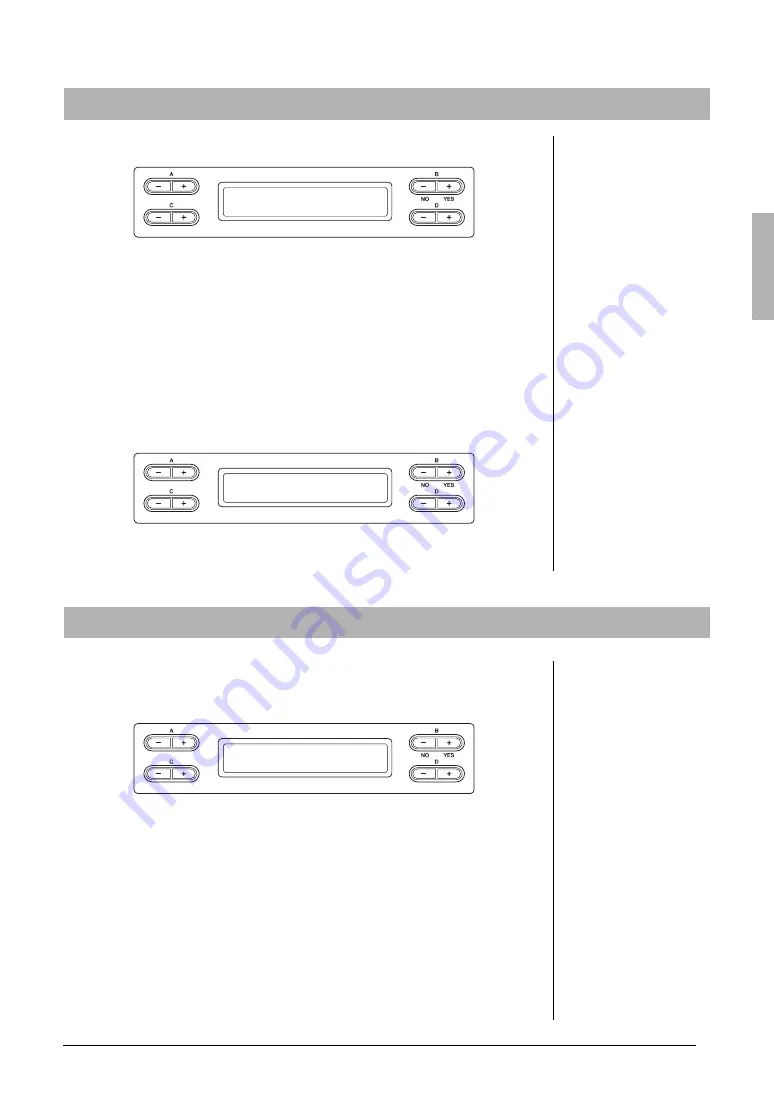
45
Advanced Functions
Handling Song files — [FILE/SONG SETTING]
For details about Song types which can be moved, refer to page 41.
See page 42 for information on basic operations.
The following is a detailed procedure of Step 4 on that page.
4-1
Press the B [+ (YES)] button located next to “Start?->.”
4-2
Use the A [–][+] buttons to select a Move destination.
If you wish to move a Song to a certain folder, use the C [–][+] buttons to
select a folder, then press the D [+] button to enter the selected folder.
The selected Song will be moved to the destination specified here.
4-3
Press the B [+ (YES)] button to fix the Move destination then
follow the on-screen instructions.
NOTICE
Do not turn off the power or disconnect the USB storage device while “Executing” is shown in
the display.
You can create folders (directories) on the USB storage device to organize Songs.
This instrument enables you to create folders only in the USB storage device —
not in the internal MEMORY drive.
See page 42 for information on basic operations.
The following is a detailed procedure of Step 4 on that page.
4-1
Press the B [+ (YES)] button located next to “Start?->.”
4-2
Assign the name to the folder.
For instructions on naming, refer to page 43.
The folder name can contain up to 50 characters. The new folder will be
created in the root directory of the USB storage device.
NOTICE
Do not turn off the power or disconnect the USB storage device while “Executing” is shown in
the display.
Moving files — “Move”
NOTE
The folder cannot be moved.
Move Start?_>
M_001 : NewSong001
NOTE
To exit from the current folder to
the upper level, press the D [–]
button.
USB1 Move to?_>
U1_001 : Song001 _/_
Making folders in the USB storage device — “MakeFolder”
MakeFolder Start?_>
U1_001 : Song001
Root:
The highest level of a
hierarchical structure. This
indicates an area which does
not belong to a folder.






























