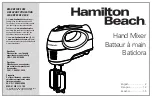Remote Control
83
01V96i—Reference Manual
Remote Co
ntro
l
Remote Control
This chapter describes the Remote function, which enables
you to control external equipment directly from the 01V96i
top panel.
About Remote Function
The 01V96i’s Remote function enables you to control external
DAW (Digital Audio Workstation) equipment, MIDI devices,
etc.
There are two types of Remote functions (Remote and
Machine Control):
■
REMOTE (Remote Layer)
To use these types of Remote functions, you must connect the
01V96i to a target device via USB or an optional
MY16-mLAN card installed in the slot, and operate the faders
and [ON] buttons on the top panel to control the external
device remotely.
You can specify a target device and parameter values on the
DIO/Setup | Remote page. This layer is enabled when you
turn on the LAYER [REMOTE] button. During Remote oper-
ation, the controls on the top panel enable you to control the
external device. (You cannot adjust the 01V96i’s parameters
unless you select a different layer.)
You can assign functions of a target device to the controls on
the top panel of the 01V96i by using Remote layer. The fol-
lowing targets are available for remote control:
• ProTools
You can remotely control Digidesign Pro Tools.
• Nuendo
You can remotely control Steinberg Nuendo.
• Cubase
You can remotely control Steinberg Cubase.
• General DAW
You can remotely control DAW software that supports
the protocol used by Pro Tools.
• User Defined
You can also assign MIDI messages to the faders or [ON]
buttons to remotely control a connected MIDI device,
such as a synthesizer.
• User Assignable Layer
You can combine the 01V96i channels to create a custom
layer. (See Owner’s Manual for more information on this
function.)
■
Machine Control
By using MIDI Machine Control commands and the
DIO/Setup | Machine page, you can control an external
recording machine that is connected to the 01V96i MIDI
port, USB port, or optional MY16-mLAN card installed in
the slot.
Pro Tools Remote Layer
The 01V96i features Remote Layer target especially designed
for controlling Pro Tools.
Connections and Configuring
Pro Tools
Follow the steps below to connect the 01V96i to your com-
puter via the USB port so that you can control Pro Tools from
the 01V96i.
■
Configuring Windows Computers
1.
Download the Yamaha Steinberg USB Driver
from the following URL.
http://www.yamahaproaudio.com/
2.
Install the driver in your computer as
described in the installation guide included in
the downloaded file.
3.
Connect the 01V96i TO HOST USB port to a
USB port on your PC using a USB cable.
4.
Make the necessary settings in Pro Tools.
Refer to the Pro Tools Owner’s Manual for more informa-
tion about Pro Tools settings.
Tip:
To control external devices from the 01V96i, you can also use
the User Defined buttons. Refer to “Other Functions” on page 109
for more information.
Note:
You cannot control Pro Tools via MIDI connections. Be sure
to connect your computer via the USB or an optional
MY16-mLAN card installed in the 01V96i slot.