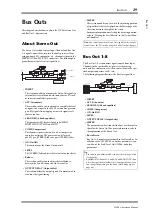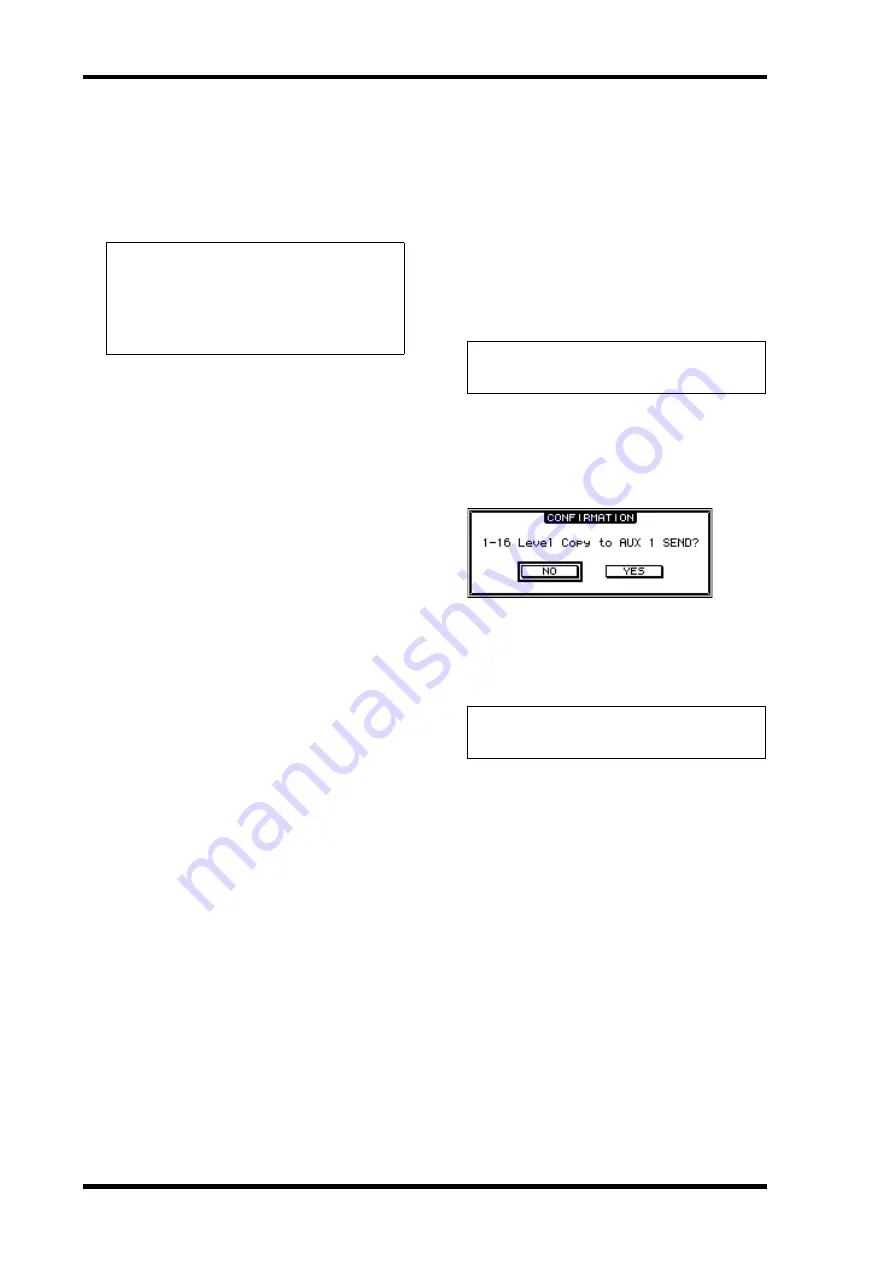
42
Aux Outs
01V96i—Reference Manual
6.
To link the Input Channel Pan setting with the
Aux Send Pan setting, move the cursor to the
INPUT PAN LINK ON/OFF button, then press
[ENTER].
The pan positions on the Pan page are copied to the Aux
pan setting, and the pan controls on both pages are
linked.
Copying Channel Fader
Positions to Aux Sends
While Aux Sends are in Variable mode, you can copy all Input
Channel fader positions on one layer to the corresponding
Aux Sends.
This is convenient when you wish to send to the musicians
monitor signals that have the same balance setting as the Ste-
reo Out signals.
1.
Press and hold down the copy source layer
(LAYER [1–16] or [17–32]) button.
2.
Press one of the FADER MODE
[AUX 1]–[AUX 8] buttons to select the
desired Aux Send copy destination.
The confirmation window for the Copy operation
appears.
3.
To execute the Copy operation, move the cur-
sor to the YES button, then press [ENTER].
To cancel the Copy operation, move the cursor to the NO
button, then press [ENTER].
Tip:
•
If paired Aux Sends are in Variable mode, the Aux Send
levels, Aux On/Off, and Pre/Post parameters for paired
Input Channels are linked to each other.
•
If paired Aux Sends are in Fixed mode, the Aux On/Off
parameters for paired Input Channels are not linked to
each other.
Note:
If you release the button in the LAYER section before
you proceed to Step 2, you will be unable to complete the Copy
operation.
Tip:
If the copy destination Input Channel has been paired
with a vertical partner in another Layer, the fader position
will be copied to the partner’s Aux Send.