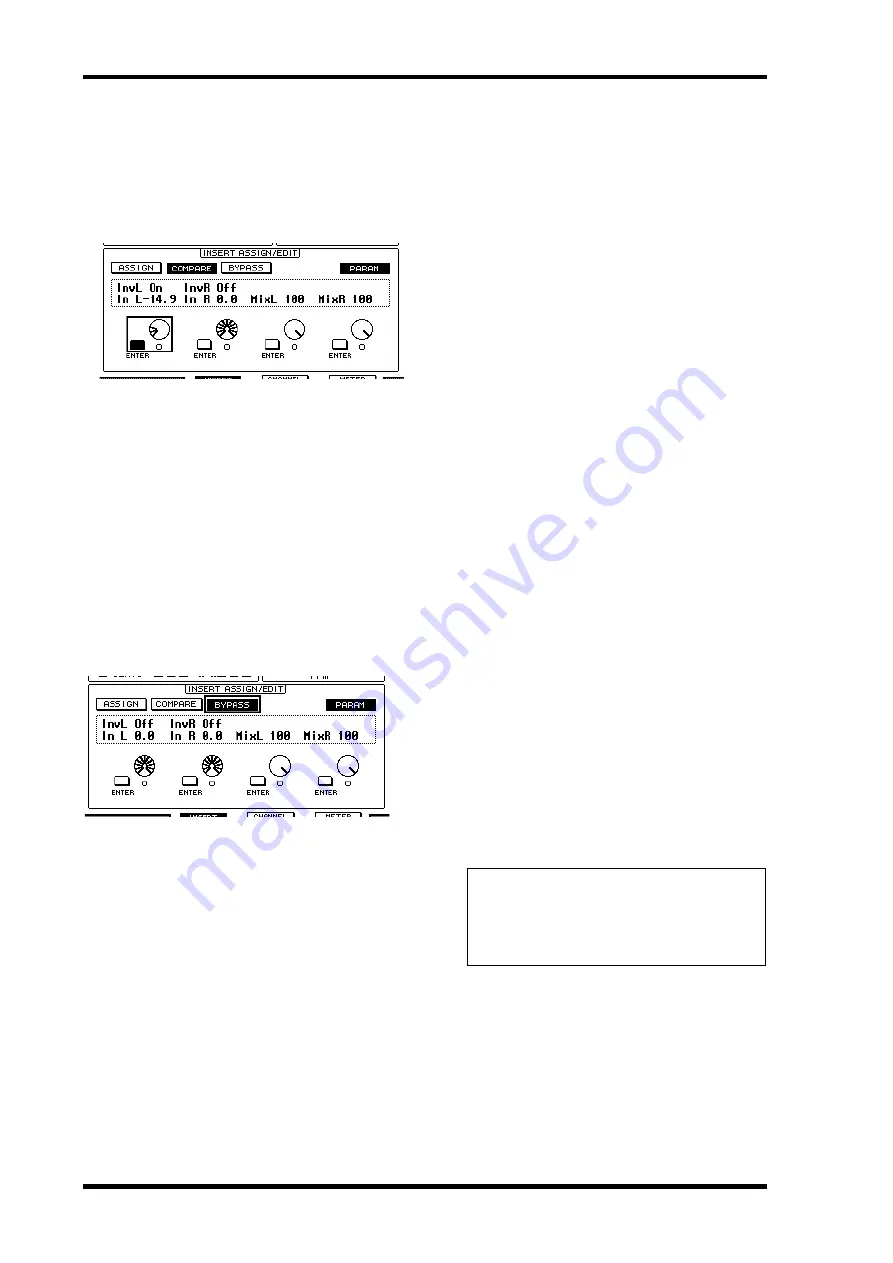
92
Remote Control
01V96i—Reference Manual
6.
Move the cursor to a parameter control, then
rotate the Parameter wheel or press the
[ENTER] button to adjust the value.
One or two parameters are assigned to a single parameter
control. To turn the parameter setting on or off, press
[ENTER]. To modify the parameter variable, rotate the
Parameter wheel.
7.
When you finish adjusting the parameters,
move the cursor to the INSERT/PARAM but-
ton, then press [ENTER] to switch it to INSERT.
Bypassing Plug-ins
You can bypass plug-ins assigned to Pro Tools channels.
Before bypassing plug-ins, you must press the corresponding
[SEL] button to select a channel to which the plug-ins have
been assigned, then press the [F2] button to select Insert Dis-
play mode.
To bypass plug-ins, display the parameters of the plug-in you
wish to bypass in the INSERT ASSIGN/EDIT section, then
turn on the BYPASS button.
Scrub & Shuttle
By assigning the
DAW SCRUB
parameter to one of the User
Defined buttons [1]–[8], you can scrub Pro Tools tracks back
and forth by turning the Parameter wheel. By assigning the
DAW SHUTTLE
parameter to one of the User Defined but-
tons [1]–[8], you can shuttle back and forth by turning the
Parameter wheel.
1.
Assign the DAW SCRUB or DAW SHUTTLE
parameter to one of the User Defined buttons
[1]–[8].
Before assigning parameters to these buttons, you must
switch layers to cancel the Remote function. For more
information on assigning the user defined keys, refer to
“Using the User Defined Keys” in the Owner’s Manual
(separate booklet).
2.
Press the LAYER [REMOTE] button to enable
remote control of Pro Tools.
3.
Make sure that Pro Tools is stopped.
4.
Press the User Defined button to which you
assigned the DAW SCRUB or DAW SHUTTLE
parameter in Step 1.
You can now use the Scrub or Shuttle function.
5.
Rotate the Parameter wheel.
Rotate the Parameter wheel clockwise to scrub or shuttle
forwards. Turn it counterclockwise to scrub or shuttle
backwards.
The minimum scrub playback step varies depending on
the zoom setting in the Pro Tools Edit window.
6.
To cancel the Scrub or Shuttle function, press
the User Defined button or DAW SHUTTLE to
which you assigned the DAW SCRUB param-
eter in Step 1.
Alternatively, you can cancel the Scrub or Shuttle func-
tion by pressing the User Defined button to which the
DAW STOP parameter is assigned. The Scrub function is
automatically cancelled if you commence playback or fast
forward.
Note:
The Scrub/Shuttle operation might be stopped unex-
pectedly by Pro Tools. Therefore, whenever you use the Scrub
or Shuttle function, make sure that the P.WHEEL MODE
parameter indicates “SCRUB” or “SHUTTLE.” You can check
the Scrub/Shuttle function status by viewing the correspond-
ing User Defined button indicator.






























