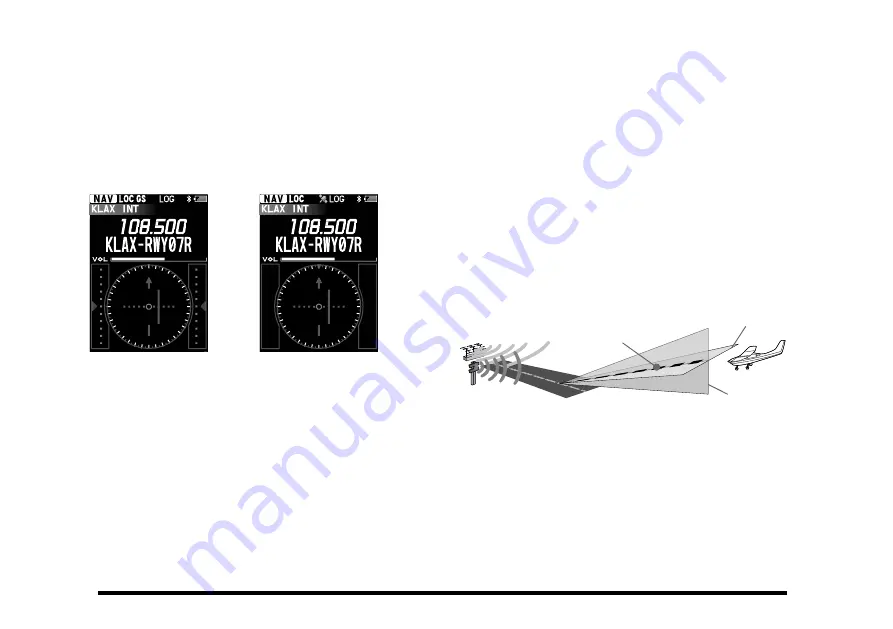
42
When the internal GPS unit is not activated or can-
not receive a fix even it is activated, the upside of
the compass rose always indicates the direction
of the runway and no sign indicating the bearings
is displayed on the compass rose.
When the internal GPS unit is activated and re-
ceives a fix, the compass rose rotates to display
the approaching course up.
108.500
N 3
33
15
21
6
30
12
24
E
W
S
108.500
Without GPS
With GPS, no GS signal
Note:
You may change the COM band receive frequency
while receiving an ILS signal. If the [
ENT
] key is
pressed while the tag name of the airport is selected,
the recall screen listing the frequencies you have used
will temporarily appear on the display, so that you may
select a frequency from the list with the [
▲
] or
▼
] key
or change the frequency with the DIAL knob.
Terminology:
The localizer signal guides the approach to the
runway in horizontal direction.
The glide slope signal guides the approach to the
runway in vertical direction. Note that some airports
are unequipped with the glide slope.
Runway
Course of approach
Guided by
glide slope
Glide slope
Localizer
Guided by
localizer
















































