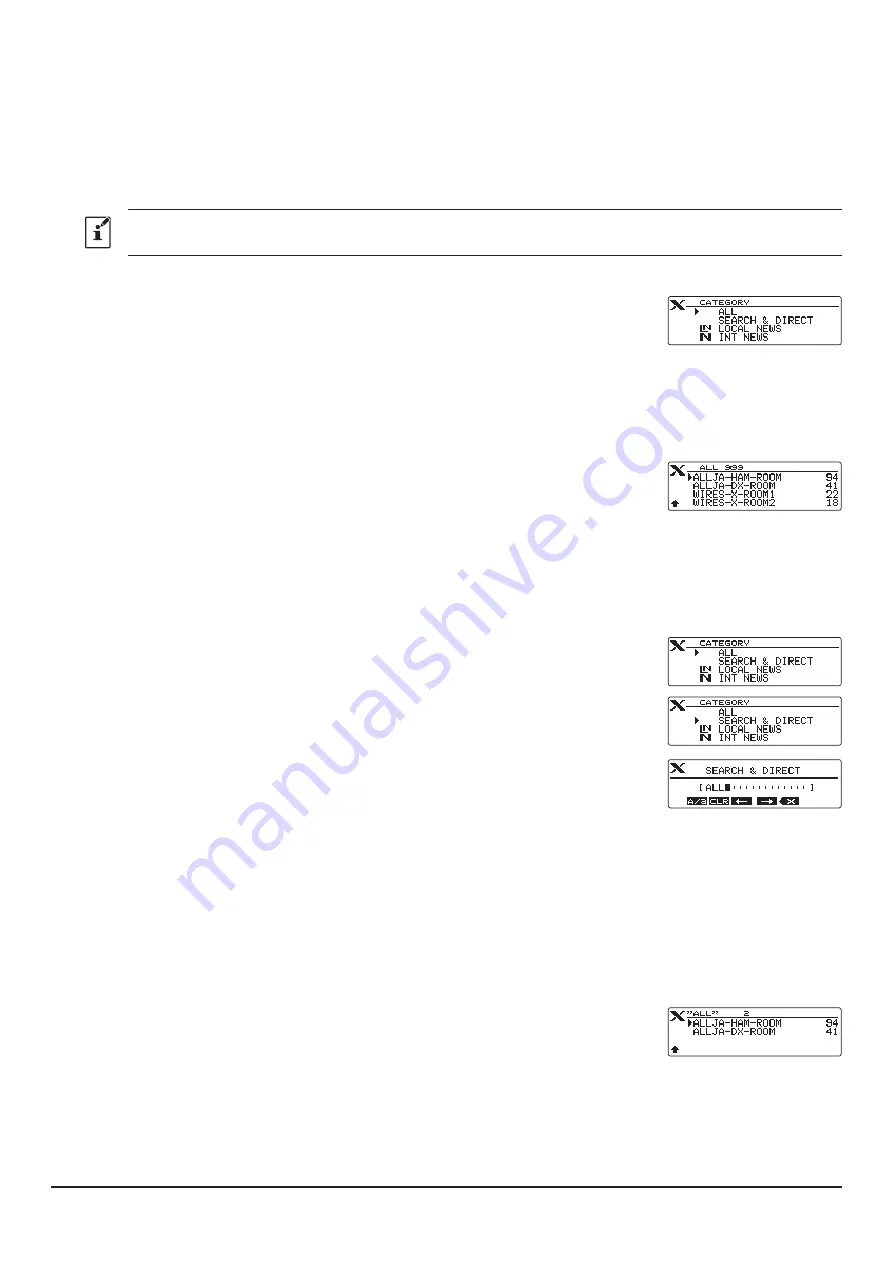
55
FTM-100D
There are four ways to connect to a digital room or a digital node on the Internet.
①
Searching from the node & room lists
(
)
②
Searching the node ID or the room
)
③
Connecting to the node or room you have most recently connected
(
④
Entering the DTMF ID number (5 digits) of the node or the room
)
Another C4FM digital transceiver accessing the portable node frequency and using the WIRES-X DG-ID number may
also connect a node or a room. For details, refer to the
Operating Manual (WIRES-X Edition)
of each transceiver.
①
Searching from the node & room lists
1. Press the [
BAND
] (MHz) key.
Displays the category list.
2. Rotate the
DIAL
knob to select [
ALL
], and press the [
DISP
] (SETUP) key.
Displays the list of accessible nodes and rooms.
• Connection destinations are displayed from the room list and then node list.
• On the connection destination room columns, the number of activities (the
number of nodes connected to each room) appears on the right side.
3. Rotate the
DIAL
knob to select the node or room you want to establish a con-
nection and press the [
DISP
] (SETUP) key to start the connection.
By pressing the PTT switch, you may also establish the connection while
talking.
Once connection is successfully established, “
Connected
” will appear on the LCD.
If connection is unsuccessful, an error message appears and the screen re-
turns to the list of nodes and rooms.
②
Searching by node or room ID
1. Press the [
BAND
] (MHz) key.
Displays the category list.
2. Rotate the
DIAL
knob to select [
SEARCH & DIRECT
], and press the [
DISP
]
(SETUP) key.
Displays the character input screen.
3. Enter all or part of the Room ID or the Node ID.
The list is searched for the matching foreword part of the ID.
4. Press the [
DISP
] (SETUP) key.
If connection destinations with the foreword of the ID matching the entered ID
are found, they will be listed.
• Connection destinations are displayed from the room list and then node list.
• On the connection destination room columns, the number of activities (the
number of nodes connected to each room) appears on the right side.
• If there is no connection destination matching the entered name, “No Data”
appears and then the screen returns to the character input screen.
• If the entered ID is found, the transceiver establishes connection immediately.
5. Rotate the
DIAL
knob to select the node or room you want to connect, then
press the [
DISP
] (SETUP) key to start the connection.
• Once connection is successfully established, “
Connected
” will appear on the LCD.
• If connection is unsuccessful, an error message appears and the screen re-
turns to the list of nodes and rooms.






























