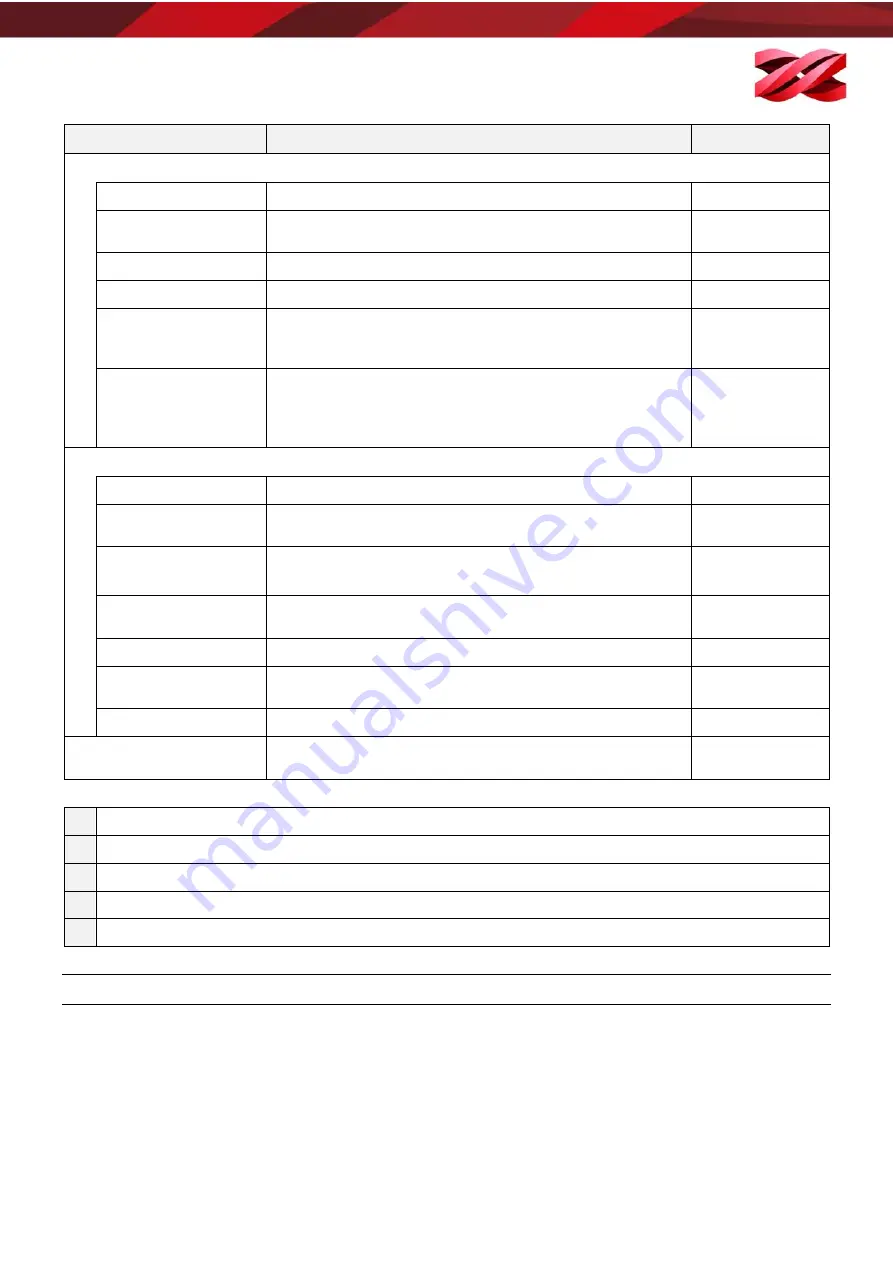
Version 1.0
PartPro120 xP Operation Manual
Function
Description
When Enabled
2 Top Bar
Import
Import models in .stl/.3ws/.3wn format to the workspace.
A
Export
Slice the models on the workspace and export to .3wn
format.
B
Save
Save the models on the workspace as .stl or .3ws file.
B
Setup printing preference and send the objects for printing
B
Setting
Set up interface language, display unit, printer model, fine-
tuning printout dimensions, and enable/disable auto-
position.
A
About
Display the version number of the software and the
machine, and the information of the resin bottle installed on
the printer. The function is also used for software and
firmware update.
A
3 Right-click Menu
Land
Land the model on the workspace.
C
Scale up (mm>inch)
Change the display unit of the selected model from
millimeter to inch.
C
Scale down
(inch>mm)
Change the display unit of the selected model from inch to
millimeter.
C
Reset
Reset the edit of positioning, rotation and scaling and delete
the supports.
C
Remove
Delete the model on the workspace.
C
Info
Display the information on the model’s file name, file
format, position on the workspace and size.
C
New Workspace
Delete all models on the workspace.
A
4
Printer Monitor
Set up printer connection and monitor the status of the
printer.
A
Refer to the following chart for the code of “When Enabled”.
A
When the software is launched
B
One or more objects are added to the workspace.
C
An object is selected.
D
One or more objects are selected.
E
After an undo request.
KEYBOARD SHORTCUTS AND MOUSE CONTROLS
To work more efficiently in the software, you can use the following keyboard shortcuts and mouse controls:
Ctrl + A
: Select all objects on the workspace
Alt + drag the right or left button
: Move the object on X/Y axis
Delete
: Delete the selected objects from the platform.
Ctrl + left click:
Multiple selection
Drag the mouse wheel
: Pan the workspace
Drag the right or left button
: Change the view
26
















































