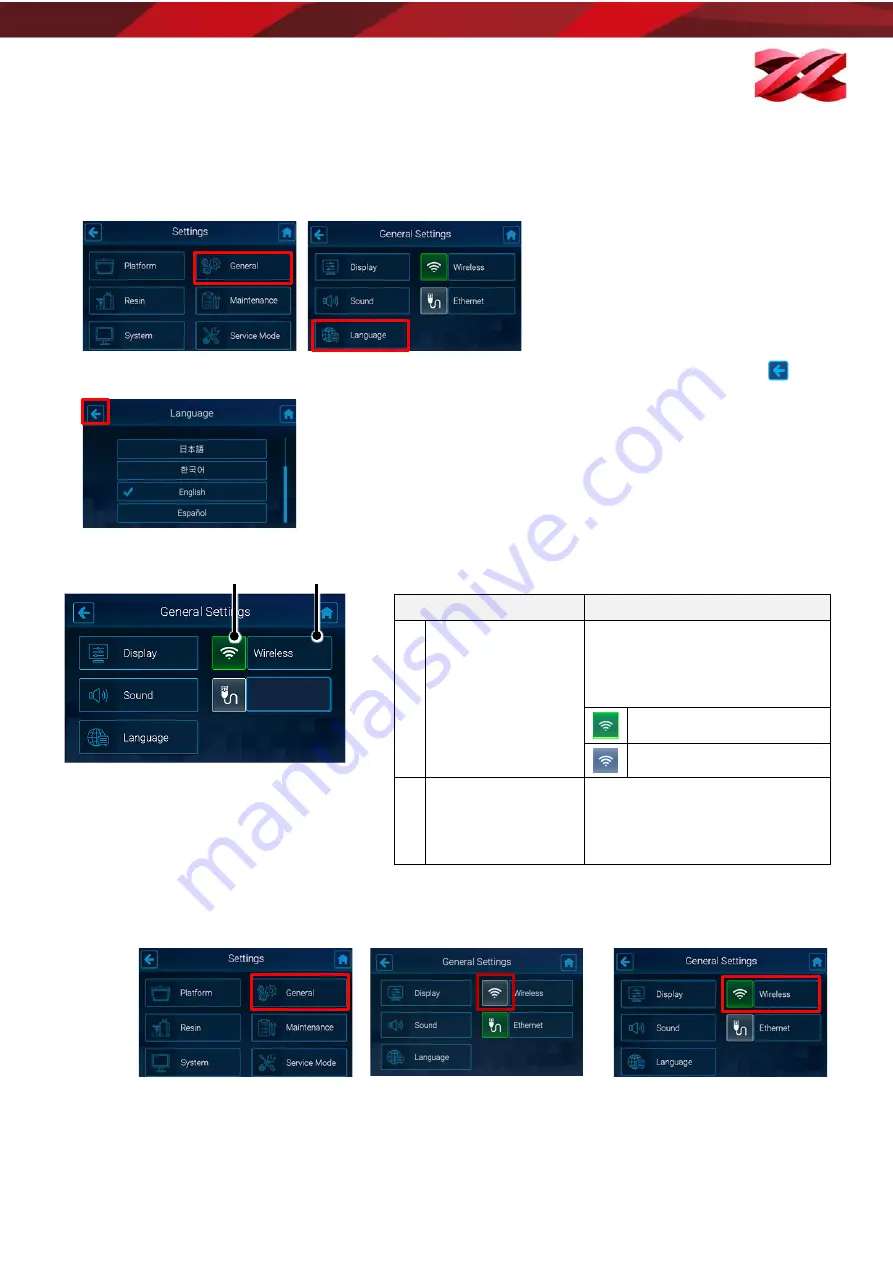
Version 1.0
PartPro120 xP Operation Manual
Changing the display language
The display language is selected during initial setup. The setting can be changed anytime with the following
procedure.
From the main menu, go to [SETTINGS] > [General], and select [Language].
1.
Tap a desired display language on the language list. The setting will be applied immediately. Press
to go
back to the previous page
.
Structure of the Wireless icon
Connecting to a Wi-Fi network
1.
From the main menu, go to [SETTINGS] > [General]. Following tap the wireless connection icon to enable
the function. Skip this step if the icon is shown in green. Tap [Wireless] to enter the setting.
Item
Description
A Switch of Wireless
connectivity
Tap on this icon to switch on/off
the Wireless connectivity. The
icon displays in different color for
showing current status.
Wireless configuration enabled.
Wireless configuration disabled.
B Wireless Setup
When Wireless configuration is
enabled with the icon shown in
green, you can press this button
to set up the Wireless connection.
A
B
Ethernet
18






























