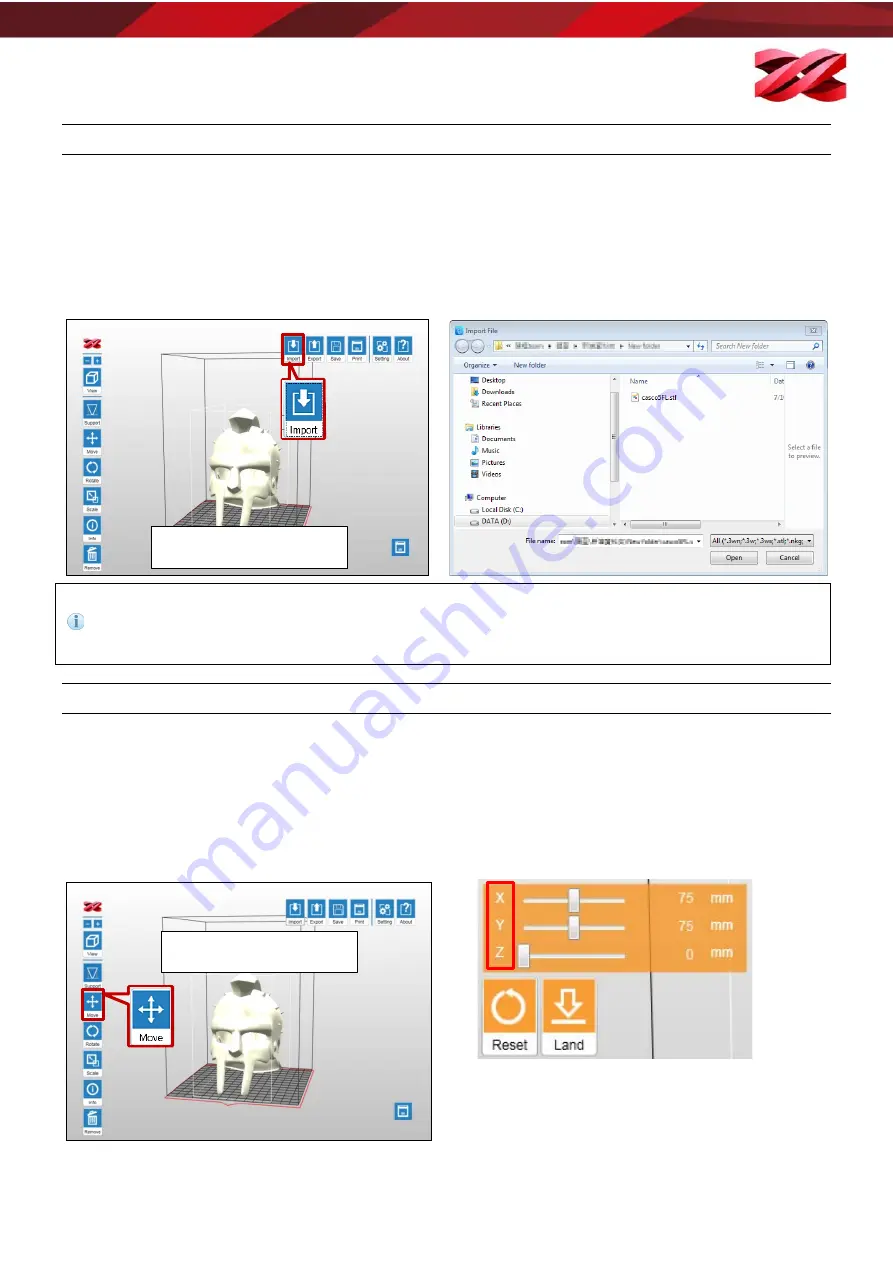
Version 1.0
PartPro120 xP Operation Manual
PREPARING THE FILES
Importing Models to the Workspace
Models to be printed should be loaded on the workspace for preparation.
To load .stl, .3ws, or .3wn file to the workspace for printing:
1.
Click [Import] icon.
2.
Browse to the target folder, select the file type to be
imported from the file-format drop-down list in the
[Import File] window. Navigate to your file and click
[Open].
You can import only one file at a time. To import more files, repeat the operation or drag the files to the
workspace directly.
Files in different format are not allowed on the workspace.
Only one 3ws or 3wn file is allowed on the workspace.
MANIPULATING MODELS ON THE WORKSPACE
Repositioning models
The position of models has direct impact to the printing time. Especially when multiple models are imported to
the workspace, you may want to adjust their positioning manually.
To adjust the position of the models:
1.
Select an object on the workspace and click [Move] icon. 2.
Move the object along the x, y, or z axis with the slider
bar. You may also press and hold ALT key and drag the
mouse to move the object horizontally.
Layout Will Be Changed
Function Remain The Same
Layout Will Be Changed
Function Remain The Same
30


























