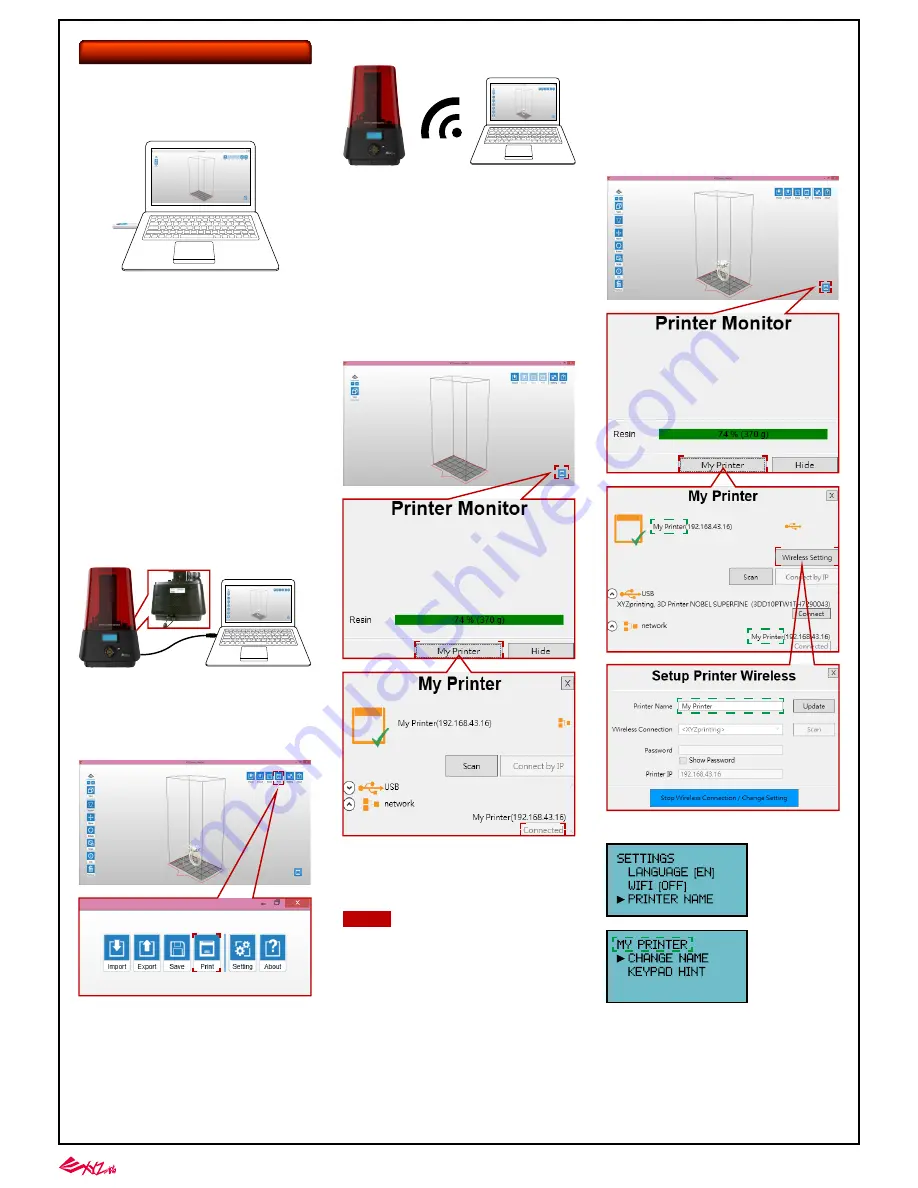
-4-
Printing
Import 3D objects to XYZware_Nobel, add proper
supports, press "Print" to set up the printing
parameters. Once the file is sliced, it will be sent to
the printer.
Import 3D objects to XYZware_Nobel, add proper
supports, press "Print" to set up the printing
parameters. Once the file is sliced, it will be sent to
the printer via WiFi Connection.
Install the printing software XYZware_Nobel from
the bundled USB flash drive.
There are three ways to send print files to the printer:
through USB flash disk, USB cable connection, and
WiFi connection. Follow below instructions for each
operation:
Prepare the sliced files with XYZware_Nobel, and
export them into ".3wn" format. Save the 3wn files
in the USB flash disk, and plug it into the USB port
on the front of the printer. Select and print the 3D
model via LCM interface on the printer. Please refer
to instruction of "PRINT FROM USB" on page 8 for
detailed operation.
※
Apply printer firmware and XYZware_Nobel
updates when prompted by the software for stable
printing performance.
③
Printing via WiFi Connection
●
Install the Printing Software
●
Printing Operations
Connect the printer to your PC with the USB cable.
②
Printing via USB Cable Connection
①
Once the WiFi connection is setup correctly and
kept connected on the printer, you can start printing
via WiFi connection from the next step.
②
Naming your printer provides better distinction
when there are more than one printer on the same
network. The printer name can be changed on
printer's LCM (see P. 7 "Printer Name") or in
XYZware_Nobel (see P. 12 "Change Printer name").
To check the printer name in XYZware_Nobel or
printer's LCM, please refer to green box on below
illustration:
Run XYZware_Nobel on the PC, press "Printer
Monitor" in right lower corner. Press "My Printer"
and confirm the printer is connected(indicated as
red box).
Choose the WiFi network which your PC connects
to from the network scan list. You can set up the
WiFi connection with the printer panel or in
XYZware_Nobel. See P. 4 "WiFi" for the settings on
the printer or P.10 "WiFi Connection" for the
settings in XYZware_Nobel.
Tip
■
Print Wireless from PC
■
Enable WIFI Connection
①
Printing via USB Flash Disk
■Check the printer name in XYZware_Nobel:
■
Check the printer name on printer LCM:



















