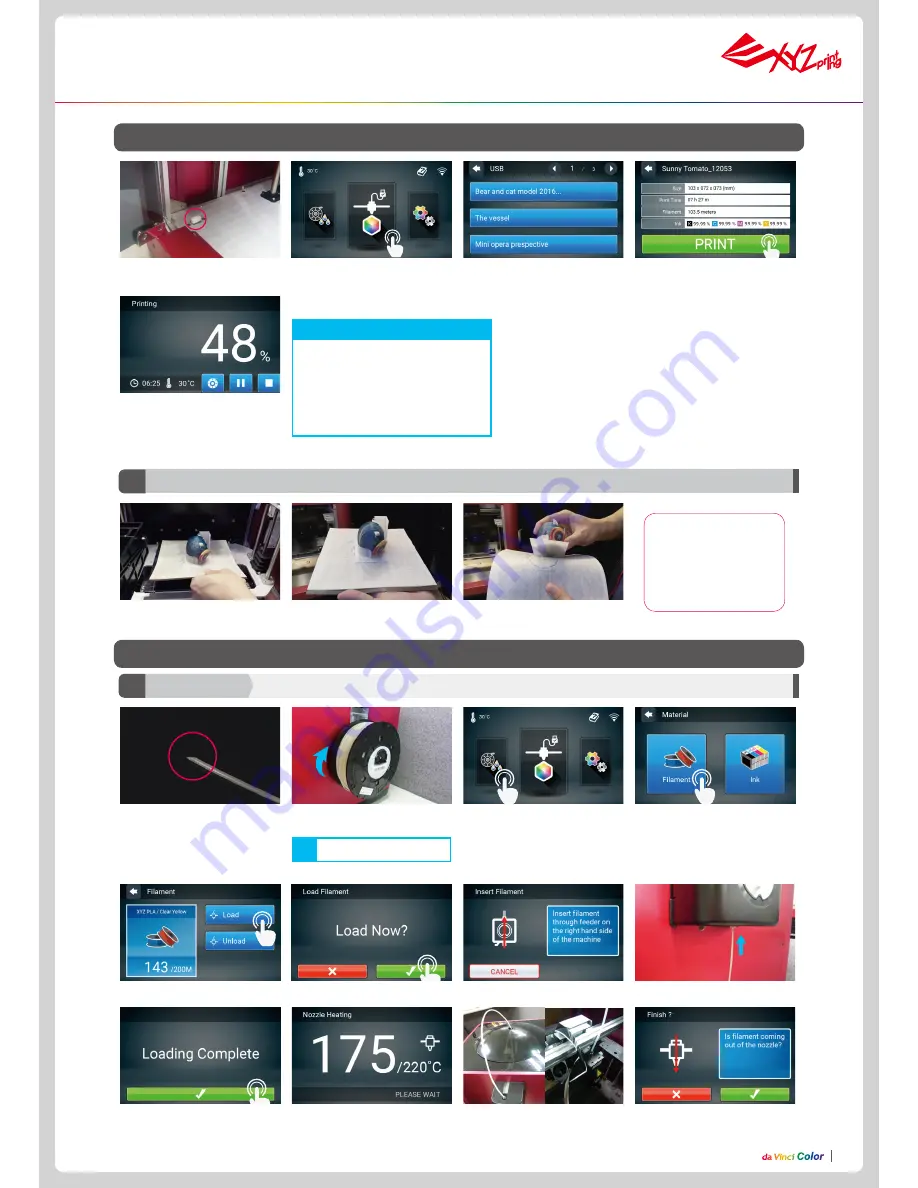
P8
P8
Unload the prints
Function Operation and Instructions
1. Check if the USB drive is
plugged to the machine.
2. Tap the USB Printing Menu in
the main screen.
3. Select the file you want to
print.
5. The screen will show the
print percentage when printing.
The Pause, Stop, and Refill
are shown below the print
percentage.
4. Check file information and
tap “Print”.
2. Place the filament on the spool
holder.
1. Please cut the filament at 45
angle before auto loading the
filament into the printer. During
loading filament process, the filament
should be straighten at least 4” of the
Filament end as shown in pictures.
A.
USB printing
B. Load/unload filaments
Make sure the filament rotates
clockwise when pulled.
Note
3. Tap Filament Load and Unload in
the main screen and select Filament.
4. Tap Filament.
5. Tap Load.
6. Confirm the operation.
7. Insert the filament into the feed module, it will be automatically loaded.
8. Check if the temperature of the print head goes up to 210 °C (Color PLA from XYZprinting) after the filament is
loaded. Once the set temperature is reached, the feeding motor will feed the filament along the guide tube into the
print head.
9. Once filament has extruded from
the print head, the filament will be
successfully loaded. Tap the screen
to confirm and continue.
By default, the front door will
be locked when printing. If you
want to change this setting, go to
Setting > Door Lock to change it.
Note
Load filaments
B1
Filament
Please removed the EZ Removable Rubber Magnet with printed object together from the print-
er.And peel off the printed object from the rubber magnet.
A1
Please avoid touch-
ing the led strip of the
printer because the
LED strip will be slight
hot due to long hours
of been light on.




















