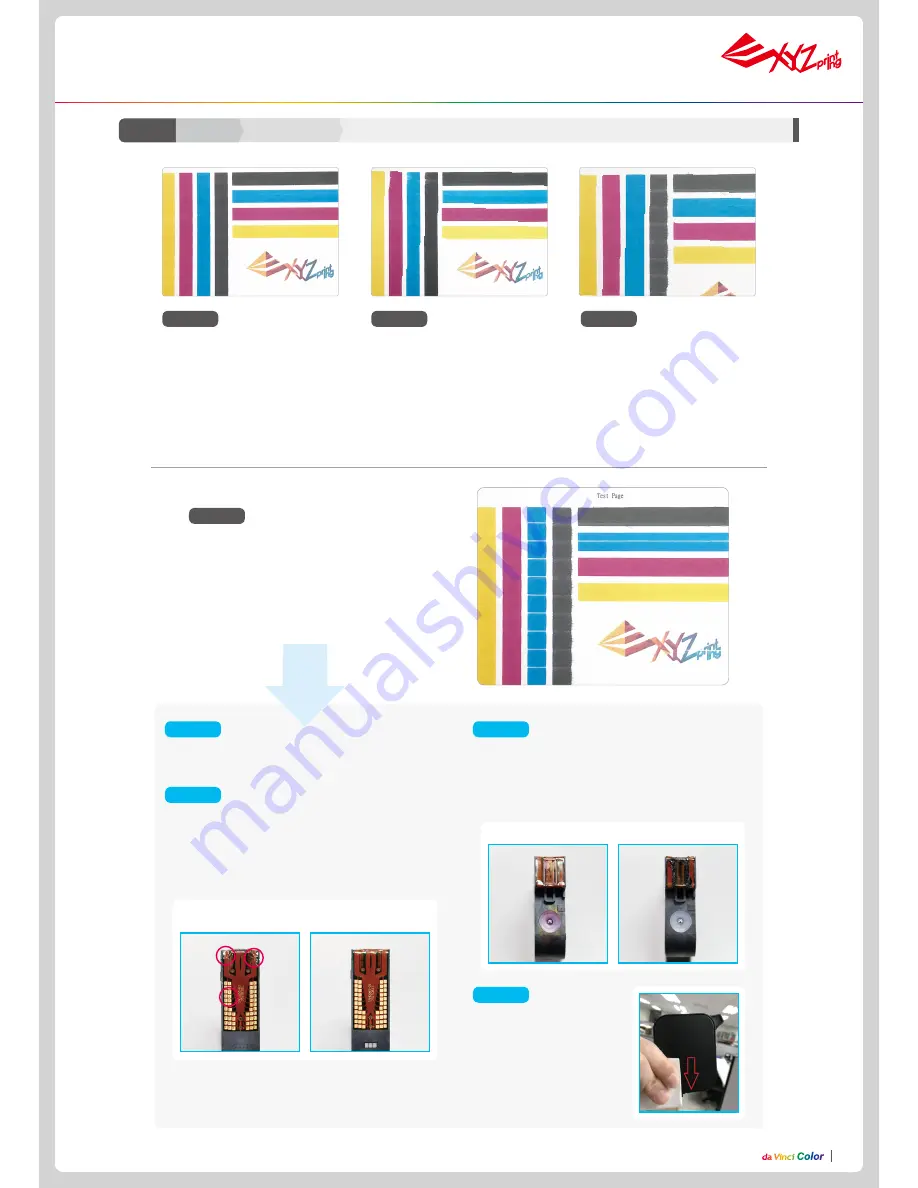
P12
P12
Please reinstall the cartridge and print the test page.
If problem not solved, please proceed with step 2.
Stept 1
Pic 3
Calibration Ink Cartridge Troubleshoot
C2-2
Ink
Check for any torn cable or damaged contacting pad
in shown example.
If found torn cable, please change new cartridge
If found damaged contacting pad and also the pin in
cartridge station was also damaged, contact support
for replacement.
Check for possible clog ink head cartridge as exam
-
ple shown.
Please conduct cartridge cleaning process in Pg 10
ink guidance paragraph.
If problem not solved, please proceed with step 4.
Using paper towel to cover
the ink cartdrigde as shown in
the picture 4 and downward.
If the ink comes out, please
print the test page
If not solved, please change
the new ink cartridge.
Note : Please refer to our support website for
latest ink cartridge cleaning procedure.
Please refer C2-1 for preparing the A4 test page.
Stept 2
Stept 3
Stept 4
Clean Ink Head
Clog/dirty Ink Head
Normal Cartridge
NG Cartridge
(Torn cable & pad)
Function Operation and Instructions
Picture 3 show example of no good test page.
While line was shown horizontal and vertical
color of bars.
Please conduct the below steps accordingly.
Pic 1
Pic 2
Pic 2-1
Picture 1 shows an example of
normal test page.
Picture 2 show some slight color
offset on
horizontal part of test page.
It is under acceptance range. If the
rprint of the test page gets worst,
please proceed with the cleaning
procedure.
Picture 2-1 shown some slighly
black ink smudge on the horizon
-
tal & vertical part, it may happen
to other color.
This is within accaptable range






































