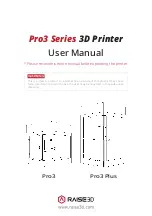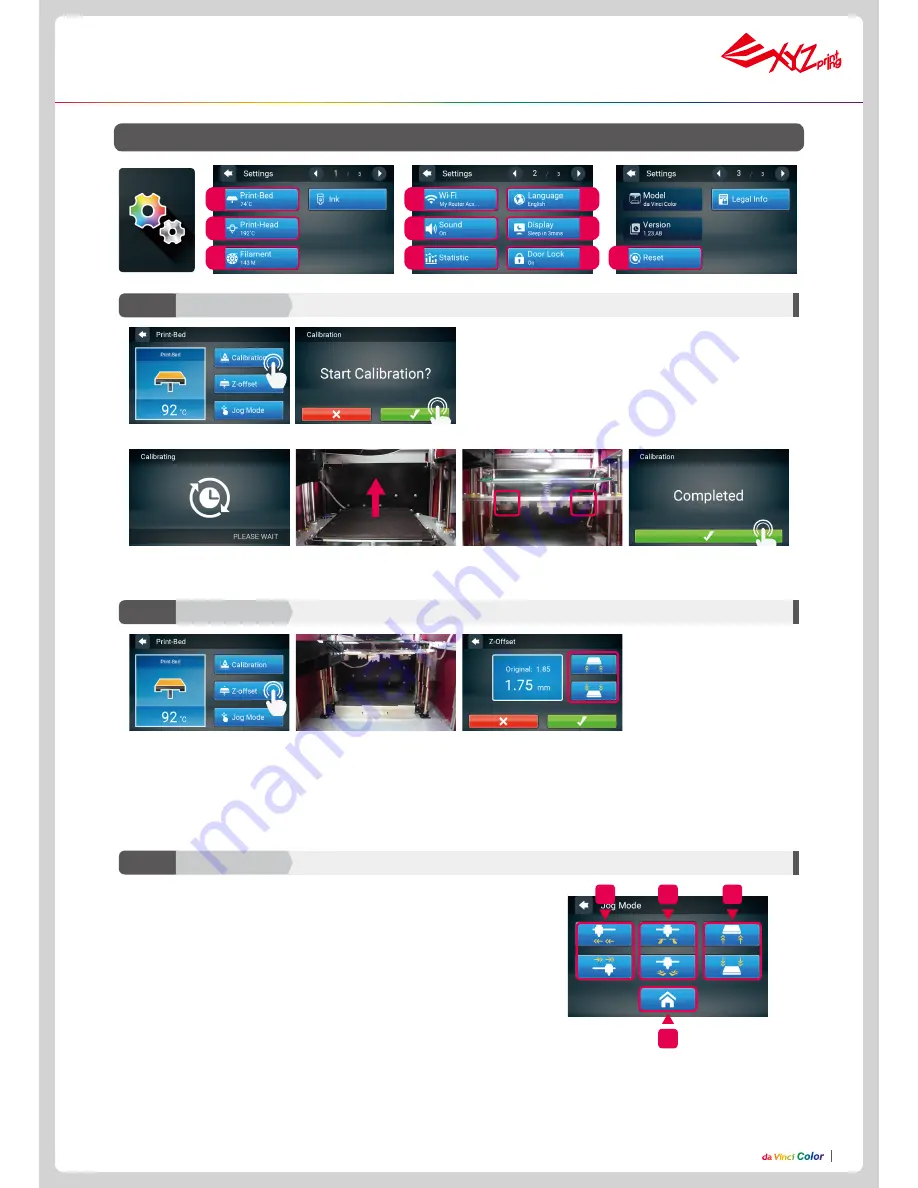
P14
P14
Jog mode lets manually move the print head via the touch screen.
How to move the print head:
1. Return to the Home point. Always return to the Home point prior to any move-
ment in any direction.
2. Move along the X-axis
.
3. Move along the Y-axis
.
4. Move along the Z-axis
.
(Do not increase/shift upwards when print head at home
position avoid hitting the print bed.)
1. Tap Z-offset.
3. Users can tap the icon to
higher or lower the print bed,
the higher value the bigger
distance and vice versa.
2. Move the print head to the
center of the print bed. It is
recommended that the space
between the print head and
the print bed just touch and the
nozzle can move smoothly on
the print bed.
D1
D2
D3
D10
D6
D4
D8
D5
D7
D9
D. Setting
Function Operation and Instructions
3
2
4
1
1. Select Calibration.
2.
Confirm the operation
.
4. After the calibration is
successfully completed, tap to
confirm.
Calibration (leveling)
D1-1
Print-Bed
Z-offset
D1-2
Print-Bed
Jog Mode
D1-3
Print-Bed
3. Wait while the sensor measures the height of the print bed at three different locations. Once the
measurement is complete, the printer will automatically level the print bed.
Caution: Please ensure the EZ Removable Rubber Magnet had placed in the printbed