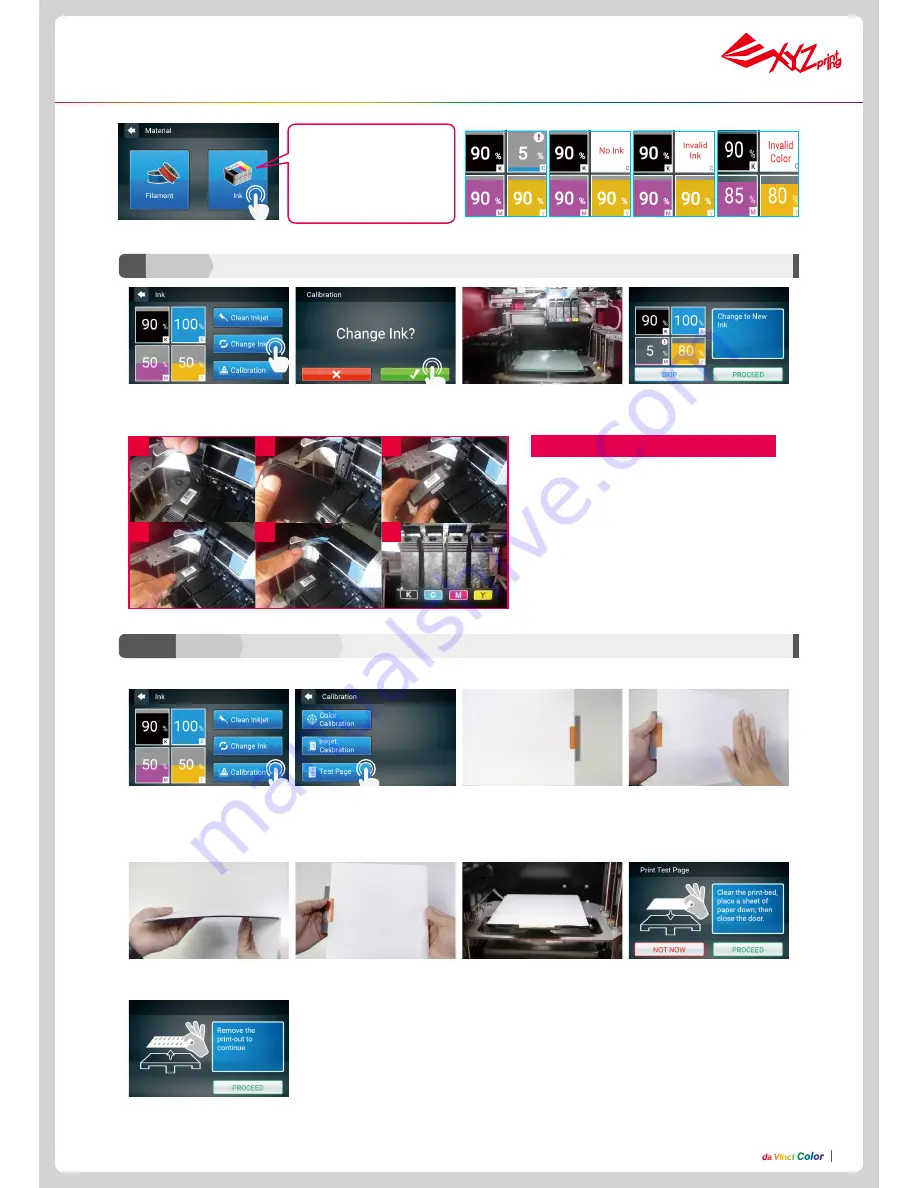
P11
We suggest you print a test page after you install the ink cartridge. Please prepare a sheet of paper.
2. Tap Test Page.
1. Tap Calibration.
4. Remove the test page and
tap PROCEED.
Function Operation and Instructions
Calibration Test Page
C2-1
Ink
3.Wait until the cartridge moves
to the center of the print bed,
and then change the ink.
1. Tap Change Ink and tap to
confirm.
4. Tap the PROCEED after you
change.
2. Confirm the operation.
1. Lift up the plate upwards.
2. Take out the cartridge.
3. Put in a new cartridge.
4. Check if the cartridge is placed properly.
5. Press down the plate on top.
6. Check if the order of the ink color is K(Black),
C(Cyan), M(Magenta) and Y(Yellow) from left
to right.
Note : Replacement of any ink cartridge, please
conduct inkjet calibration test.
Cartridge Installation
1
4
2
5
3
6
Change Ink
C1
Ink
Tap the ink, the screen will
show the status of the ink,
including "Ink Low", "No Ink",
"Invalid Ink", and "Invalid
Color"
7.
Fix the paper onto the print
bed and then tap PROCEED,
the printer will do a test print.
5. Fold tightly the excess A4 paper to the back of the rubber
magnet.
4. Tighten/pull the A4 paper so
it is flat(no gap) on the rubber
magnet.
3. Take out the EZ Removable
Rubber Magnet. Use tape to
secure the A4 in the portrait
direction on the front side of the
rubber magnet.
6. Put the rubber magnet back
to print bed accordingly.




















