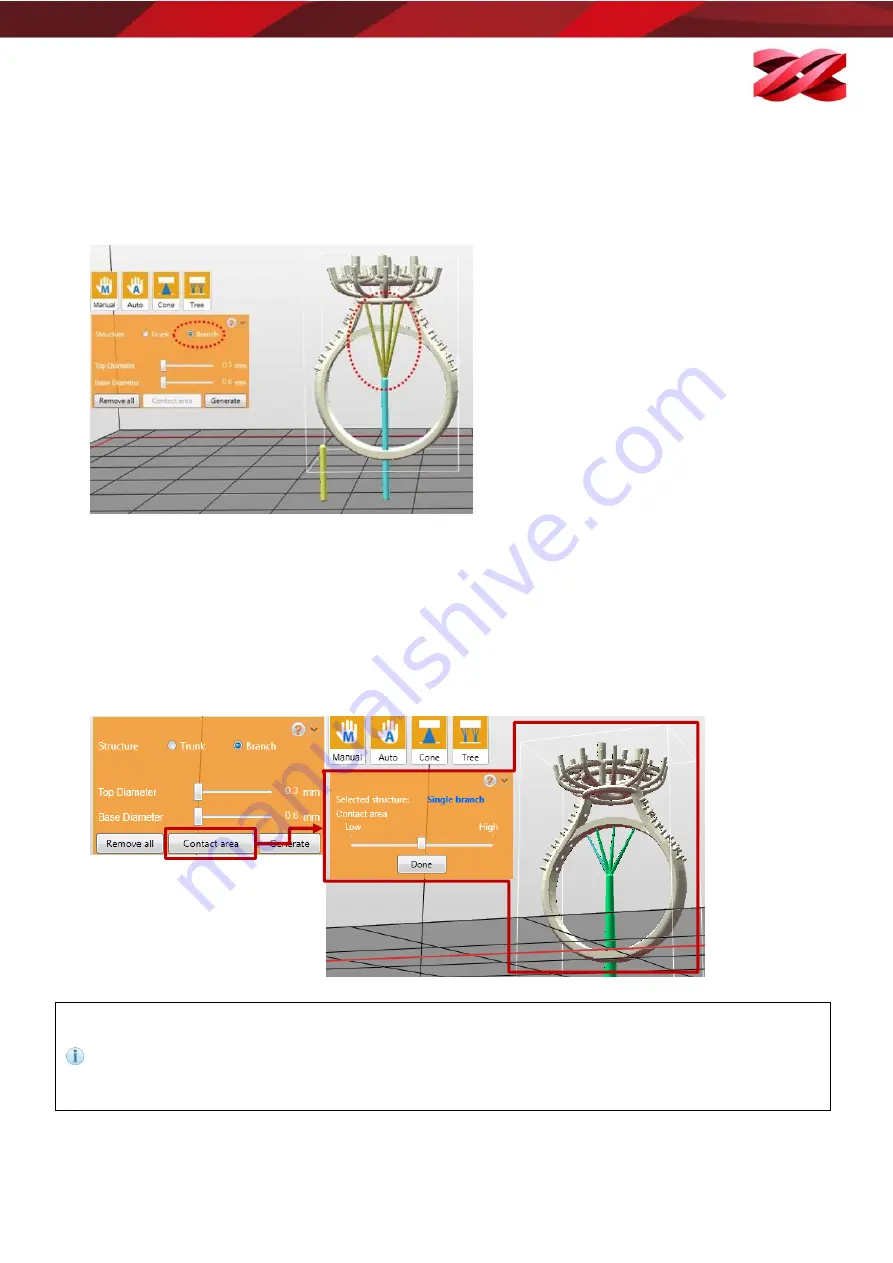
Version 1.0
PartPro150 xP Operation Manual
45
4.
Set up the branches.
Switch to “Branch” setup. Click on the targeted trunk with a click on it. Click on the overhangs on the model
to add branches to the selected trunk.
To delete a branch, click on the thin stick to delete it.
5.
Click “Generate” after setting up all marks
6.
Adjust the contact area of the branches if necessary.
To adjust the contact area of the branches, go back to the function menu “Support” > “Tree”, and select the
button “Contact Area”.
Click on the targeted branch (selected branch will change to blue) and drag the slider to adjust the contact
area.
Click “Done” once you have adjusted the contact area of all cones.
When no trunk is selected, the branches will be shown as yellow marks. Simply click on a trunk, the
branch marks will be connected to the selected trunk.
Branch mark should be higher than the top of the selected trunk.
Branch setting is disabled when no trunk is added. Please set up trunks before adding branches.
Branches over 45 degree slope will be shown in red, as they may be displaced in the printing process.

























