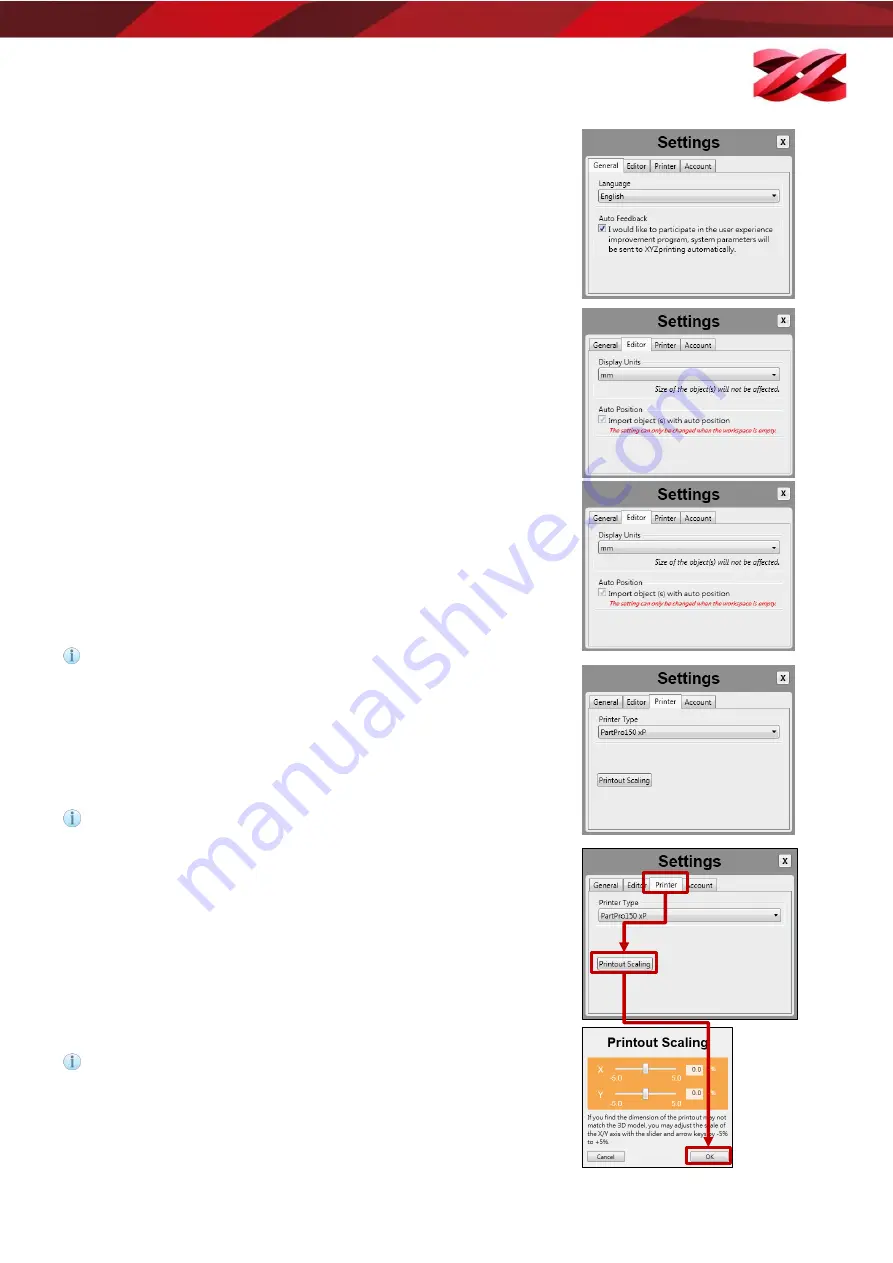
Version 1.0
PartPro150 xP Operation Manual
32
Display language
The following languages are available on the software interface: German,
English, Spanish, French, Italian, Korean, Japanese, Simplified Chinese, and
Traditional Chinese.
To change the display language, select the preferred language from the
drop-down list in the [General] tab.
Display unit
The software can display the models in millimeters or inch.
To change the display unit, select the preferred display unit from the drop-
down list in the [Editor] tab.
Auto positioning
When importing models to the workspace, the software can adjust the
position of the models automatically to prevent overlaps. The function is
enabled by default every time when the software is launched. You may
disable auto-position is preferred.
To disable auto-position, uncheck [Import object(s) with auto position.] in
the [Editor] tab.
This setting can only be changed when the workspace is empty.
Printer type
The software is compatible with several printer types. When working with
different printer model, you will need to select the correct printer type
manually before manipulate and export the models to printing.
To prepare files for this printer, select [PartPro150 xP] from the drop-
down list in the [Printer] tab.
Models on the workspace will be removed after the printer type is
changed.
Dimension fine-tuning
Printing accuracy at X/Y axis can be improved if you find the printout
dimension is different from the original design.
To fine-tune the dimension:
1.
Measure the dimensions of the printout, and compare it with the
design.
2.
Go to the [Printer] tab and click [Printout Scaling] button.
3.
Adjust the scaling rate at X and Y-axis (±5%) and click [OK] to apply the
setting.
The setting will be stored in the software and applied to every print
job sent afterwards. If you are operating multiple printers, be sure to
change the setting here before exporting the files for a different printer.






























