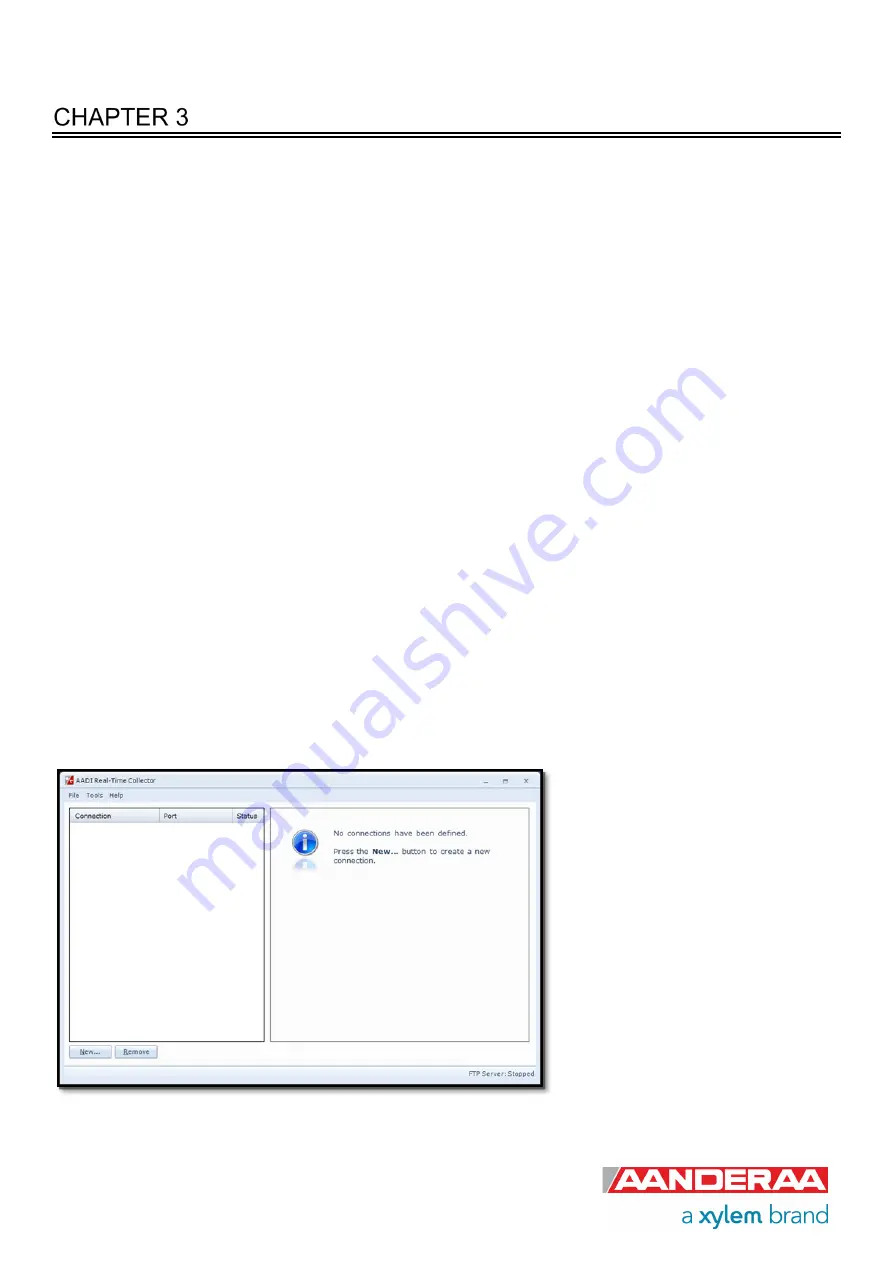
Page 32
June 2022 – TD 320 OPERATING MANUAL – TURBIDITY SENSOR 4296
Stand-alone Sensor configuration using Real-Time Collector
This chapter describes the stand-alone sensor configuration using AADI Real-Time Collector when
the sensor is used as stand-alone sensor with serial communication RS-232. The menus shown
here are slightly different from the menus shown when the sensor is working in AiCaP mode and
configured through an Aanderaa Datalogger (described in
It’s also possible to use terminal software to configure a stand-alone sensor, refer
CHAPTER 6,
but then you need to enter all the commands and send them to the sensor. With Real-Time
Collector it’s much easier since the software will then let you configure the sensor using the
available choices in each category.
Before connecting the sensor to your computer, you need to install and start the AADI Real-Time
Collector software on your PC.
For more information about the AADI Real-Time Collector, refer TD 268 AADI Real-Time Collector
Operating Manual. See
chapter 1.5
for more information about sensor connection.
3.1
Establishing a new connection
If this is the first time you start the software the connection list will be empty. You can then either
generate a new general connection that can be used for different sensor with the same output
protocol as a general Aanderaa Smart Sensor connection. However, you can also generate a
special connection for one specific sensor like
Turbidity Sensor 4296 #12
3.1.1 Add new connection to the list
The first time you open the
AADI
Real-Time Collector
program,
the connection list will be empty.
Click on the
New
button in the
lower left corner to create a new
connection.
NOTE:
You only need to do this
once.
AADI Real-Time Collector
will keep the information for later
use and next time you might
select it from the connection list.
Figure 3-1: AADI Real-Time Collector start up menu






























