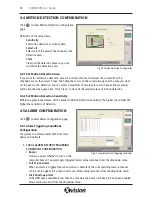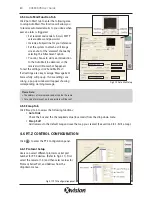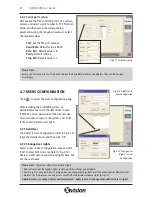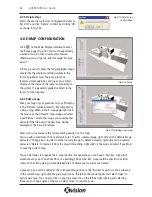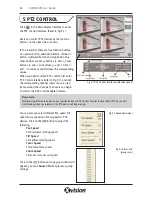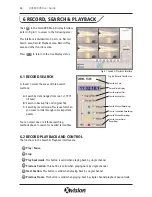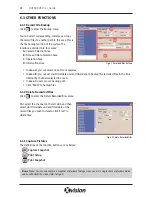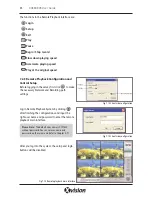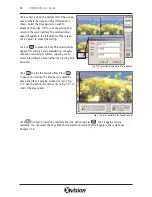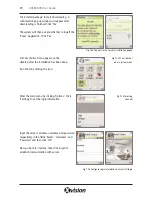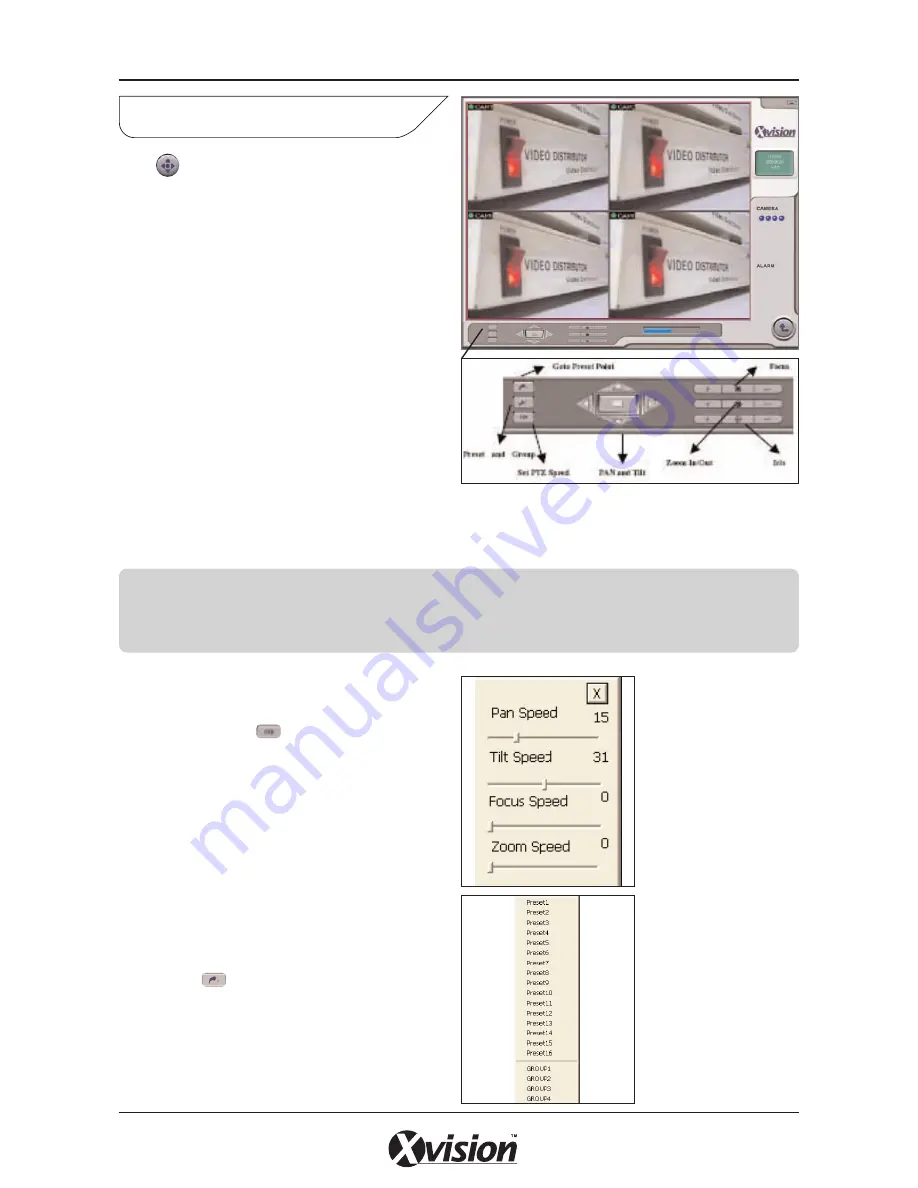
Click in the Main Display interface to enter
the PTZ Control interface. (Refer to Fig 5.1)
Users can control P.T.Z devices by the function
buttons on the right side, as shown.
In the lower bar, there are five function buttons,
i.e. upward button, downward button, leftward
button, rightward button and stop button. The
other buttons are Focus buttons (+ and -), Zoom
buttons (+ and -), Iris buttons (+ and -). Click ‘+’
and ‘-’ to increase and decrease the corresponding
values.
When you need to utilize P.T.Z control, first enter
P.T.Z Control Interface (refer to Fig 5.1), and click
the corresponding channel (users can see a red
frame around the channel), then users can begin
to control the P.T.Z control enabled camera.
You can also can select different Pan speed, Tilt
speed, Focus speed and Zoom speed for P.T.Z
devices. Click on the button to adjust the
following:
Pan Speed
Set horizontal rotating speed
Tilt Speed
Set vertical rotating speed
Focus Speed
Set camera focus speed
Zoom Speed
Set zoom in/ zoom out speed
Click on the button and a pop-up window will
appear; you can
choose
different preset or group
settings.
24
XUSB4DVR User Guide
5 PTZ CONTROL
Fig 5.1 P.T.Z Control interface and buttons panel
Please Note:
After pressing left mouse button on any function button in P.T.Z Control Function Buttons Panel, PTZ device will
start moving, when you releases it, the PTZ device will stop moving.
Fig 5.2 Speed adjustment
Fig 5.3 Preset and
group select