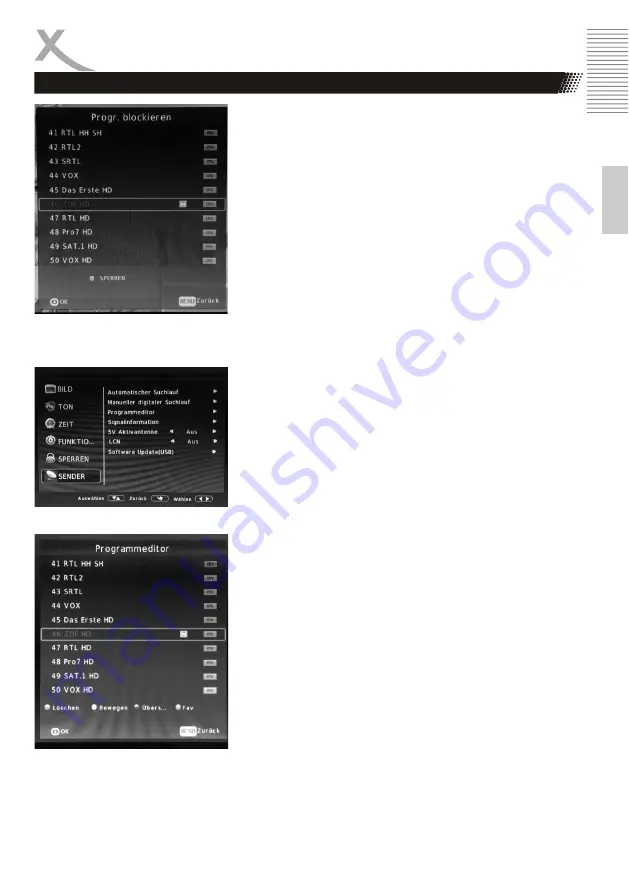
17
E
n
g
lish
Sources
DAILY OPERATION
Lock system
If the function is active, the system is
protected against modification with the
system password.
Set password
In this menu you can change the default
password of the device according to your
wishes.
Prog. Block
If you have this feature you can activate /
deactivate individual programs in the
program list with the system password.
Select the desired program and press the
green button
to lock / unlock.
Protection of minors
In this menu you can set the age for the
protection of minors. For the protection of
minors to be active, the TV station must
have a corresponding send signal to
activate the lock.
SENDER
You can make the following settings:
Automatic Search
Starts an automatic station
search (page 12)
Manual Search
Starts a manual transmitter
retuning.
This
is useful if you have only individual
fre-
quencies to scan.
Program Editor
Starts the channel list editor of the device.
With the
red button
you can delete indivi
dual stations of the program list, with the
blue button
selected stations can be
skipped when zapping. With the
FAV
key
you add the selected station to the favori-
tes list or delete the station from the favo-
rites list by pressing the
FAV
key again.
Use the
yellow button
to highlight a stati-
on and use the ▲ / ▼ buttons to move it
within the channel list. Press the
OK
button to save the station at the selected
position.
Signal Information
Displays signal information about
the currently active channel.
5V Activ Antenna
Activates the 5V supply voltage.
Activate the amplification of the
supplied antenna!




















