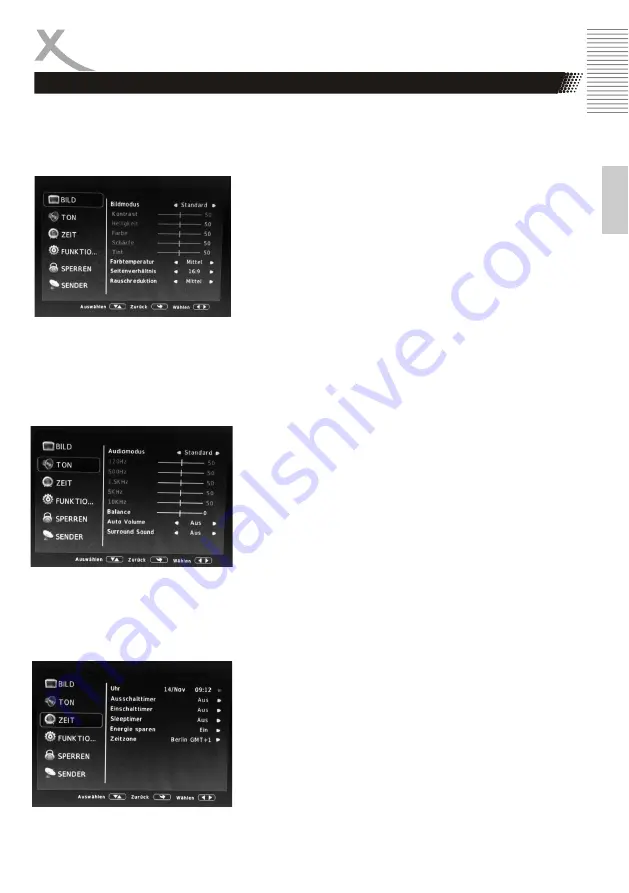
15
E
n
g
lish
DAILY OPERATION
Main Menu
Press the
MENU
button to call up the main menu of the device.
Here you can configure the device
according to your wishes.
Use the navigation buttons ▲ ▼ to select and the
OK
button to confirm
entries.
With the
EXIT
key you can leave the main menu at any time.
IMAGE
You can make the following settings:
Picture mode
You can use the
buttons
choose between predefined settings.
Select the "User" option to set all the
underlying settings (contrast, bright
ness, ...) yourself.
Color temperature
With the
buttons you can
choose between predefined settings.
Aspect ratio for the aspect ratio (16: 9,
4: 3, Automatic ...)
Noise reduction
You can use the
buttons
choose between predefined image
enhancement settings or disable the
feature.
VOLUME
You can make the following settings:
Audio mode
You can use the
buttons
choose between predefined settings.
Select the "User" option for all the
setting options below set.
Balance
A balance controller serves this purpo
se.Set the ratio of the volume levels of
the two audio channels (left / right).
Auto volume
When this feature is enabled, the unit
will equalize volume differences bet
ween TV channels to a consistent level
Surround sound
You can use the
buttons
choose between predefined surround
settings.
TIME
You can make the following settings:
Clock
This shows the current time and date
that the device has read from the sen
derstream.
Off / On Timer
In this menu, you can define a time
when the device will turn off automati
cally switched on or off. This allows
you to program the device like an
alarm clock.






















