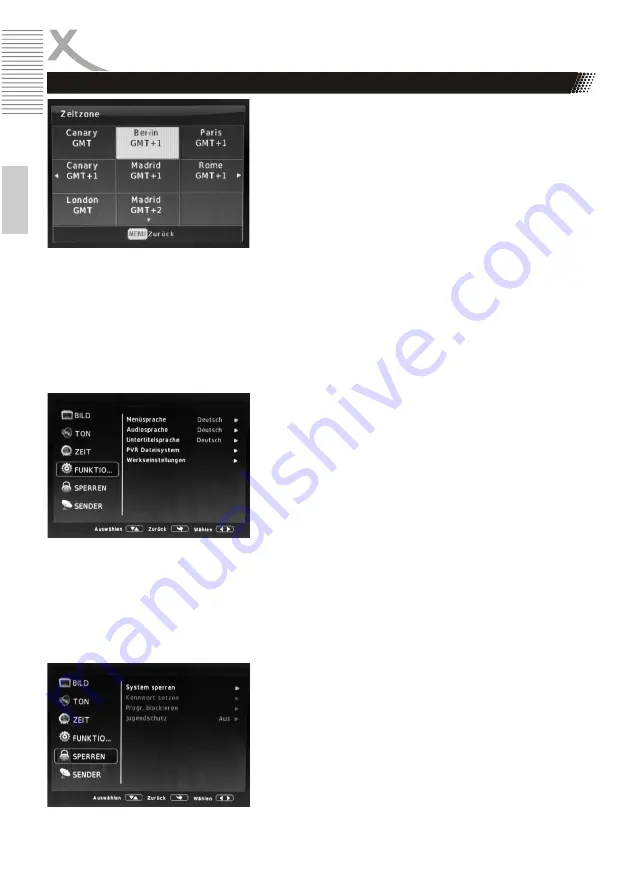
16
E
n
g
lish
DAILY OPERATION
Sleeptimer
Here you can set a time slot in define
minutes if the device is to be put into
standby mode automatically, if none
entries made.
Save energy
According to EU directives, electrical
devices must automatically switch to
standby mode after 3 hours, if no ent
ries have been made in the meantime
respectively. This should save energy.
In this menu you can deactivate this
function.
Timezone
Define zone if the device has not inhe-
rited the correct time zone from the
sender stream for your location. It may
also be necessary to adjust the time
zone manually if the change of the
summer / winter time is not automati-
cally taken over by the device or the
transmitter stream.
FEATURES
You can make the following settings:
Menu language
In this menu, you set the
Menu language fixed.
Audio language
In this menu, you specify the language
of the audio track.
Subtitle language
In this menu, you set the language
subtitling.
PVR file system
In this menu, you can check connec-
ted USB data carriers and/or MicroSD
cards for errors and format if necessa-
ry (only FAT32 is supported). The
recording limit determines how long an
instant maximum reception is.
Factory settings
In this menu you can reset the device
to factory settings. All settings will be
with it reset and initial installation star-
ted (page 12).
LOCK
If you change the default password of the device, lock individu-
al programs, protect the device against modification or activate
the youth protection, activate this function by entering the
password.
The default password is 0000.
If the function is activated, the menu items below become
active and can be adjusted according to your wishes.





















