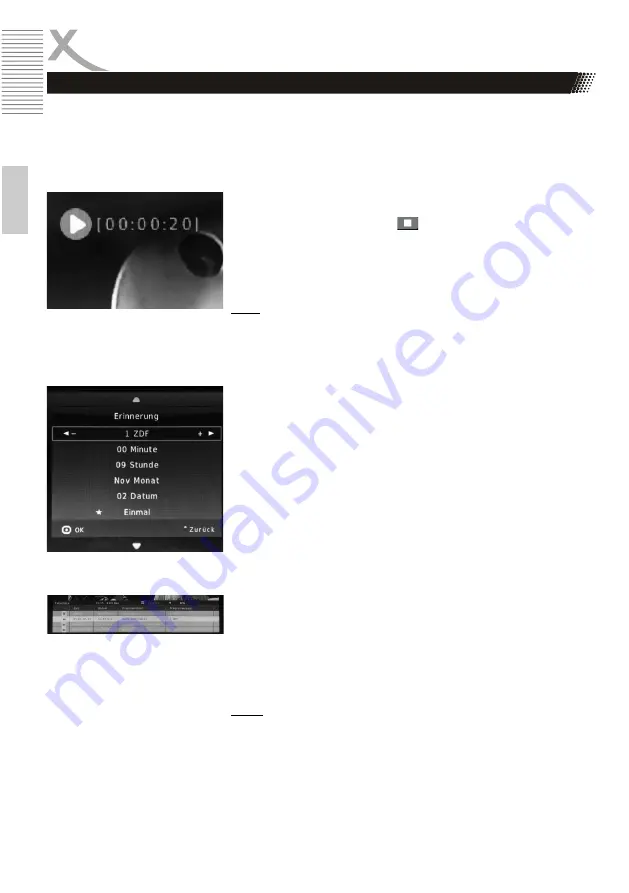
14
E
n
g
lish
DAILY OPERATION
Instant Recording
While watching TV, press the REC button and recording will start.
Stop recording by pressing the button. During recording, the time
left on the top left of the screen is shown for how long the recording
has been in progress. You can view finished recordings in the media
player of the recording medium (page 19).
Note:
Timed recordings are technically not possible with the device.
During an ongoing recording, it is technically not possible to
change the station or to watch another station.
Reminder
You can program a reminder timer. At the same time, the TV automa-
tically switches on the TV set to the programmed event on time or to
the stored station.
In the detailed view of the desired station, select the program to be
recorded and press the
blue button
. In the now appearing window
"Reminder", the start time of the scheduled program is taken over
from the sender EPG. You can now optionally manually edit the start
time. In the last menu item you can set the frequency (once, daily or
weekly). With the
OK
key you save the reminder timer. The timer list
is displayed, with an overview of all the timers stored in the device.
Use
EXIT
to leave the timer list.
Timerlist
All memory timers stored in the device are listed in the timer list and
can be deleted there if necessary. To access the timer List, press the
EPG
button while watching TV, followed by the
yellow button
. Use
the ▲ / ▼ buttons to scroll between the timers. With the
red button
already stored timers can be deleted. Press the
yellow button
to
return to the
EPG
or
EXIT
to return to the current program.
Notes:
The device offers no possibility to edit already programmed timers
later. If you want changes, the timer must be deleted and reprogram-
med with the new settings.
The device offers a recording function on connected USB 2.0 data media or on a MicroSD memory
card (32 GB max.). Please read the notes on page 6 of this manual!
Finished recordings can be played in the media player of the respective recording medium (page 19).






















