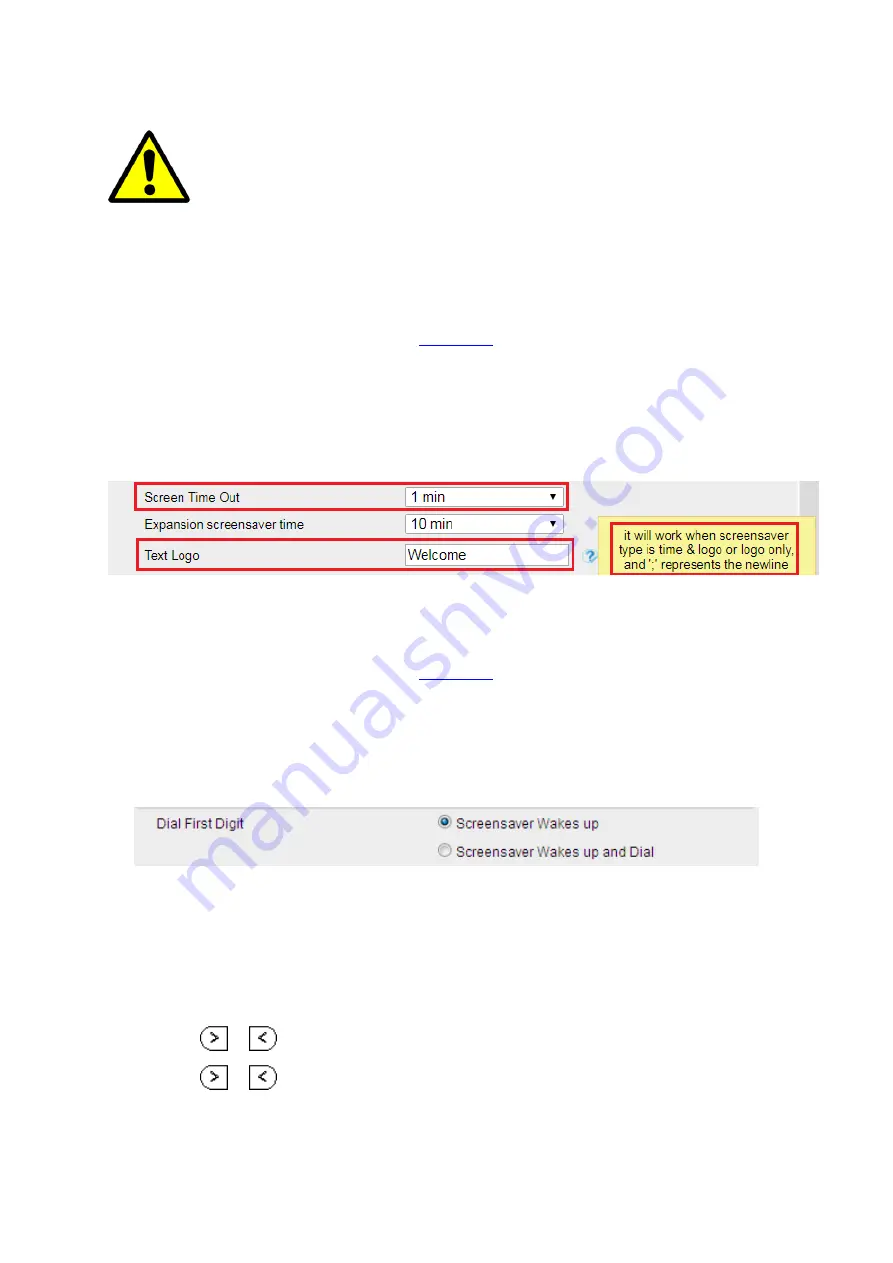
UC926 IP Phone
Copyright © 2019 Xorcom Ltd.
All rights reserved
Page 55 of 195
System Screen Photo (ScreenSaver1-ScreenSaver3) cannot be deleted and only color
IP Phones support upload screensaver.
Customizing Text Logo using the web interface
1.
Login to the web interface (refer to
for details of the login process) and click
Setting→ Preference.
2.
Select the appropriate value for Screen Time Out
3.
Enter the desired value in the Text Logo field.
4.
Click SaveSet to save the configuration.
Set Wake-Up Screen Saver using the web interface
1.
Login to the web interface (refer to
for details of the login process) and click
Setting → Preference
2.
Configure Dial First Digit: Screensaver Wakes up after a single digit is dialed or Screensaver
Wakes up and dials (including the digit that wakes up the phone
3.
Click SaveSet to save the configuration
Backlight
Changing Backlight using the phone interface
1.
Press Menu → Display → Backlight
2.
Press
or
to change the Backlight Active Level
3.
Press
or
to change the Backlight Inactive Level.
4.
Enter the Backlight Time.
Summary of Contents for UC926
Page 1: ...UC926 IP Phone Xorcom UC926 IP Phone User Manual...
Page 41: ...UC926 IP Phone Copyright 2019 Xorcom Ltd All rights reserved Page 41 of 195...
Page 75: ...UC926 IP Phone Copyright 2019 Xorcom Ltd All rights reserved Page 75 of 195...
Page 78: ...UC926 IP Phone Copyright 2019 Xorcom Ltd All rights reserved Page 78 of 195...
Page 105: ...UC926 IP Phone Copyright 2019 Xorcom Ltd All rights reserved Page 105 of 195...
Page 168: ...UC926 IP Phone Copyright 2019 Xorcom Ltd All rights reserved Page 168 of 195...
Page 187: ...UC926 IP Phone Copyright 2019 Xorcom Ltd All rights reserved Page 187 of 195...
Page 189: ...UC926 IP Phone Copyright 2019 Xorcom Ltd All rights reserved Page 189 of 195...
















































