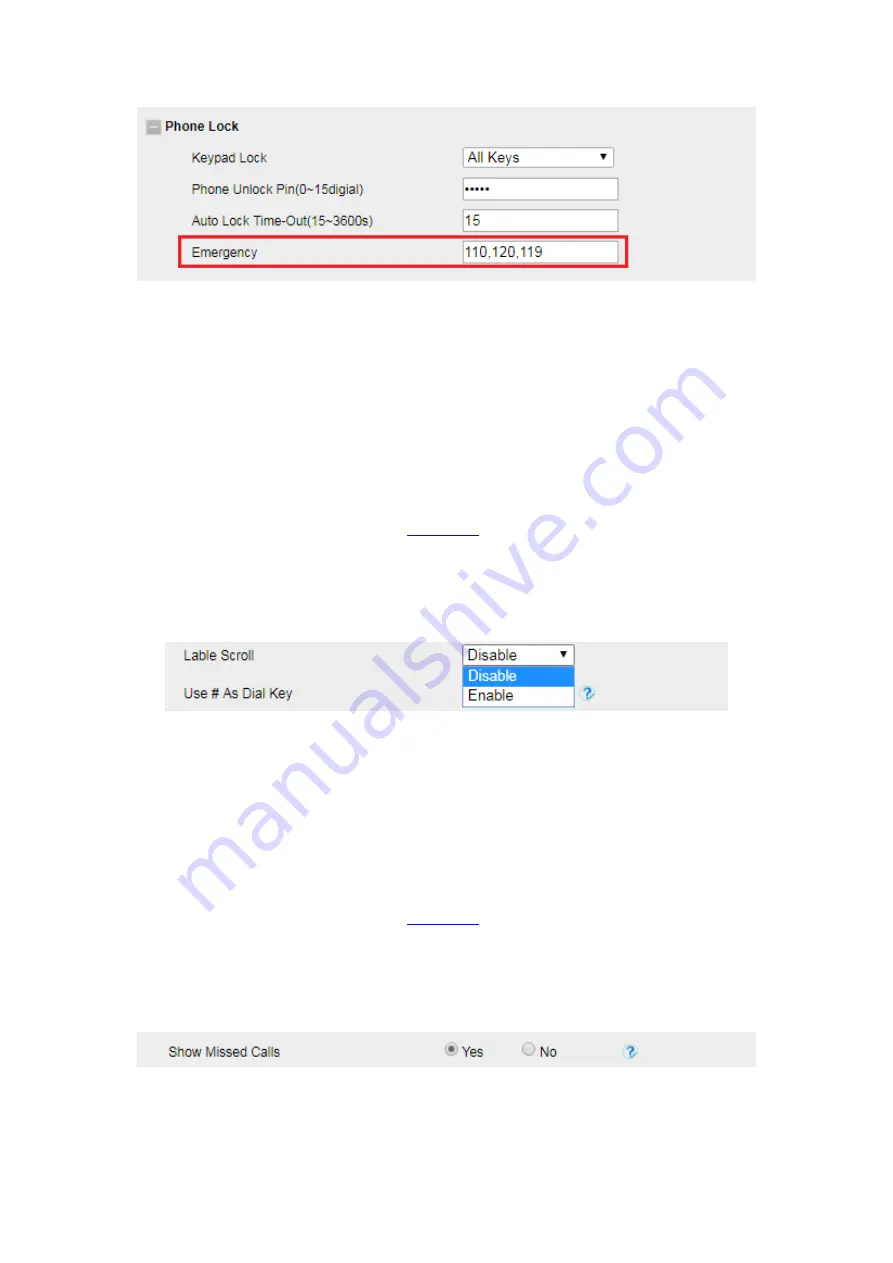
UC926 IP Phone
Copyright © 2019 Xorcom Ltd.
All rights reserved
Page 100 of 195
Label Scroll
When setting
f
unction keys, you need to set the label of the function keys. If the words are too long
to show on the label, you can use this function to make labels scroll. Another approach is to set the
labels to long label mode.
Configuring Label Scroll using the web interface
1.
Login to the web interface (refer to
for details of the login process) and click the
Setting → Preference
2.
Select Enable or Disable for Label Scroll.
3.
Click the SaveSet button to save the configuration.
Show Missed Calls
Configure whether to show missed call notification on the LCD display
Configuring Show Missed Calls using the web interface
1.
Login to the web interface (refer to
for details of the login process) and click the
Setting → Preference
2.
Select Yes or No for Show Missed Calls.
3.
Click the SaveSet button to save the configuration
Summary of Contents for UC926
Page 1: ...UC926 IP Phone Xorcom UC926 IP Phone User Manual...
Page 41: ...UC926 IP Phone Copyright 2019 Xorcom Ltd All rights reserved Page 41 of 195...
Page 75: ...UC926 IP Phone Copyright 2019 Xorcom Ltd All rights reserved Page 75 of 195...
Page 78: ...UC926 IP Phone Copyright 2019 Xorcom Ltd All rights reserved Page 78 of 195...
Page 105: ...UC926 IP Phone Copyright 2019 Xorcom Ltd All rights reserved Page 105 of 195...
Page 168: ...UC926 IP Phone Copyright 2019 Xorcom Ltd All rights reserved Page 168 of 195...
Page 187: ...UC926 IP Phone Copyright 2019 Xorcom Ltd All rights reserved Page 187 of 195...
Page 189: ...UC926 IP Phone Copyright 2019 Xorcom Ltd All rights reserved Page 189 of 195...






























