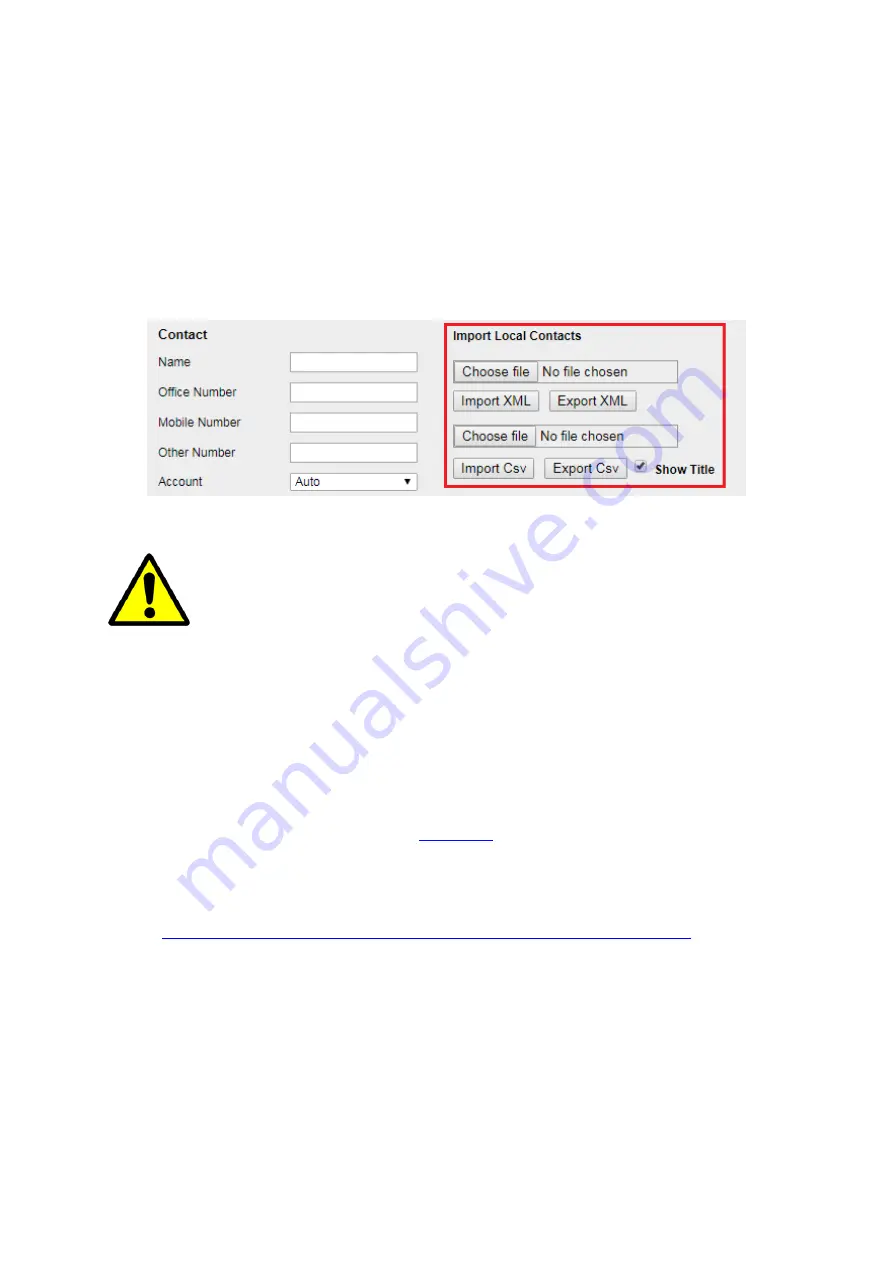
UC926 IP Phone
Copyright © 2019 Xorcom Ltd.
All rights reserved
Page 81 of 195
2.
Click Choose file to select a contact list file (file format must be .csv) from your local system
3.
Click Import Csv to import the contact list
Exporting a CSV file of Contact List using the web interface
1.
Click on Directory → Directory
2.
Click Export Csv to export the contact list
If the xml file and CSV file contains more than 1000 contacts, the phone will only
upload 1000 contacts
Remote Phonebook
Setting a Remote Phonebook using the web interface
1.
Login to the web interface (refer to
for details of the login process) and click
Directory→ Remote Phone Book
2.
Enter the path of the remote file in the Phone Book URL field
3.
For
example,
the
URL
could
look
something
like
this:
http://192.168.0.106/Phonebook/Remote_Phonebook/remotephonebook.xml
4.
Enter the Name and then click SaveSet to save the configuration
Summary of Contents for UC926
Page 1: ...UC926 IP Phone Xorcom UC926 IP Phone User Manual...
Page 41: ...UC926 IP Phone Copyright 2019 Xorcom Ltd All rights reserved Page 41 of 195...
Page 75: ...UC926 IP Phone Copyright 2019 Xorcom Ltd All rights reserved Page 75 of 195...
Page 78: ...UC926 IP Phone Copyright 2019 Xorcom Ltd All rights reserved Page 78 of 195...
Page 105: ...UC926 IP Phone Copyright 2019 Xorcom Ltd All rights reserved Page 105 of 195...
Page 168: ...UC926 IP Phone Copyright 2019 Xorcom Ltd All rights reserved Page 168 of 195...
Page 187: ...UC926 IP Phone Copyright 2019 Xorcom Ltd All rights reserved Page 187 of 195...
Page 189: ...UC926 IP Phone Copyright 2019 Xorcom Ltd All rights reserved Page 189 of 195...






























