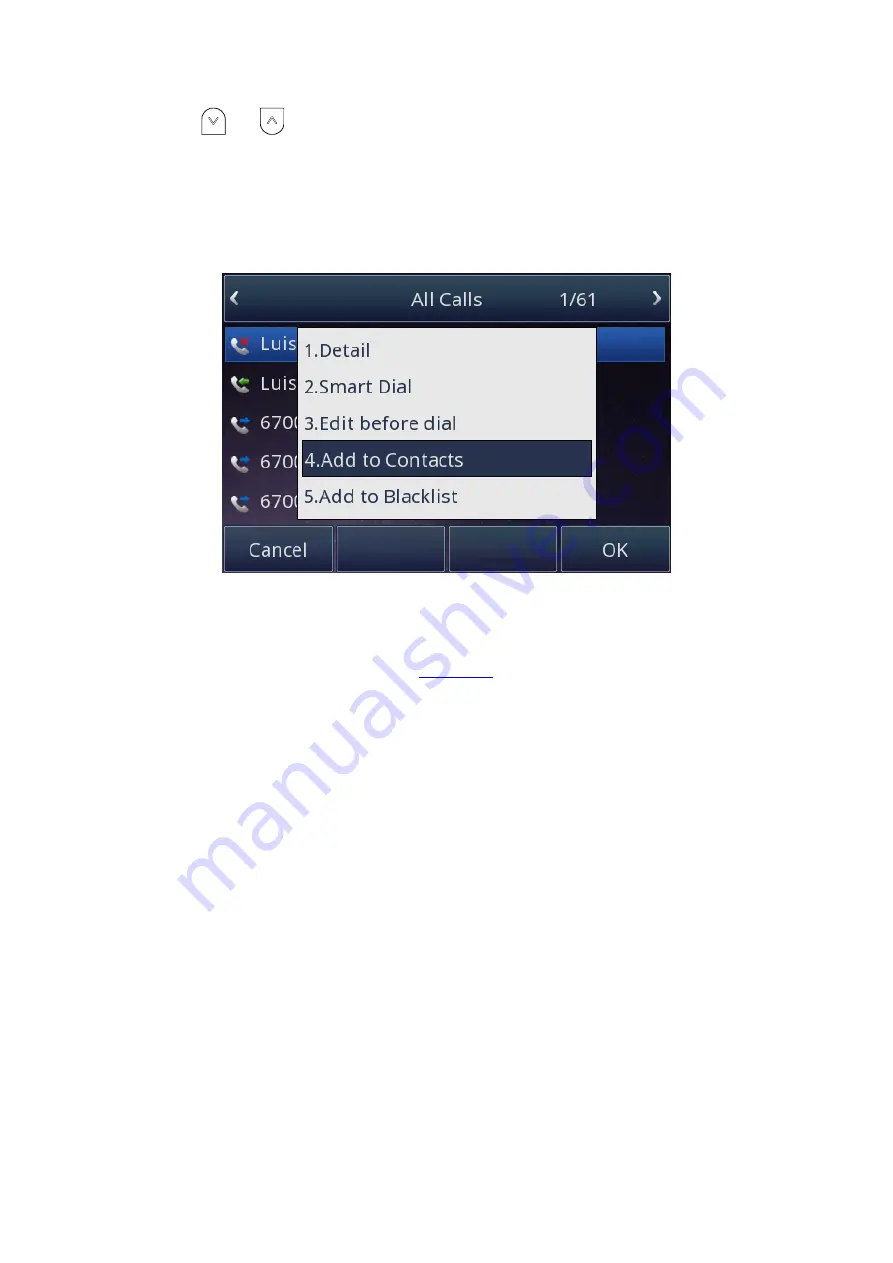
UC926 IP Phone
Copyright © 2019 Xorcom Ltd.
All rights reserved
Page 77 of 195
2.
Press
and
to select the targeted one. (Press Left arrow or Right arrow key switched
among the All calls, Dialed calls, Received calls, Missed Calls and Forward Calls).
3.
Press Option soft key → Add to Contacts
4.
Edit the necessary information, such as Name, Phone number, etc.
5.
Press Save soft key or OK to add the contacts.
Adding Contacts using the web interface
1.
Login to the web interface (refer to
for details of the login process) and click
Directory→ Directory
2.
Enter the name, number and other information.
3.
Click Browse to locate a photo on your local machine for the contact
4.
Click Upload Photo
5.
Press Add and then press Save button
6.
When you place a call to the contact, the phone home screen will display the photo
associated with the contact:
Summary of Contents for UC926
Page 1: ...UC926 IP Phone Xorcom UC926 IP Phone User Manual...
Page 41: ...UC926 IP Phone Copyright 2019 Xorcom Ltd All rights reserved Page 41 of 195...
Page 75: ...UC926 IP Phone Copyright 2019 Xorcom Ltd All rights reserved Page 75 of 195...
Page 78: ...UC926 IP Phone Copyright 2019 Xorcom Ltd All rights reserved Page 78 of 195...
Page 105: ...UC926 IP Phone Copyright 2019 Xorcom Ltd All rights reserved Page 105 of 195...
Page 168: ...UC926 IP Phone Copyright 2019 Xorcom Ltd All rights reserved Page 168 of 195...
Page 187: ...UC926 IP Phone Copyright 2019 Xorcom Ltd All rights reserved Page 187 of 195...
Page 189: ...UC926 IP Phone Copyright 2019 Xorcom Ltd All rights reserved Page 189 of 195...






























