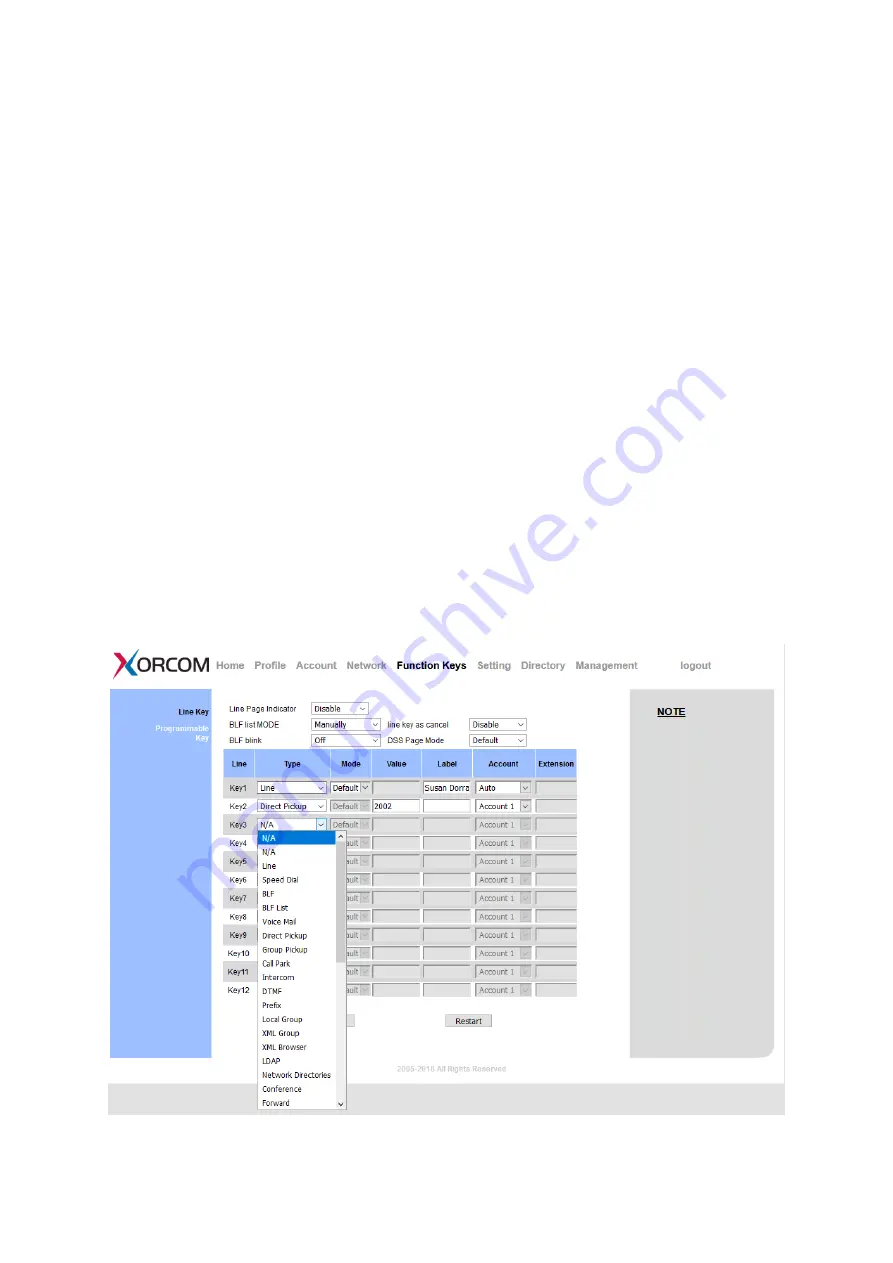
UC926 IP Phone
Copyright © 2019 Xorcom Ltd.
All rights reserved
Page 148 of 195
Call Parking
With this feature, you can put a call on hold and continue the conversation from another phone.
Configuring Parking using the phone interface
1.
Press Menu →Features →Function Keys →Line Keys as Function Keys → Line Key2 (for
example)
2.
Press Left arrow or Right arrow key or press Switch soft key to select the Call Park type.
3.
Select the Account ID.
4.
Press OK or Save soft key to save the configuration
Configuring Parking using the web interface
1.
Click Function keys → Line Key.
2.
Select the desired Line key and select Call Park in the Type.
3.
Enter the call park code in the Value field.
4.
Select an Account.
5.
Click the SaveSet button to save the configuration.
Summary of Contents for UC926
Page 1: ...UC926 IP Phone Xorcom UC926 IP Phone User Manual...
Page 41: ...UC926 IP Phone Copyright 2019 Xorcom Ltd All rights reserved Page 41 of 195...
Page 75: ...UC926 IP Phone Copyright 2019 Xorcom Ltd All rights reserved Page 75 of 195...
Page 78: ...UC926 IP Phone Copyright 2019 Xorcom Ltd All rights reserved Page 78 of 195...
Page 105: ...UC926 IP Phone Copyright 2019 Xorcom Ltd All rights reserved Page 105 of 195...
Page 168: ...UC926 IP Phone Copyright 2019 Xorcom Ltd All rights reserved Page 168 of 195...
Page 187: ...UC926 IP Phone Copyright 2019 Xorcom Ltd All rights reserved Page 187 of 195...
Page 189: ...UC926 IP Phone Copyright 2019 Xorcom Ltd All rights reserved Page 189 of 195...






























