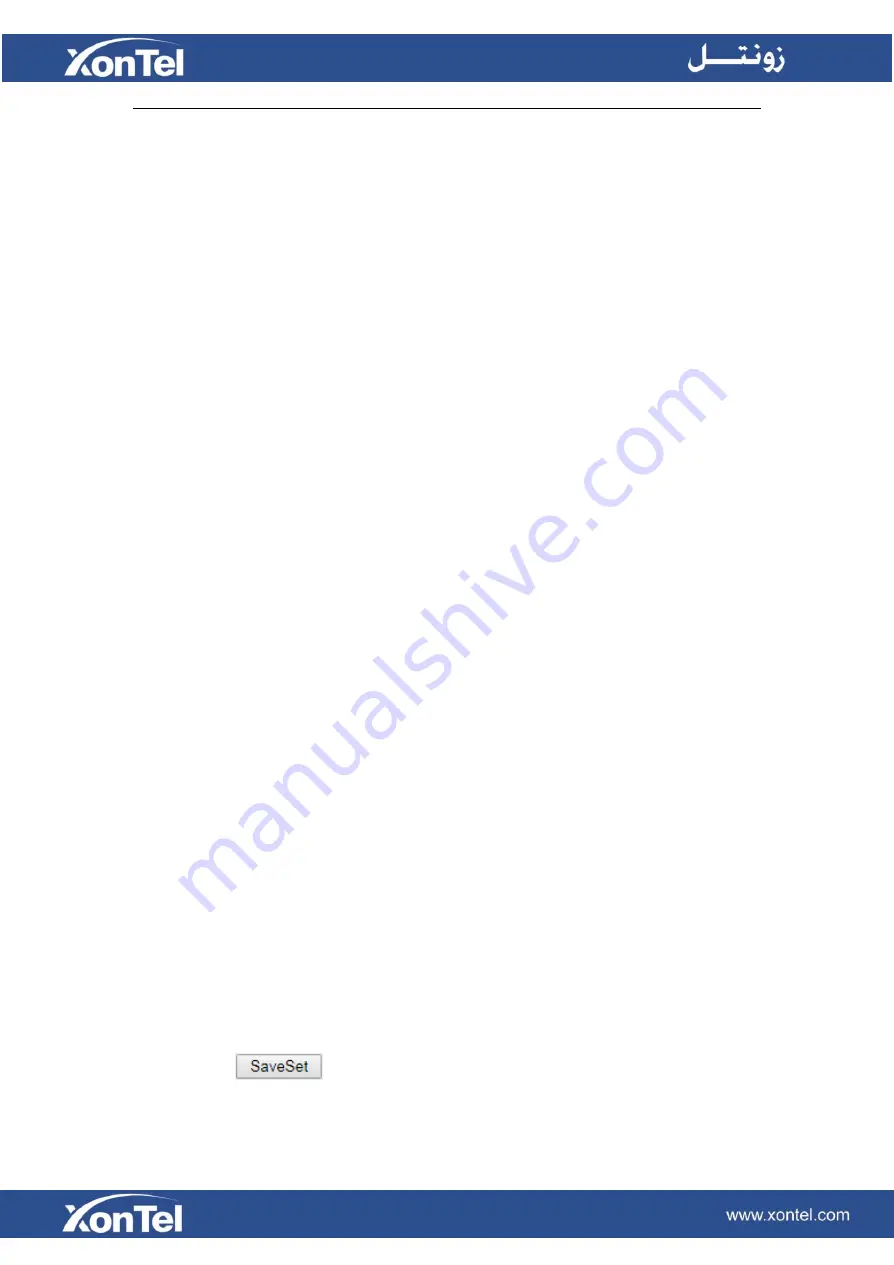
Sending RTP Stream:
Press the Multicast Paging key when the phone is idle.
The phone sends RTP to a preconfigured multicast address (IP:Port). Any phone in the local network
then listens to the RTP on the preconfigured multicast address (IP:Port). For both sending and receiving
of the multicast RTP, there is no SIP signaling involved. The multicast paging key LED illuminates solid
green.
Receiving RTP Stream
You can configure the phone to receive a Real Time Transport Protocol (RTP) stream from the pre-
configured multicast address/addresses without involving SIP signaling. You can specify up to 10
multicast addresses that the phone listens to on the network.
How the phone handles incoming multicast paging calls depends on Paging Barge and Paging Priority
Active parameters configured via web user interface.
Paging Barge
The paging barge parameter defines the priority of the voice call in progress. If the priority of an
incoming multicast paging call is lower than that of the active call, it will be ignored automatically. If
Disabled is selected from the pull-down list of Paging Barge, the voice call in progress will take
precedence over all incoming multicast paging calls.
Valid values in the Paging Barge field:
⚫
1 to 10: Define the priority of the active call, 1 with the highest priority, 10 with the lowest.
⚫
Disabled: The voice call in progress will take precedence over all incoming paging calls.
Paging Priority Active
The paging priority active parameter decides how the phone handles incoming multicast paging calls
when there is already a multicast paging call on the phone. If enabled, the phone will ignore incoming
multicast paging calls with lower priorities, otherwise, the phone will answer incoming multicast paging
calls automatically and place the previous multicast paging call on hold. If disabled, the phone will
automatically ignore all incoming multicast paging calls.
Multicast Codec:
You can only configure the codec by Web interface.
To configure multicast codec key via Web interface
1.
Click Directory ->Multicast Paging:
2.
Select the desired codec from the pull-down list of Multicast Codec
3.
Click the
button to save the configuration.
Summary of Contents for XT-25G
Page 1: ...XonTel XT 25G User Manual...
Page 9: ...3 Handset 4 Headset cord 5 Ethernet cable...
Page 10: ...Phone Installation 1 Attach the phone stand...
Page 11: ...2 Connect the Handset and optional Headset 3 Connect the Network and Power...
Page 14: ...2 Press Menu Status Network 3 Press Menu Status Network IPV4...
Page 15: ...4 Press Menu Status Network IPV6 5 Press Menu Status Account XT 25G support 16 accounts...
Page 65: ...When you place a call from the contact the phone idle screen will show the contact photo...
Page 164: ...How to download XML Configuration Click Management Configuration...
Page 165: ...How to Import Trusted CA certificate Click Management Trusted CA...
Page 166: ...How to Import Server CA certificate Click Management Server CA...


























