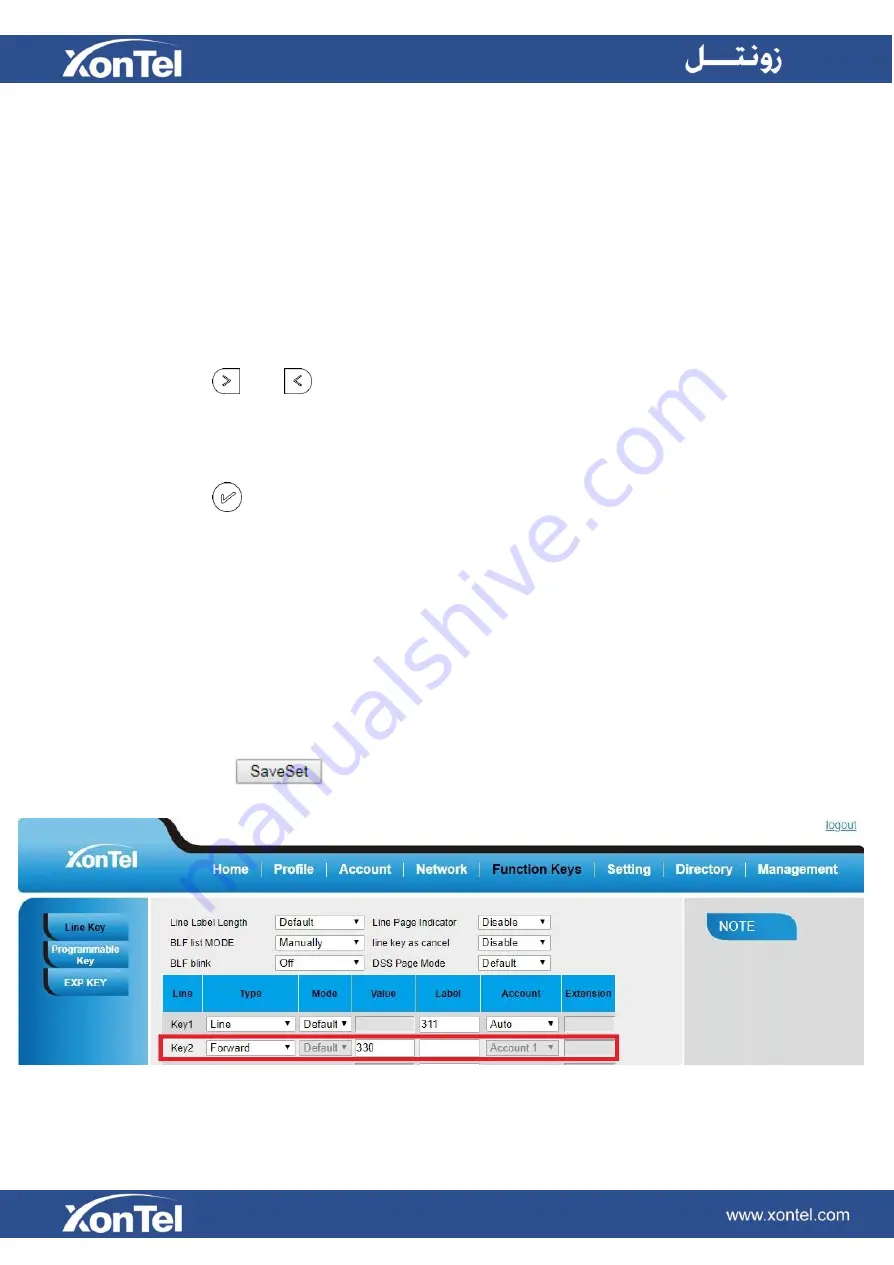
Forward
If this key is configured as Forward key, press this key under the idle status, the IP phone will turn to the
Always Forward interface and you can set the Forward to number, then when there is any call to that
number it will be forwarded to the set number automatically.
To configure the Forward via Phone Interface
1.
Press Menu →Features →Function Keys →Line Keys as Function Keys → Line Key2(for example)
2. Press
and
key to select the Forward in the Type field.
3. Enter the Number to forward to.
4. Press
or Save soft key to save the configuration
To configure Forward via Web Interface
1.
Click Function Keys
→Line Key.
2.
Select the desired Key and select Forward in the Type.
3.
Enter the Value with the number you want to forward to.
4.
Click the
button to save the configuration.
Summary of Contents for XT-25G
Page 1: ...XonTel XT 25G User Manual...
Page 9: ...3 Handset 4 Headset cord 5 Ethernet cable...
Page 10: ...Phone Installation 1 Attach the phone stand...
Page 11: ...2 Connect the Handset and optional Headset 3 Connect the Network and Power...
Page 14: ...2 Press Menu Status Network 3 Press Menu Status Network IPV4...
Page 15: ...4 Press Menu Status Network IPV6 5 Press Menu Status Account XT 25G support 16 accounts...
Page 65: ...When you place a call from the contact the phone idle screen will show the contact photo...
Page 164: ...How to download XML Configuration Click Management Configuration...
Page 165: ...How to Import Trusted CA certificate Click Management Trusted CA...
Page 166: ...How to Import Server CA certificate Click Management Server CA...






























