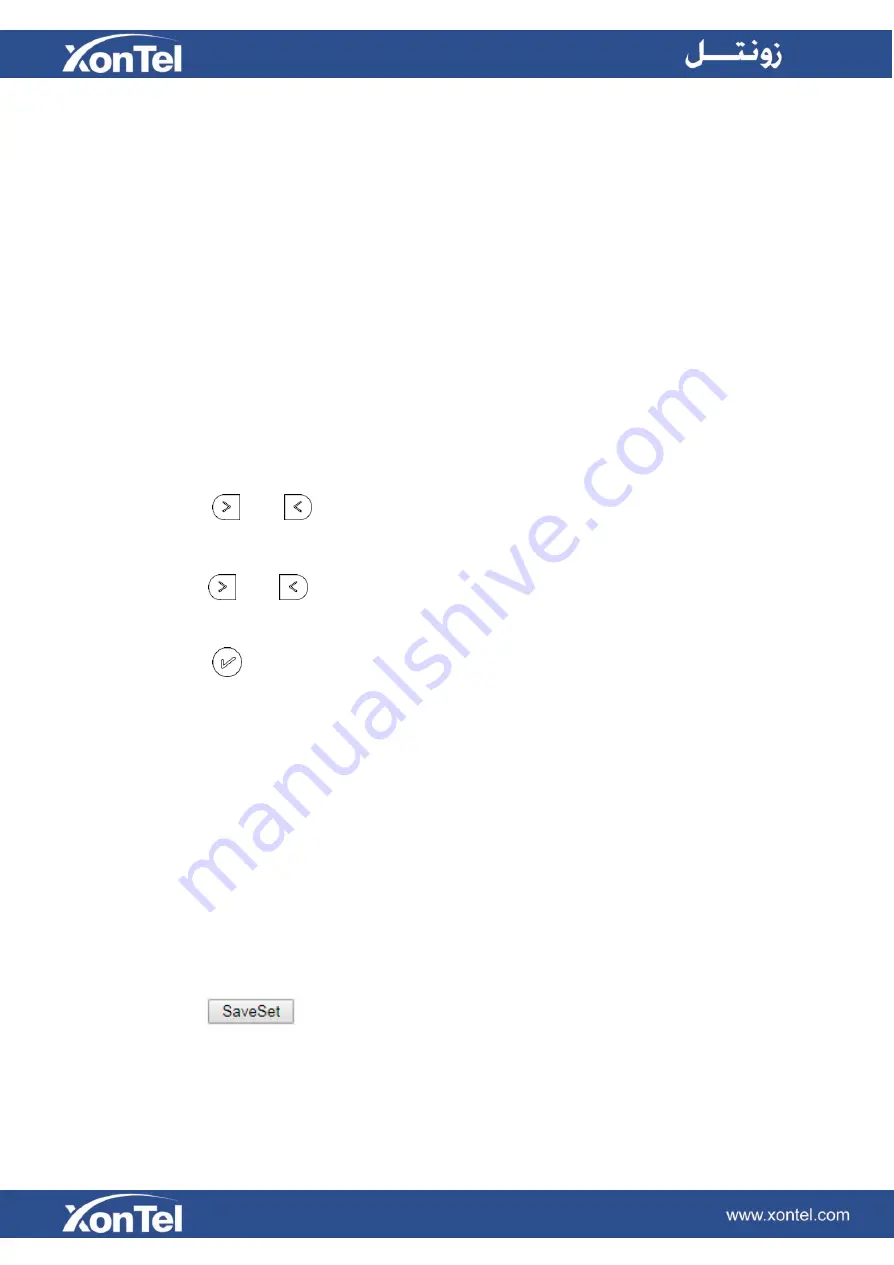
BLF
You can use the BLF (Busy Lamp Field) feature to monitor a specific extension number whether the
extension is busy or free.
1. When the extension you are monitoring is idle, the light is steady green.
2. When the monitored extension is ringing, the light is blinking red, press the BLF key to pick the phone
up directly.
3. When the monitored extension is calling or in a conversation, the light is steady red.
To configure a BLF key via Phone interface
1.
Press Menu →Features →Function Keys →Line Keys as Function Keys → Line Key2 (for example).
2. Select the targeted Line Key.
3. Press
and
key to select the BLF in the Type field.
4. Enter the targeted Value Number.
5. Press
and
key to select the Account ID.
6. Enter the Pickup Code.
7. Press
or Save soft key to save the configuration
To configure a BLF key via Web interface
1.
Click Function Keys → Line Key.
2.
Select the desired Line Key and select BLF in the Type.
3.
Enter the monitored phone number in the Value field.
4.
Select the Account ID
5.
Fill the Extension.
6.
Click
to save the configuration.
Summary of Contents for XT-25G
Page 1: ...XonTel XT 25G User Manual...
Page 9: ...3 Handset 4 Headset cord 5 Ethernet cable...
Page 10: ...Phone Installation 1 Attach the phone stand...
Page 11: ...2 Connect the Handset and optional Headset 3 Connect the Network and Power...
Page 14: ...2 Press Menu Status Network 3 Press Menu Status Network IPV4...
Page 15: ...4 Press Menu Status Network IPV6 5 Press Menu Status Account XT 25G support 16 accounts...
Page 65: ...When you place a call from the contact the phone idle screen will show the contact photo...
Page 164: ...How to download XML Configuration Click Management Configuration...
Page 165: ...How to Import Trusted CA certificate Click Management Trusted CA...
Page 166: ...How to Import Server CA certificate Click Management Server CA...






























