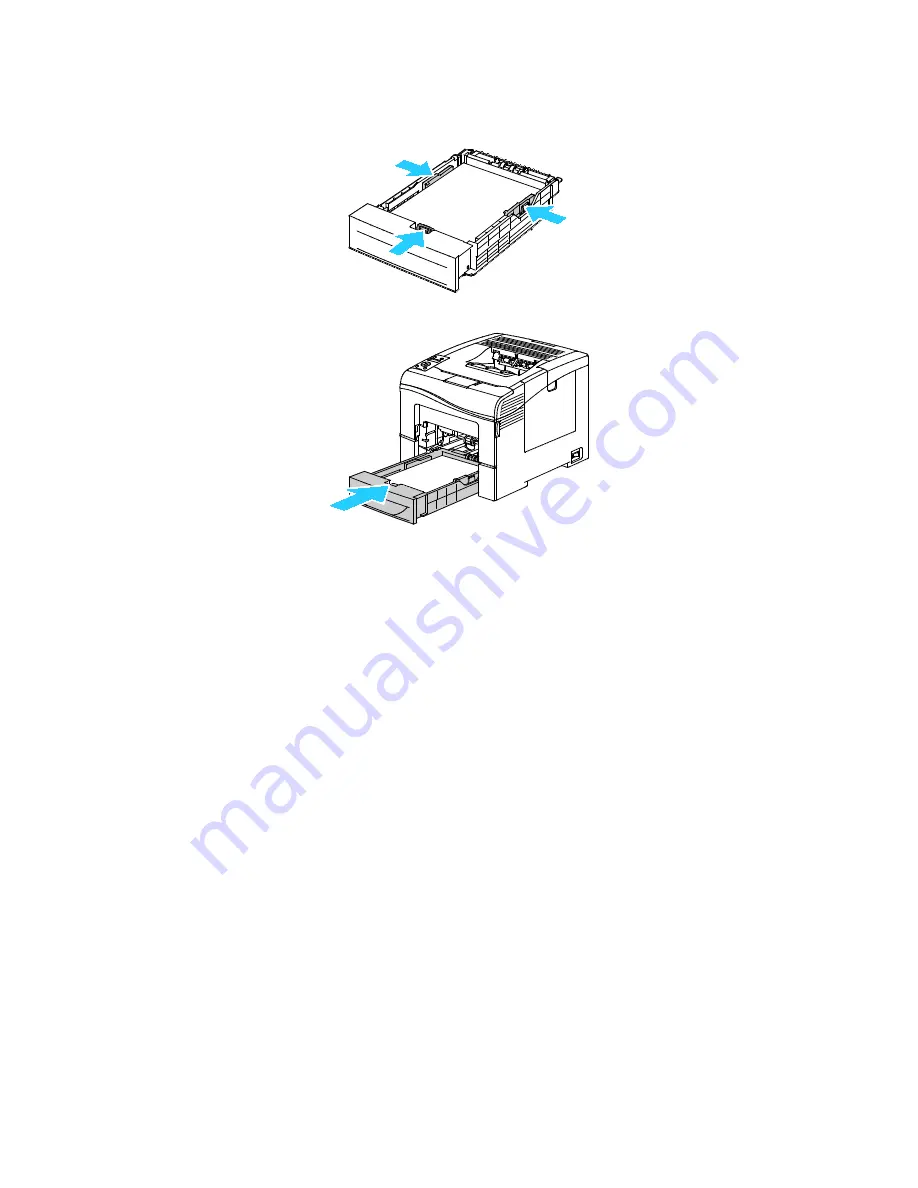
Paper and Media
Phaser 6600 Color Printer
93
User Guide
7. Adjust the length and width guides to fit the paper.
8. Slide the tray back into the printer.
9. Push the tray in all the way.
Notes:
•
If the tray does not go all the way in, ensure that the paper lift at the back of the tray is
locked down.
•
If the tray is extended for legal size paper, the tray protrudes when it is inserted into the
printer.
10. If the control panel prompts you, verify the size and type on the screen.
a. At the printer control panel, press the
Menu
button.
Note:
To navigate through the menu, use the
Up
or
Down
arrow buttons.
b. Navigate to
Tray Settings
, then press
OK
.
c. Navigate to the desired paper tray, then press
OK
.
d. Navigate to
Paper Size
, then press
OK
.
e. To select a setting, press the
Up
or
Down
arrow buttons, then press
OK
.
f.
To return to the previous menu, press the
Left
arrow button.
g. Navigate to
Paper Type
, then press
OK
.
h. To select a setting, press the
Up
or
Down
arrow buttons, then press
OK
.
Summary of Contents for Xerox Phaser 6600
Page 18: ......
Page 100: ......
Page 125: ...Maintenance Phaser 6600 Color Printer 125 User Guide 15 Close the rear door ...
Page 140: ......
Page 178: ......






























