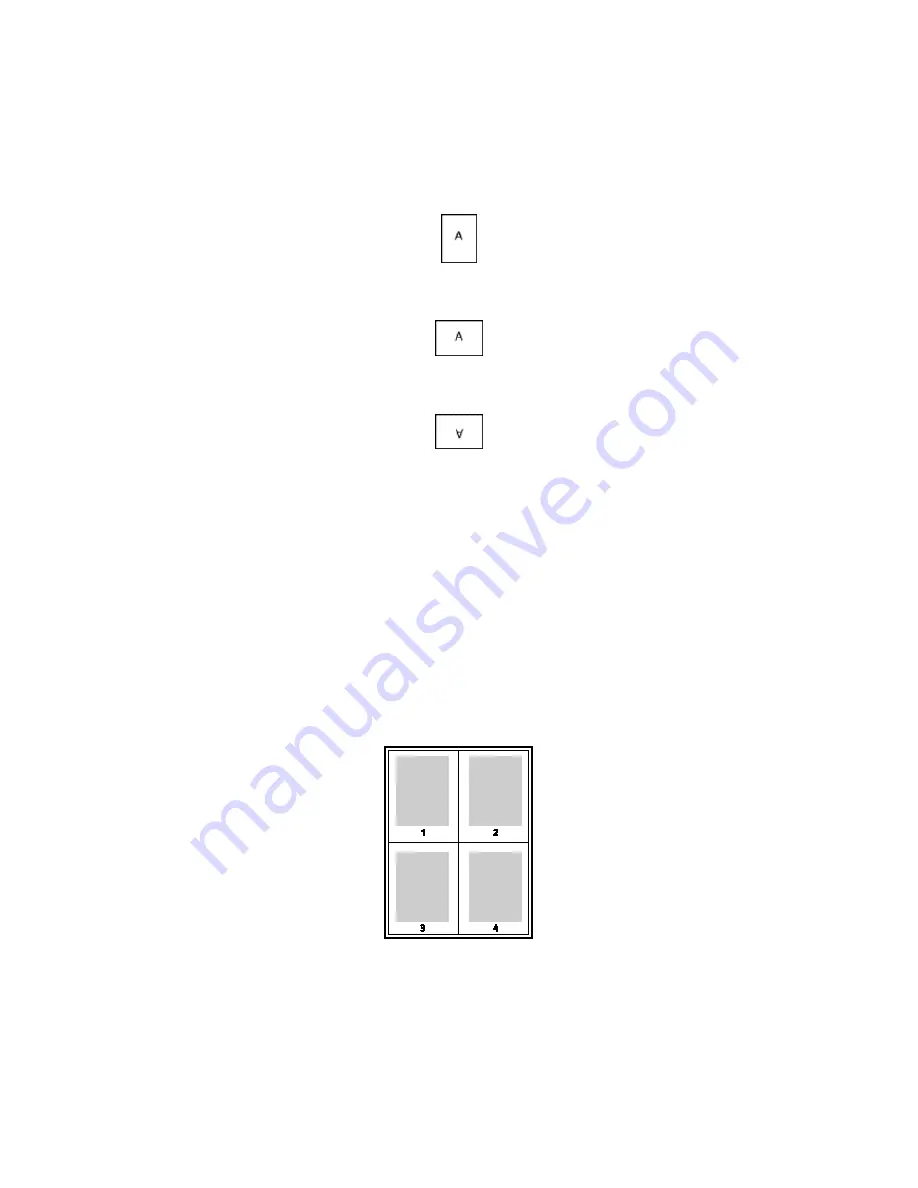
Printing
108
Phaser 6600 Color Printer
User Guide
1. On the Advanced tab, click
Advanced Settings
.
2. Click
Orientation
. Select an option:
•
Portrait
orients the paper so that the text and images print across the short dimension of
the paper.
•
Landscape
orients the paper so that the text and images print across the long dimension of
the paper.
•
Rotated Landscape
orients the paper so that the content is rotated 180 degrees and with
the long bottom side up.
3. Click
OK
.
Selecting Paper Options for Printing
There are two ways to select the paper for your print job. You can let the printer select which paper to
use based on the document size, paper type, and paper color you specify. You can also select a
specific tray loaded with the desired paper.
Printing Multiple Pages to a Single Sheet
When printing a multiple-page document, you can print more than one page on a single sheet of
paper. Print 1, 2, 4, 6, 9, or 16 pages per side by selecting Pages Per Sheet on the Page Layout tab.
Page Layout is on the Document Options tab.
Summary of Contents for Xerox Phaser 6600
Page 18: ......
Page 100: ......
Page 125: ...Maintenance Phaser 6600 Color Printer 125 User Guide 15 Close the rear door ...
Page 140: ......
Page 178: ......






























