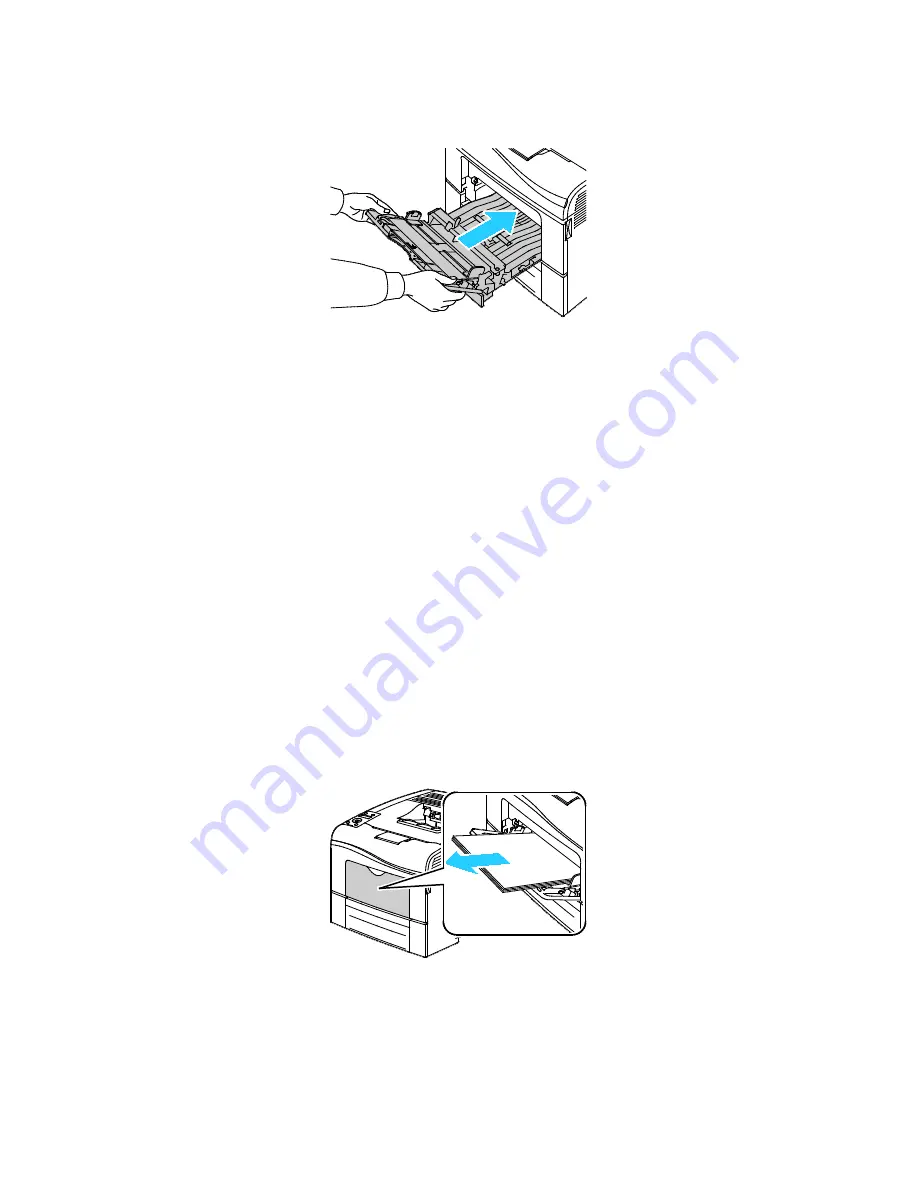
Troubleshooting
150
Phaser 6600 Color Printer
User Guide
8. Insert the Bypass Tray into the printer.
9. Push the tray in all the way.
10. If the control panel prompts you, verify the size and type on the screen.
a. At the printer control panel, press the
Menu
button.
Note:
To navigate through the menu, use the
Up
or
Down
arrow buttons.
b. Navigate to
Tray Settings
, then press
OK
.
c. Navigate to
Bypass Tray
, then press
OK
.
d. Navigate to
Tray Mode
, then press
OK
.
e. Navigate to
Panel Specified
, then press
OK
.
f.
To return to the previous menu, press the
Left
arrow button.
g. Navigate to
Paper Size
, then press
OK
.
h. To select a setting, press the
Up
or
Down
arrow buttons, then press
OK
.
i.
To return to the previous menu, press the
Left
arrow button.
j.
Navigate to
Paper Type
, then press
OK
.
k. To select a setting, press the
Up
or
Down
arrow buttons, then press
OK
.
Clearing Paper Jams from the Tray 1 Area
To resolve the error displayed on the control panel you must clear all paper from the paper path.
1. Remove any paper from the bypass tray.
Summary of Contents for Xerox Phaser 6600
Page 18: ......
Page 100: ......
Page 125: ...Maintenance Phaser 6600 Color Printer 125 User Guide 15 Close the rear door ...
Page 140: ......
Page 178: ......






























