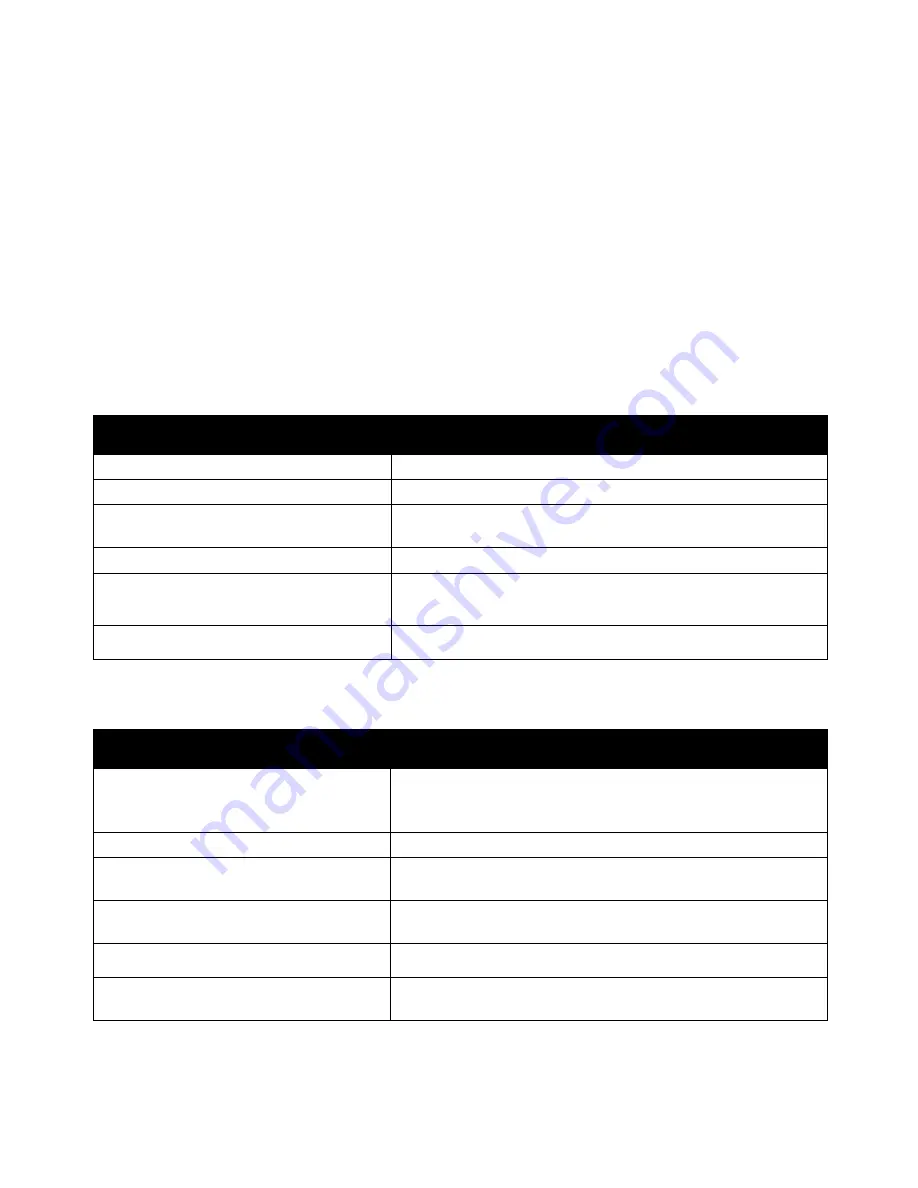
Troubleshooting
Phaser 6600 Color Printer
157
User Guide
Troubleshooting Paper Jams
This section includes:
•
Multiple Sheets Pulled Together ......................................................................................... 157
•
Paper Misfeeds .................................................................................................................. 157
•
Label and Envelope Misfeeds ............................................................................................ 158
•
Paper Jam Message Stays On ........................................................................................... 158
•
Jams During Automatic 2-Sided Printing ............................................................................ 158
Multiple Sheets Pulled Together
Probable Causes
Solutions
The paper tray is too full.
Remove some of the paper. Do not load paper past fill line.
The edges of the paper are not even.
Remove the paper, align the edges, and then reload it.
The paper is moist from humidity.
Remove the paper from the tray, and replace it with new dry
paper.
Too much static electricity is present.
Try a new ream of paper.
Using unsupported paper.
Use only Xerox
®
-approved paper. For details, see
Supported
Paper
on page 84.
Humidity is too high for coated paper.
Feed paper one sheet at a time.
Paper Misfeeds
Probable Causes
Solutions
The paper is not correctly positioned in the
tray.
•
Remove the misfed paper and reposition it properly in the tray.
•
Adjust the paper guides in the tray to match the size of the
paper.
The paper tray is too full.
Remove some of the paper. Do not load paper past the fill line.
The paper guides are not correctly adjusted
to the paper size.
Adjust the paper guides in the tray to match the size of the paper.
The tray contains warped or wrinkled paper. Remove the paper, smooth it out, and reload it. If it still misfeeds,
do not use that paper.
The paper is moist from humidity.
Remove the moist paper and replace it with new, dry paper.
Using paper of the wrong size, thickness, or
type.
Use only Xerox
®
approved paper. For details, see
Supported
Paper
on page 84.
Summary of Contents for Xerox Phaser 6600
Page 18: ......
Page 100: ......
Page 125: ...Maintenance Phaser 6600 Color Printer 125 User Guide 15 Close the rear door ...
Page 140: ......
Page 178: ......
















































