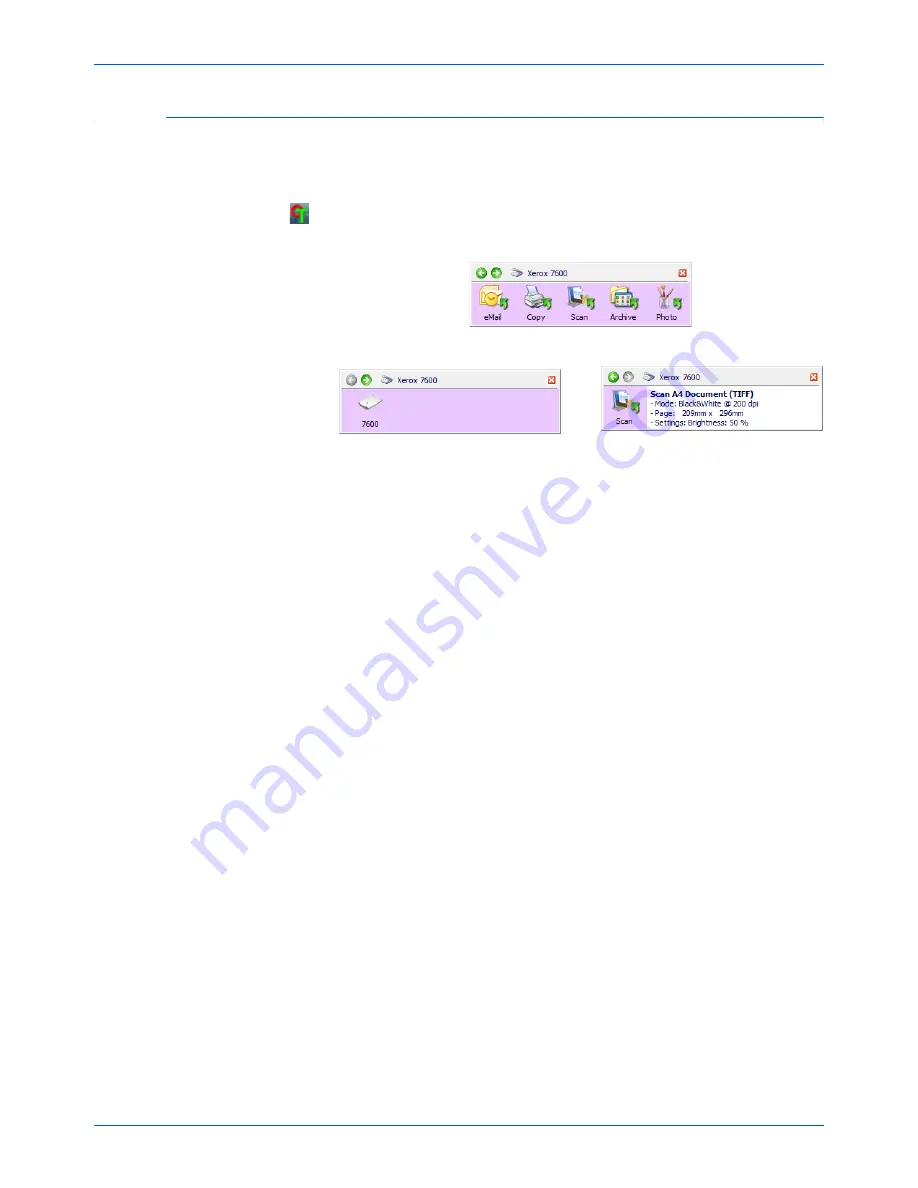
Scanning
18
Xerox 7600 Scanner User’s Guide
Features of the One Touch Button Panel
The One Touch Button Panel is your on-screen set of controls for the
scanner. From the panel you can access the hardware settings for your
scanner and configure the One Touch buttons.
Click on the One Touch icon to open the panel.
The Title Bar
•
Green arrows—click to cycle through the panel’s 3 views.
•
Scanner icon—click to open the scanner’s hardware properties.
•
Red “X”—click to close the One Touch panel.
The Button View
•
Left-click
on a Destination Application icon to start scanning.
•
Right-click
on a Destination Application icon to open the One Touch
Properties.
The Detail View
•
Left-click
on a Destination Application icon to start scanning.
•
Right-click
on a Destination Application icon to open the One Touch
Properties.
•
Double-click
on the detailed information to open the One Touch
Properties.
The Hardware View
•
Left-click
on the scanner icon to return to the Button view.
•
Right-click
on the scanner icon to open the scanner’s hardware
properties.
The Button View
The Hardware View
The Detail View
Summary of Contents for X76007D-WU
Page 1: ...7600 user s guide scanner...
Page 2: ...7600 scanner user s guide...
Page 85: ...80 Xerox 7600 Scanner User s Guide...
Page 88: ...05 0751 000...
















































